The process for performing a full harmonic analysis consists of three primary tasks:
Also see Examples: Full Harmonic Analysis.
See Building the Model in the Basic Analysis Guide. For further details, see the Modeling and Meshing Guide.
Both a linear constitutive model and mass must be defined. Linear materials can have isotropic or anisotropic properties that are either constant or field-dependent. Nonlinear material properties are not supported.
Only linear behavior is valid in a harmonic analysis. Nonlinear elements, if any, will be treated as linear elements. For example, if you include contact elements, their stiffnesses are calculated based on their initial status and are never changed. (For a prestressed full-harmonic-analysis, the program assumes that the initial status of the contact elements is the status at the completion of the static prestress analysis.) The reported nodal forces due to contact elements (FSUM,,CONT and NFORCE,CONT) are also based on the initial configuration, which may violate equilibrium conditions. For more information, see Contact Behavior in Linear Analyses.
For a full harmonic analysis, frequency-dependent elastic and damping behaviors are supported using:
PCG Solver Considerations for a full harmonic analysis:
The mathematical algorithm used for the PCG solution of a full harmonic analysis is similar to that used for the PCG solver for static or full transient analyses. Therefore, if the PCG solver converges well for a static or full transient analysis, it is likely that it will also converge well for a full harmonic analysis of a similar problem.
The PCG solver can significantly reduce memory usage as compared to the SPARSE or ICCG solvers, similar to its use in static or full transient analyses.
The PCG solver may significantly reduce computational time when compared to the SPARSE solver when the number of cores used is not particularly large (say, less than 32 cores) without the use of the GPU. Furthermore, the PCG solver uses the combination of GPU and CPU cores efficiently.
In addition to single-field structural analysis, the PCG solver for a full harmonic analysis can be used in other single-field multiphysics analyses.
The disadvantage of full harmonic PCG is that it could converge slower or fail to converge when the frequency used in the harmonic analysis is close to the resonant frequency. Convergence difficulties are even greater for an undamped model because the matrix system near the resonant frequency is singular (not solvable by an iterative solver). When this occurs, the program automatically switches to the sparse solver to continue the solution in the current frequency step and then automatically switches back to the PCG solver for the next frequency step (see
Fallbackon PCGOPT for details).
In this step, you define the analysis type and options, apply loads, specify load step options, and initiate the finite element solution. Details of how to do these tasks are explained below.
Note: Peak harmonic response occurs at forcing frequencies that match the natural frequencies of your structure. Before obtaining the harmonic solution, you should first determine the natural frequencies of your structure by obtaining a modal solution (as explained in Modal Analysis).
Enter the solution processor (/SOLU), and define analysis types and options.
The following options for a harmonic analysis are available:
Each of these options is explained in detail below.
Option: New Analysis (ANTYPE)
Select New Analysis. Restarts are not valid in a harmonic analysis; if you need to apply additional harmonic loads, do a new analysis each time.
Option: Analysis Type: Harmonic (ANTYPE)
Select Harmonic as the analysis type.
Option: Solution Method (HROPT)
These solution methods are chosen via HROPT command:
Full method (FULL)
Variational Technology (frequency-sweep) method (VT)
Mode-superposition method (MSUP)
Select the full method.
Option: Solution Listing Format (HROUT)
This option determines how the harmonic displacement solution is listed in the printed output (Jobname.out). You can choose between real and imaginary parts (default), and amplitudes and phase angles.
Option: Mass Matrix Formulation (LUMPM)
Use this option to specify the default formulation (which is element dependent) or lumped mass approximation. The default formulation is recommended for most applications. However, for some problems involving "skinny" structures such as slender beams or very thin shells, the lumped mass approximation often yields better results. Also, the lumped mass approximation can result in a shorter run time and lower memory requirements.
After you complete the fields on the Harmonic Analysis Options dialog box, click to reach a second Harmonic Analysis dialog box, where you choose an equation solver.
Option: Equation Solver (EQSLV)
You can choose the sparse direct solver (SPARSE), the Jacobi Conjugate Gradient (JCG) solver, the Incomplete Cholesky Conjugate Gradient (ICCG) solver, or the Preconditioned Conjugate Gradient (PCG) iterative equation solver. See the EQSLV command description or Selecting a Solver in the Basic Analysis Guide for details on selecting a solver.
A harmonic analysis, by definition, assumes that any applied load varies harmonically (sinusoidally) with time. To completely specify a harmonic load, three pieces of information are usually required: the amplitude, the phase angle, and the forcing frequency range (see Figure 4.2: Relationship Between Real/Imaginary Components and Amplitude/Phase Angle).
The amplitude is the maximum value of the load, which you specify using the commands shown in Table 4.2: Applicable Loads in a Harmonic Analysis.
The phase angle is a
measure of the time by which the load lags (or leads) a frame of reference. On
the complex plane (see Figure 4.2: Relationship Between Real/Imaginary Components and Amplitude/Phase
Angle), it is the angle measured
from the real axis. The phase angle is required only if you have multiple loads
that are out of phase with each other. For example, the unbalanced rotating
antenna shown in Figure 4.3: An Unbalanced Rotating Antenna will produce out-of-phase
vertical loads at its four support points. The phase angle cannot be specified
directly; instead, you specify the real and imaginary components of the
out-of-phase loads using the VALUE and
VALUE2 fields of the appropriate displacement and
force commands. Figure 4.2: Relationship Between Real/Imaginary Components and Amplitude/Phase
Angle shows how to calculate the real
and imaginary components.
When applying body loads, the only valid phase angle is 0 (no imaginary components). Two options are available for applying an imaginary surface pressure:
Direct method:
For a normal pressure load, apply nonzero imaginary pressure components directly to supported elements (SF or SFE) in a harmonic analysis using the full, frequency-sweep, or mode-superposition method. If using mode-superposition, valid mode-extraction methods are Block Lanczos, PCG Lanczos, Supernode, Subspace, and Unsymmetic.
You can apply a non-normal pressure load (SFCONTROL).
For more information and a list of supported elements, see the command descriptions.
Surface-element method:
Apply nonzero imaginary components of pressures via SURF153, SURF154, SURF156, and SURF159 elements in a harmonic analysis using the full, frequency-sweep, or mode-superposition method. If using mode-superposition, valid mode-extraction methods are Block Lanczos, PCG Lanczos, Supernode, and Subspace. (See SF and SFE.)
The forcing frequency range is the frequency range of the harmonic load (in cycles/time). It is specified later as a load step option with the HARFRQ command.
Figure 4.3: An Unbalanced Rotating Antenna
An unbalanced rotating antenna will produce out-of-phase vertical loads at its four support points.
Note: A harmonic analysis cannot calculate the response to multiple forcing functions acting simultaneously with different frequencies (for example, two machines with different rotating speeds running at the same time). However, POST1 can superimpose multiple load cases to obtain the total response.
Table 4.2: Applicable Loads in a Harmonic Analysis summarizes the loads applicable to a harmonic analysis. Except for inertia loads, you can define loads either on the solid model (keypoints, lines, and areas) or on the finite element model (nodes and elements). For a general discussion of solid-model loads versus finite element loads, see Loading in the Basic Analysis Guide.
In an analysis, loads can be applied, removed, operated on, or listed.
Spring preloads, initial strains, pretension loads, and thermal loads are ignored and do not generate a load.
Table 4.3: Load Commands for a Harmonic Analysis lists all the commands you can use to apply loads in a harmonic analysis.
Table 4.3: Load Commands for a Harmonic Analysis
| Load Type | Solid Model or FE | Entity | Apply | Delete | List | Operate | Apply Settings |
|---|---|---|---|---|---|---|---|
| Displacement | Solid Model | Keypoints | DK | DKDELE | DKLIST | DTRAN | - |
| Solid Model | Lines | DL | DLDELE | DLLIST | DTRAN | - | |
| Solid Model | Areas | DA | DADELE | DALIST | DTRAN | - | |
| Finite Elem | Nodes | D | DDELE | DLIST | DSCALE | DSYM, DCUM | |
| Force | Solid Model | Keypoints | FK | FKDELE | FKLIST | FTRAN | - |
| Finite Elem | Nodes | F | FDELE | FLIST | FSCALE | FCUM | |
| Pressure | Solid Model | Lines | SFL | SFLDELE | SFLLIST | SFTRAN | SFGRAD |
| Solid Model | Areas | SFA | SFADELE | SFALIST | SFTRAN | SFGRAD | |
| Finite Elem | Nodes | SF | SFDELE | SFLIST | SFSCALE | SFGRAD, SFCUM | |
| Finite Elem | Elements | SFE | SFEDELE | SFELIST | SFSCALE | SFGRAD, SFBEAM, SFFUN, SFCUM | |
| Temperature, Fluence | Solid Model | Keypoints | BFK | BFKDELE | BFKLIST | BFTRAN | - |
| Solid Model | Lines | BFL | BFLDELE | BFLLIST | BFTRAN | - | |
| Solid Model | Areas | BFA | BFADELE | BFALIST | BFTRAN | - | |
| Solid Model | Volumes | BFV | BFVDELE | BFVLIST | BFTRAN | - | |
| Finite Elem | Nodes | BF | BFDELE | BFLIST | BFSCALE | BFCUM, BFUNIF, TUNIF | |
| Finite Elem | Elements | BFE | BFEDELE | BFELIST | BFSCALE | BFCUM | |
| Inertia | - | - | ACEL, OMEGA, DOMEGA, CGLOC, CGOMGA, DCGOMG | - | - | - | - |
These steps for a harmonic analysis are the same as those for most other analyses. See Applying Loads Using the GUI and Listing Loads for more information.
The following options are available for a harmonic analysis:
Table 4.4: Load Step Options
| Option | Command |
|---|---|
| General Options | |
| Number of Harmonic Solutions | NSUBST |
| Stepped or Ramped Loads | KBC |
| Dynamics Options | |
| Forcing Frequency Range | HARFRQ |
| Damping | ALPHAD, BETAD, DMPSTR, |
| MP,DMPS, TB,SDAMP,,,,STRU | |
| MP,ALPD, MP,BETD, TB,SDAMP,,,,ALPD, TB,SDAMP,,,,BETD | |
| Output Control Options | |
| Printed Output | OUTPR |
| Database and Results File Output | OUTRES |
| Extrapolation of Results | ERESX |
When specifying frequency-dependent structural damping (TB,SDAMP,,,,STRU), you must specify the elastic material property via TB,ELASTIC.
General options include the following:
Number of Harmonic Solutions (NSUBST)
You can request any number of harmonic solutions to be calculated. The solutions (or substeps) will be evenly spaced within the specified frequency range (HARFRQ). For example, if you specify 10 solutions in the range 30 to 40 Hz, the program will calculate the response at 31, 32, 33, ..., 39, and 40 Hz. No response is calculated at the lower end of the frequency range.
Stepped or Ramped Loads (KBC)
The loads may be stepped or ramped. By default, they are ramped, that is, the load amplitude is gradually increased with each substep. By stepping the loads (KBC,1), the same load amplitude will be maintained for all substeps in the frequency range.
Note: Surface and body loads do not ramp from their previous load step values. They always ramp from zero or from the value specified via BFUNIF.
Dynamics options include the following:
Forcing Frequency Range (HARFRQ)
The forcing frequency range must be defined (in cycles/time) for a harmonic analysis. Within this range, you then specify the number of solutions to be calculated (NSUBST).
You can also directly define forcing frequencies using the
FREQARRandTolerinputs on the HARFRQ command. These user-defined frequencies are merged to the frequencies calculated with the previous options, if any. The array parameterFREQARRcan be filled with the *VFILL command (Func= CLUSTER) to obtain frequencies clustered around the user-input natural frequencies.Damping
Damping in some form should be specified; otherwise, the response will be infinity at the resonant frequencies. ALPHAD and BETAD result in a frequency-dependent damping ratio, whereas DMPSTR specifies a constant structural damping coefficient.
Damping can also be specified for individual materials via MP,BETD, MP,ALPD, TB,SDAMP,,,,BETD, TB,SDAMP,,,,ALPD, TB,SDAMP,,,,STRU, and MP,DMPS or by using a viscoelastic material model. See Damping for more information.
If no damping is specified in a harmonic analysis using the full method or the frequency-sweep method, the program uses zero damping by default.
Alpha (Mass) Damping (ALPHAD)
Beta (Stiffness) Damping (BETAD)
Constant Structural Damping Coefficient (DMPSTR)
Material Dependent (Mass) Damping Multiplier (MP,ALPD, TB,SDAMP,,,,ALPD)
Material Dependent (Stiffness) Damping Multiplier (MP,BETD, TB,SDAMP,,,,BETD
Constant Structural Material Damping Coefficient (MP,DMPS)
Material Structural Damping Coefficient (TB,SDAMP,,,,STRU)
Viscoelastic Material Damping (TB,PRONY)
User-Defined Material Damping (TB,USER)
Output control options include the following:
Printed Output (OUTPR)
Use this option to include any results data on the output file (Jobname.out).
Database and Results File Output (OUTRES)
This option controls the data on the results file (Jobname.rst).
Extrapolation of Results (ERESX)
Use this option to review element integration point results by copying them to the nodes instead of extrapolating them (default).
You can then retrieve your model by reentering the program and issuing the RESUME command.
Issue the SOLVE command.
Repeat the process for any additional loads and frequency ranges (that is, for additional load steps). If you plan to do time-history postprocessing (POST26), the frequency ranges should not overlap from one load step to the next. Another method for multiple load steps, which enables you to store the load steps on files and then solve them at once using a macro, is described in Using the Load Step File Method in the Basic Analysis Guide.
Exit the solution processor (FINISH).
The results data for a harmonic analysis are the same as the results data for a basic structural analysis with the following additions:
If you defined damping in the structure, the response will be out-of-phase with the loads. All results are then complex in nature and are stored in terms of real and imaginary parts.
Complex results will also be produced if out-of-phase loads were applied.
Also see Appendix B: Example: Energy Calculations in Transient and Harmonic Analyses.
You can review these results using either POST26 or POST1. The normal procedure is to first use POST26 to identify critical forcing frequencies - frequencies at which the highest displacements (or stresses) occur at points of interest in the model - and to then use POST1 to postprocess the entire model at these critical forcing frequencies.
POST1 -- Review results over the entire model at specific frequencies.
POST26 -- Review results at specific points in the model over the entire frequency range.
Some typical postprocessing operations for a harmonic analysis are explained below. For a complete description of all postprocessing functions, see An Overview of Postprocessing in the Basic Analysis Guide.
The points to remember for a harmonic analysis are the same as those for most structural analyses (see Hints and Tips).
POST26 works with tables of result item versus frequency, known as variables. Each variable is assigned a reference number, with variable number 1 reserved for frequency.
Define the variables (NSOL, ESOL, RFORCE).
The NSOL command is for primary data (nodal displacements), the ESOL command for derived data (element solution data, such as stresses), and the RFORCE command for reaction force data. To specify the total force, static component of the total force, damping component, or the inertia component, use the FORCE command.
Graph the variables (versus frequency or any other variable) (PLVAR, PLCPLX). Issue PLCPLX to work with just the amplitude, phase angle, real part, or imaginary part.
Obtain a listing of the variable (PRVAR). To list just the extreme values, issue the EXTREM command. Issue the PRCPLX command to work with amplitude and phase angle or the real and imaginary parts.
Many other functions, such as performing math operations among variables (in complex arithmetic), moving variables into array parameters, moving array parameters into variables, etc., are available in POST26; see The Time-History Postprocessor (POST26) in the Basic Analysis Guide for details.
By reviewing the time-history results at strategic points throughout the model, you can identify the critical frequencies for further POST1 postprocessing.
You can use the SET command to read in the results for the desired harmonic solution. It can read in either the real component, the imaginary component, the amplitude, or the phase.
Display the deformed shape (PLDISP) of the structure, contours of stresses, strains, etc. (PRNSOL, PRESOL, PRRSOL) or vector plots of vector items (PLVECT).
You can obtain contour displays (PLNSOL or PLESOL) to contour almost any result item, such as stresses (SX, SY, SZ...), strains (EPELX, EPELY, EPELZ...), and displacements (UX, UY, UZ...). The
KUNDfield on PLNSOL and PLESOL overlays the undeformed shape on the display. For tabular results, issue the NSORT and ESORT commands to sort the data before listing them.
Many other functions, such as mapping results on to a path, transforming results to different coordinate systems, load case combinations, etc., are available in POST1; see Solution in the Basic Analysis Guide for details.
In this sample problem, you will determine the harmonic response of a two-mass-spring system.
Determine the response amplitude (Xi) and phase angle (Φi) for each mass (mi) of the system shown below when excited by a harmonic force (F1sin Ωt) acting on mass m1.
Material properties for this problem are:
m1 = m2 = 0.5 lb-sec2/in
k1 = k2 = kc = 200 lb/in
Loading for this problem is:
F1 = 200 lb
The spring lengths are arbitrarily selected and are used only to define the spring direction. The spring element is a 2D longitudinal spring-damper in the X-Y plane (KEYOPT(3) = 2). A frequency range from zero to 7.5 Hz with a solution at 7.5/30 = 0.25 Hz intervals is chosen to give an adequate response curve. POST26 is used to get an amplitude versus frequency display.
Select menu path .
Type the text "Harmonic Response of Two-Mass-Spring System" and click .
Select menu path .
Click Add. The Library of Element Types dialog box appears.
Scroll down the list on the left to "Combination" and select it.
Click once on "Spring-damper 14" in the list on the right.
Click Apply.
Scroll up the list on the left to "Structural Mass" and select it.
Click once on "3D mass 21" in the list on the right.
Click . The Library of Element Types dialog box closes.
Click in the Element Types dialog box.
Select menu path .
Click Add. The Element Type for Real Constants dialog box appears.
Click once on Type 1 to highlight it.
Click . The Real Constants for COMBIN14 dialog box appears.
Enter 200 for the spring constant (K). Click .
Repeat steps 2-4 for Type 2, MASS21.
Enter .5 for mass in X direction and click .
Click to close the Real Constants dialog box.
Select menu path .
Enter 1 for node number.
Enter 0, 0, 0 for the X, Y, and Z coordinates, respectively.
Click Apply.
Enter 4 for node number.
Enter 1, 0, 0 for the X, Y, and Z coordinates, respectively.
Click .
Select menu path . The Plot Numbering Controls dialog box appears.
Click once on "Node numbers" to turn node numbers on.
Click .
Select menu path . A picking menu appears.
In the Graphics window, click once on nodes 1 and 4 (on the left and right sides of the screen). A small box appears around each node.
Click on the picking menu. The Create Nodes Between 2 Nodes dialog box appears.
Click to accept the default of 2 nodes to fill. Nodes 2 and 3 appear in the graphics window.
Select menu path . A picking menu appears.
In the graphics window, click once on nodes 1 and 2.
Click Apply. A line appears between the selected nodes.
Click once on nodes 2 and 3.
Click Apply. A line appears between the selected nodes.
Click once on nodes 3 and 4.
Click . A line appears between the selected nodes.
Select menu path .
Enter 2 for element type number.
Enter 2 for real constant set number and click .
Select menu path . A picking menu appears.
In the graphics window, click once on node 2.
Click Apply.
Click once on node 3 and click .
Select menu path .
Click once on "Harmonic" and click .
Select menu path .
Click once on "Full" to select the solution method.
Click once on "Amplitud + phase" to select the degree-of-freedom printout format and click .
Click OK in the Full Harmonic Analysis dialog box.
Select menu path .
Click "Last substep" to set the print frequency and click .
Select menu path .
Enter 0 and 7.5 for the harmonic frequency range.
Enter 30 for the number of substeps.
Click once on "Stepped" to specify stepped boundary conditions.
Click .
Select menu path . A picking menu appears.
Click Pick All. The Apply U, ROT on Nodes dialog box appears.
In the scroll box for degrees of freedom to be constrained, click once on "UY" to highlight it (make sure no other selections are highlighted).
Click .
Select menu path . A picking menu appears.
In the graphics window, click once on nodes 1 and 4.
Click . The Apply U, ROT on Nodes dialog box appears.
In the scroll box for degrees of freedom to be constrained, click once on "UX" to highlight it and click once on "UY" to deselect it.
Click .
Select menu path . A picking menu appears.
In the graphics window, click once on node 2.
Click . The Apply F/M on Nodes dialog box appears.
In the scroll box for direction of force/moment, click once on "FX."
Enter 200 for the real part of force/moment and click .
Select menu path .
Review the information in the status window and click .
Click on the Solve Current Load Step dialog box to begin the solution.
When the solution is finished, a dialog box stating "Solution is done!" appears. Click .
For this sample, you will review the time-history results of nodes 2 and 3.
Select menu path . The Defined Time-History Variables dialog box appears.
Click Add. The Add Time-History Variable dialog box appears.
Click to accept the default of nodal degree-of-freedom result. The Define Nodal Data dialog box appears.
Enter 2 for reference number of variable.
Enter 2 for node number.
Enter 2UX for the user-specified label.
In the scroll box on the right, click once on "Translation UX" to highlight it.
Click .
Click Add in the Defined Time-History Variables dialog box. The Add Time-History Variable dialog box appears.
Click to accept the default of nodal degree-of-freedom result. The Define Nodal Data dialog box appears.
Enter 3 for reference number of variable.
Enter 3 for node number.
Enter 3UX for the user-specified label.
In the scroll box on the right, click once on "Translation UX" to highlight it.
Click .
Click .
Select menu path . The Graph Controls dialog box appears.
In the scroll box for type of grid, scroll to "X and Y lines" to select it.
Click .
Select menu path . The Graph Time-History Variables dialog box appears. Your graph should look like this:
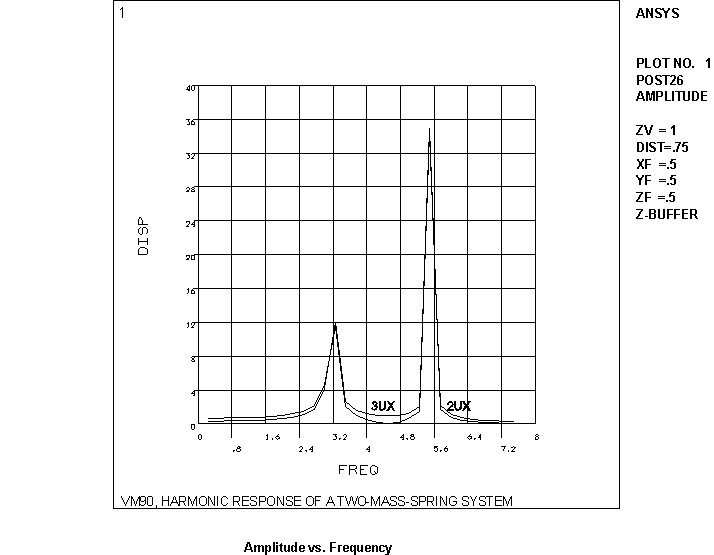
Enter 2 for 1st variable to graph.
Enter 3 for 2nd variable to graph.
Click . A graph appears in the graphic window.
You can perform the example harmonic analysis of a two-mass-spring system by using the following Mechanical APDL commands:
/prep7 et,1,combin14,,,2 et,2,mass21,,,4 r,1,200 ! spring constant = 200 r,2,.5 ! mass = 0.5 n,1 n,4,1 fill e,1,2 e,2,3 ! spring element e,3,4 ! spring element type,2 real,2 e,2 ! mass element e,3 ! mass element finish /solu antype,harmic ! harmonic analysis hropt,full ! full harmonic response hrout,off ! print results as amplitudes and phase angles outpr,basic,1 nsubst,30 ! 30 intervals within freq. range harfrq,,7.5 ! frequency range from 0 to 7.5 hz kbc,1 ! step boundary condition d,1,uy,,,4 ! constrain all 44 dof d,1,ux,,,4,3 ! constrain nodes 1 and 4 in ux f,2,fx,200 solve finish /post26 nsol,2,2,u,x,2ux ! store ux displacements nsol,3,3,u,x,3ux /grid,1 ! turn grid on /axlab,y,disp ! y-axis label disp !plvar,2,3 ! display variables 2 and 3 prvar,2,3 finish
Several ANSYS, Inc. publications, particularly the Mechanical APDL Verification Manual, describe additional harmonic analyses.
The Mechanical APDL Verification Manual consists of test case analyses. While the test cases demonstrate solutions to realistic analysis problems, the Mechanical APDL Verification Manual does not present them as step-by-step examples with lengthy data input instructions and printouts (unnecessary if you have at least limited finite element experience). Be sure to review each test case's finite element model and input data with accompanying comments.
The Mechanical APDL Verification Manual includes a variety of harmonic analysis test cases:
| VM76 - Harmonic Response of a Guitar String |
| VM86 - Harmonic Response of a Dynamic System |
| VM87 - Equivalent Structural Damping |
| VM88 - Response of an Eccentric Weight Exciter |
| VM90 - Harmonic Response of a Two-Mass-Spring System |
| VM176 - Frequency Response of Electrical Input Admittance for a Piezoelectric Transducer |
| VM177 - Natural Frequency of a Submerged Ring |
| VM183 - Harmonic Response of a Spring-Mass System |
| VM203 - Dynamic Load Effect on Simply-Supported Thick Square Plate |


