Specifies model-level objects, including geometry, materials, coordinate systems, connections, and mesh. The application uses these objects across all analysis types included in your project.
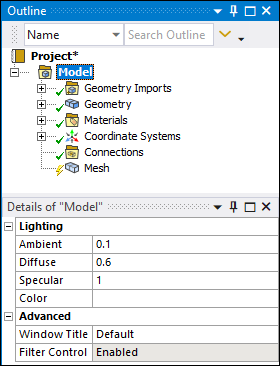 |
Object Properties
The Details Pane for this object include the following properties.
| Category | Properties/Options/Descriptions | |||
|---|---|---|---|---|
|
Model Assembly | ||||
|
Lighting |
Ambient: Represents a non-spatial, omni-directional, and fixed-intensity lighting that affects all objects in the scene equally. This factor varies between 0 and 1. Diffuse: Simulates the directional impact lighting has on the model. The more a part of the model faces the light source, the brighter it becomes. This factor varies between 0 and 1. Specular: Dictates the bright spots of light that appear on shiny objects when illuminated. This factor varies between 0 and 1. Color: Specifies the color of the light projected onto the model. The default lighting color is white. Note:
| |||
|
Advanced |
Window Title: Entry field that enables you to manually change what is displayed in the title bar of the application. By default, the title bar shows the:
Note: You can turn off the display of the application name and the license using the options of the Main Window Title Theme preferences in the Options dialog under UI Options.
Filter Control: Read-only property specified as . |
Tree Dependencies
Valid Parent Tree Object: Project.
Valid Child Tree Objects: Chart, Comment, Figure, Image, Geometry, Materials, Cross Sections, Construction Geometry, Virtual Topology, Symmetry, Remote Point, Connections, Fracture, Substructure Analysis, Mesh Edit, Mesh Numbering, Solution Combination, Fatigue Combination, Named Selection, AM Process, and Part Transform.
Insertion Methods
This object is automatically included in all analyses.
Right-click Options
In addition to common right-click options, relevant right-click options for this object include:
API Reference
See the Model section of the ACT API Reference Guide for specific scripting information.
Additional Related Information
See the following section for more information:
Model Context Tab




