Changes the position and/or orientation of parts on your model.
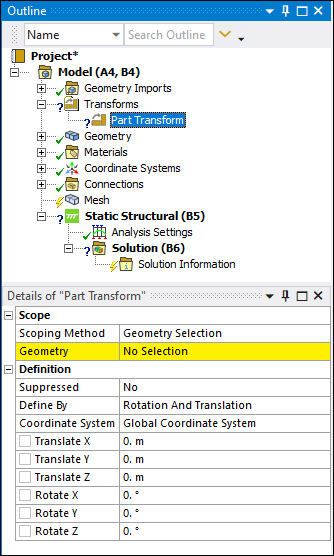 |
Object Properties
The Details Pane properties for this object include the following.
| Category | Properties/Options/Descriptions |
|---|---|
|
Scope |
Parts: Select the entry field of this property, select the desired part or parts child objects from the Geometry object in the Outline, and then select the Apply button that displays automatically. Once specified, this field displays the number of part objects you have selected (for example, 1 Part, 2 Parts, etc.). |
|
Definition |
Suppress: Include or exclude the selected geometry from the transformation. Important: The application automatically transforms all parts whether suppressed or unsuppressed. This makes sure that all transformations are available in case you unsuppress the part at a later time.
Define By: Options include (default) and .
|
Tree Dependencies
Valid Parent Tree Object: Transforms.
Valid Child Tree Object: Comment.
Insertion Methods
With either the Transforms or an existing Part Transform object selected, select Part Transform option on Transforms Context.
Right-click theTransforms object, on an existing Part Transform object, or in the Geometry window and select > Part Transform.
Select the parts/bodies you wish to transform from the Geometry object or on your model in the Geometry window, right-click, and then select .
Right-click Options
In addition to common right-click options, relevant right-click options for this object include:
>


