The Geometry Based Adaptivity condition enables you to model the boundary geometry accurately during mesh adaptivity by placing the new nodes and elements on the model boundary geometry during remeshing. This is different from conventional mesh adaptivity applied through the Nonlinear Adaptive Region object, where the new nodes and elements on the boundary are placed on the old mesh facets during remeshing. The use of this object cannot be combined with the use of the Nonlinear Adaptive Region feature. The application generates an error if both objects are present in an analysis.
Note: Review the Nonlinear Mesh Adaptivity for Geometry-Preserving Adaptive Analysis (NLAD-GPAD) documentation in the Mechanical APDL Nonlinear Adaptivity Analysis Guide for more information.
Go to a section topic:
Requirements
The Geometry Based Adaptivity condition requires the Large Deflection property to be set to in the Solver Controls category of the Analysis Settings. As a result, the application specifies this condition as described in the NLMESH section of the Mechanical APDL Command Reference. Furthermore, you cannot create Command (ADPL) object entries that activate the Large Deflection property.
Refinement via general remeshing is supported with energy-based (NLADAPTIVE,,,ENERGY), or position-based (NLADAPTIVE,,,BOX) criteria only.
The Geometry Based Adaptivity condition enables you to change the mesh during the solution phase to improve precision without incurring a great deal of computational penalties. The feature is completely automatic. It does not require any user input during the solution phase. It acts as a remesh controller based on certain criteria. The criteria determine whether or not the mesh requires modification and, if so, which parts need to be modified. This feature is based on load stepping, requiring you to define a number of steps for your analysis, while also allowing you to activate and/or deactivate the feature on a per step basis.
Review the Nonlinear Mesh Adaptivity for Geometry-Preserving Adaptive Analysis (NLAD-GPAD) section of the Nonlinear Adaptivity Analysis Guide for more information about analysis cases when the feature can be useful.
Modelling Limitations
Note the following preprocessing limitations for this condition.
This condition only supports linear and quadratic tetrahedral elements (SOLID187 and SOLID285).
The geometry-based adaptivity is not supported if your model is a multibody part or multibody assembly with a mixture of linear and quadratic elements.
It does not supported the use of the Convergence object.
Cannot be used in combination with the following features/conditions on the same part:
Cyclic Symmetry
Beam Contact Formulation
Contact Behaviors: Auto Asymmetric
Point Mass, Beam Connection, Joints, Spring, and Bearing
Spatially varying boundary conditions
Not supported if the analysis includes a Pressure or an Imported Pressure that have the following combination of settings:
Applied By property set to option.
Loaded Area property set to .
Large Deflection property (Analysis Settings > Solver Controls) set to .
Cannot be used in combination with the following boundary conditions:
Coupling
Constraint Equation
Remote Displacement, Remote Force, and Moment specified with the Behavior property set to .
Cannot be used in combination with Weak Springs (COMBIN14 element).
The following materials properties are not supported:
Cast Iron
Concrete
Cohesive Zone
Damage Initiation Criteria and Damage Evolution Law
Microplane
Shape Memory Alloy
Swelling
When linking analyses, you cannot apply the solution phase modified mesh to the linked system.
When using the Geometry Based Adaptivity during the restart of an analysis, the Geometry Based Adaptivity object does not support Named Selections if your model contains a mesh change prior to the restart point.
If your analysis failed to converge and you are adding a new Geometry Based Adaptivity object, it is necessary that the contact object property, Behavior, was set to either or for the initial solution that was processed.
Postprocessing Limitations
Because this condition causes mesh changes during the course of the solution process, there are result scoping limitations.
Only Body scoping is permitted (for bodies whose meshes will change). Therefore, the evaluation of those results or probes will fail which will be scoped on a vertex, edge, or face of a body that experiences a mesh change. This limitation also applies to probes scoped to boundary conditions (via Location Method property).
Element selection on a result is not supported. However, if you 1) have an element-based named selection and 2) activate the Preserve During Solve property, you can specify results for the named selection using the Solver Component Names option of the Solution Quantities and Result Summary page of the Worksheet (accessed via the Solution object).
If you have a result object selected, certain mesh-based features are not available, including mesh selection filters (nodes, elements, and element faces), as well as the ability to display a Node ID in the probe label, and Selecting Nodes and Elements by ID.
Does not support the multiple result set options of the By property: / or /.
Penetration plot following remesh may show the curve discontinuity.
Is not supported when transferring the deformed geometry and mesh of a Deformation result.
Analysis Types
Geometry Based Adaptivity is available for Static Structural analyses.
Common Characteristics
The following section outlines the common characteristics that include application requirements of the condition, support limitations, as well as loading definitions and values.
Dimensional Types
3D Simulation: Supported.
2D Simulation: Not Supported.
Geometry Types: Geometry types supported for the Geometry Based Adaptivity condition include:
Solid: Supported.
Surface/Shell: Not Supported.
Wire Body/Line Body/Beam: Not Supported.
Topology: The following topology selection options are supported for Geometry Based Adaptivity.
Body: Supported.
Face: Not Supported.
Edge: Not Supported.
Vertex: Not Supported.
Nodes: Not Supported.
Element Face: Not Supported.
Elements: Not Supported.
Note:
Elements must be of the same element type, material, nodal orientation, and element orientation.
If two regions with different element or material attributes require re-meshing, you must impose geometry-based adaptivity regions separately.
The application does not support mixed order Tetrahedral mesh elements defined on one region or when used with multiple regions.
Condition Application
To apply a Geometry Based Adaptivity:
On the Environment Context tab: click Conditions>Geometry Based Adaptivity. Or, right-click the Environment tree object or in the Geometry window and select Insert>Geometry Based Adaptivity.
Specify the Scoping Method.
Note: You can scope multiple Geometry Based Adaptivity objects to the same entity to give yourself more control on multiple load step settings that are local to the Nonlinear Adaptive Region condition.
Specify the Criterion property: options include and .
Following your selection, properly specify the associated properties.
Note: Once you select an option for the Criteria property, the Analysis Settings category Adaptivity Remeshing Controls becomes available and you may modify the available properties as needed.
When the condition is defined, the Graph and Tabular Data windows provide a right-mouse click option to (or ) the condition for a desired load step. No remeshing will occur at the deactivated load step as the NLADAPTIVE command is set to OFF. The default setting is Activated. For a restart analysis, the application sets the newly added Geometry Based Adaptivity to Deactivated.
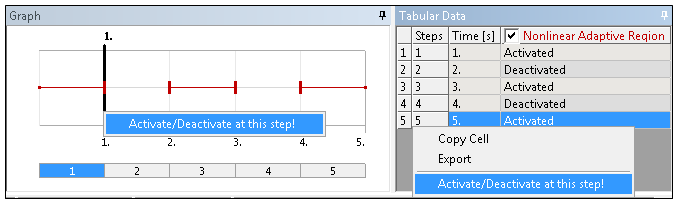
Note: You may wish to review the Activation/Deactivation of Loads topic in the Step Controls section of the Help. The Geometry Based Adaptivity condition is displayed in the graph for the Analysis Settings object.
Details Properties
The selections available in the Details are described below.
| Category | Properties/Options/Description |
|---|---|
| Scope |
Scoping Method, options include:
You may wish to review the Mechanical APDL References and Notes at the bottom of the page for specific command execution information regarding these selections. |
| Definition |
Criterion: Options included and .
All the following common criteria properties are available for all Criterion property options as well as 2D analyses:
Suppressed: Include ( - default) or exclude () the condition. |
Mechanical APDL References and Notes
For additional guidance for how to use this feature, see the NLAD-GPAD Best Practices section of the Mechanical APDL Nonlinear Adaptivity Analysis Guide.
Initial Mesh Load Specifications
You can apply the following boundary conditions directly to the initial mesh generated for each load step rather than on the newly generated mesh only by setting the object's Apply To Initial Mesh property to .
For more information, see the Initial-Mesh Loading and Constraint section in the Nonlinear Adaptivity Analysis Guide of the Mechanical APDL documentation.
View Changed Mesh Results
Following the solution process, to determine if the mesh was changed:
Select the Solution object or a Result object, the Tabular Data window displays the substeps with a changed mesh (Changed Mesh column = ).
Select the Solution Information object and set the Solution Output property to . A chart displays. Remesh Points are shown by solid orange vertical lines.
Create a User Defined Result (using the PNUMELEM Expression) to view the new elements that have relatively larger element identities than the original element identities. You can duplicate this result and specify a ( property) for a result prior to a remesh and one at a remesh point, and using the Viewports feature, directly compare the (before and after) elements in the graphics window.


