
The feature improves the usability of Ansys DesignModeler as a tool to produce sweepable bodies for hex meshing and to assign different cross sections in a line body. Active bodies in the Slice operation will be frozen automatically. This feature is available before and after the Share Topology feature.
The feature is available via the Create Menu and has five options:
| Slice by Plane: Select a plane, Solid/Surface body can be sliced by the selected plane. |
| Slice Off Faces: Select faces of Solid body, presumably forming some concavity; and the DesignModeler application will "slice off" these faces. |
| Slice by Surface: Select a face, and Solid/Surface can be sliced by the underlying surface of that selected face. |
| Slice Off Edges: Select edges of line body, and DesignModeler will separate or "slice off" these edges to form new bodies. |
| Slice by Edge Loop: Select chains of closed loop of edges, and Solid/Surface body will be sliced by the sheet bodies, which are created by using edge loops. This option is available only for the Slice feature before Share Topology. |
Slice topics:
Example 81: Slice Usage
For example, suppose you are using an .agdb file, as illustrated below. Select the faces you want to "slice off," then bring down the Create Menu and select Slice.

Click Generate, and see how the model is sliced into different bodies. Note that, in these screen shots, you show the frozen bodies in a "solid" manner. By default, Ansys DesignModeler is showing frozen bodies in a translucent manner (but you can change this behavior through an option in the View Menu.
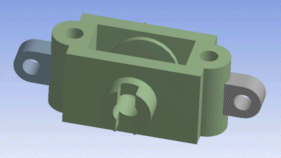
Slice Targets Property
When using the Slice by Plane, Slice by Edge Loop or Slice by Surface options, there is an additional property called Slice Targets listed in the Details View. This allows you to specify the bodies (All Bodies or Selected Bodies) that are subjected to the slice operation.
For example, you might wish to slice a body by a plane, but do not want to slice all bodies by it. is a combination box with two options:
| All Bodies (default): The plane slices all bodies. Active bodies in the Slice operation will be frozen automatically. This is the default option. |
| Selected Bodies: Only the selected bodies are sliced by the plane. If this option is chosen, an Apply/Cancel button property will appear to facilitate body selection. |
Slice Feature After Share Topology
The behavior of the Slice Feature After Share Topology feature is affected by the Share Topology Method property of the owner part of the bodies on which slice is performed. If the Share Topology Method is "Auto", then the slice feature slices bodies in such a way that the topologies are shared at the location of slice. For all other share topology types, the resulting sliced bodies will not share topology.
Example 82: Slice After Share Topology Usage
The body shown in following snapshot is sliced with the highlighted surface after Share Topology feature is generated in the Ansys DesignModeler application.
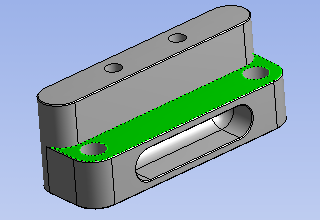
If the Share Topology Method property of owner part of the body is non "Auto", then the slice results in two separate manifold bodies which do not share any vertices, edges or faces in between. These results are identical to the slice done before share topology.
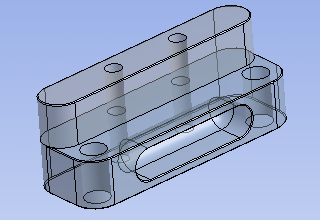
However if the Share Topology Method property of owner part of body is "Auto", the slice feature results in two bodies sharing vertices, edges and faces along the slice locations. The fuchsia colored edges, the face bounded by the edges and vertices of the edges are shared between the two bodies.
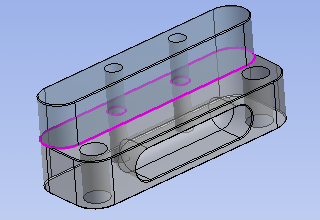
Body Persistence
In some instances, slicing operations may disrupt body persistence. This can occur if a slicing operation slices a body into many pieces in a single feature. When it occurs, you may see two or more bodies swap places in the model.
Slice Limitations
Faces coinciding with Slice — Occasionally, use the Slice by Plane or Slice by Surface options before the Share Topology Method may merge the target body faces coinciding with the slicing sheet bodies or plane.
Shared Faces — You can not use a shared face for Slice Off Faces after Share Topology. Shared faces cannot be used for Slice Off Faces after a shared topology operation.
for
Other Advanced Tools:


