Use the Boolean feature to Unite, Subtract, Intersect, or Imprint Faces of existing bodies. The bodies can be Solid, Surface, or (for Unite only) Line bodies.
An example of three original overlapping bodies:
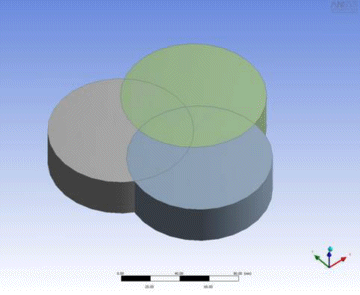
Unite
This option allows all three body types, but do note that different body types cannot be combined together. Also, if the bodies have different material properties, or have Surface bodies with different thicknesses, it will cause a warning, but execution will continue. If two Solid bodies that overlap are selected along with two surface bodies (that meet at a common edge), the result would be that a Unite operation would be applied to the Solid bodies and separately to the surface bodies. Even if the surface bodies overlap with the Solid bodies, they will not be combined. Multiple bodies can be selected that form several separate connected regions. In this case, the resulting body name for each region will normally be the name of the oldest existing body of the bodies being joined in that region. Likewise, other attributes like material, thickness, and active/frozen status, when different, will match that of the oldest body in the group.
When combining surface bodies, their normals must be in a consistent direction. If not, then an error indicating opposite surface bodies will be reported. To correct this, select all of the surface bodies and look at how they are highlighted to see which ones do not match. The Surface Flip feature can be used to reverse the normals of surface bodies. An even better method of combining surface bodies when they are connected edge to edge, or nearly so, is to use Body Operation: Sew. That function will internally reverse the normals of surface bodies as needed to complete the operation.
An example of Unite:
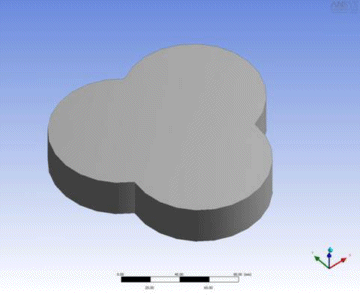
Subtract
For this option, select a list of target bodies and a list of tool bodies. The Active/Frozen status of bodies and new pieces that result from that body will be preserved. For Subtract, an option to preserve the tool bodies is available.
An example of Subtract, with the upper right selected as the target:
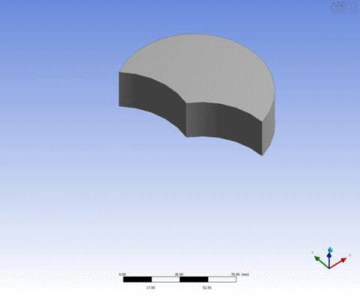
Intersect
Like Unite, the Intersect option uses a single list of tool bodies. Here, an option is provided in the Intersect Result property that determines how the intersection is to be computed:
Intersection of All Bodies: Computes only the regions shared by all tool bodies
Union of All Intersections: Computes the regions where any two or more tool bodies intersect
Additionally for the Intersect operation only, there is an additional Preserve Tool Bodies option. The Yes, Sliced option will preserve the tool bodies, but subtract the intersection regions from them, leaving a result similar to a slice operation. The intersection pieces generated by the operation will always be added to the model as frozen bodies.
An example of Intersection of All Bodies:
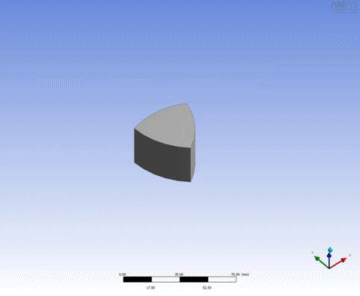
An example of Intersection of All Bodies, with Preserve Tool Bodies option as Sliced:
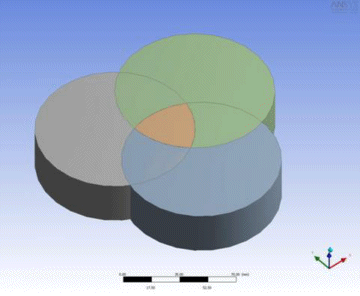
An example of Union of All Intersections:
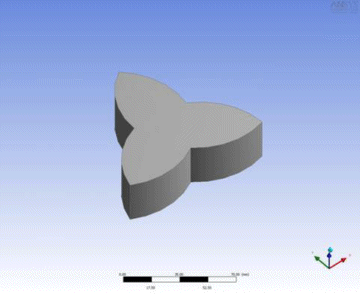
An example of Union of All Intersections with Preserve Tool Bodies option as Sliced:
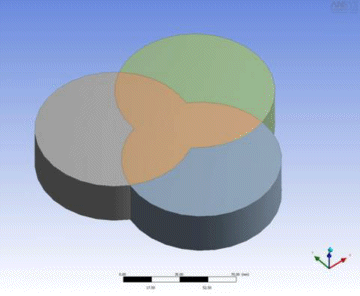
Imprint Faces
For this option, select a list of target bodies and a list of tool bodies which intersect the target bodies. Note that either the target or tool bodies can be frozen, provided the tool and target are separate bodies that intersect. The faces of the tool bodies will be imprinted on the faces of the target body where they intersect. Preserve Tool Bodies has three options:
No (default): Will delete the tool body, leaving the tool imprinted on the target.
Yes: Will leave the tool body intact, imprinting only the target body.
Yes, Imprinted: Will leave imprints of the intersection on both the tool and target.
An example of Imprint Faces before selecting Preserve Tool Bodies option:
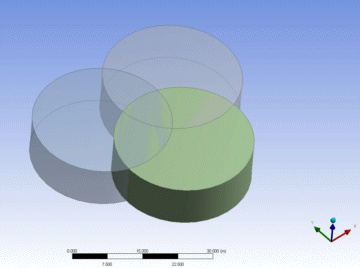
An example of Imprint Faces with Preserve Tool Bodies option as No Preserve:
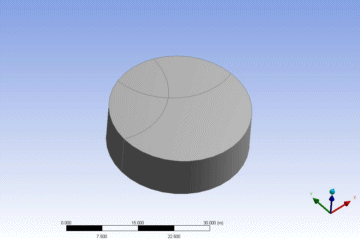
An example of Imprint Faces with Preserve Tool Bodies option as Yes Preserve:
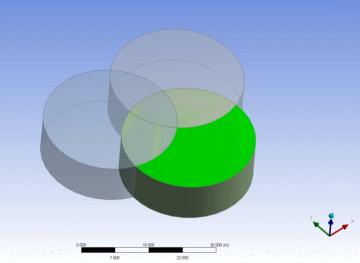
Other Advanced Tools:


