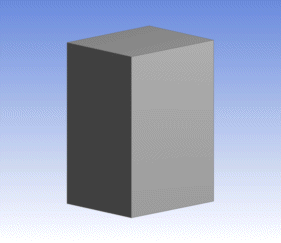Use the feature to undo features such as blends and cuts by removing faces from the model and then healing it to patch up the holes left behind by the removed faces. can be used to remove unwanted features from imported models. It can be used for defeaturing and refeaturing of imported models; remove a feature, such as a hole, and recreate in DesignModeler to get it parameterized. Use of the feature is graphically illustrated below.
During feature creation of , you may select faces and 3D edges. The 3D edge selection is only there to assist in selecting the faces with use of the Flood Area selection extension. This feature can be executed on both frozen and active bodies beginning in version 11.0. Prior to version 11.0, this feature would only operate on active bodies. works by attempting to remove groups of adjacent selected faces from the model, and heal the resulting "wound," unless the No Healing option is chosen. For any option except No Healing, if all faces of a body are selected, the selection will be ignored and a warning will be issued. When all faces of a Surface body are selected with the No Healing option, then the body is deleted.
Face Delete topics:
Example 83: Deleting Blends and Cavity
Suppose you wanted to delete the blends and cavity from this model.
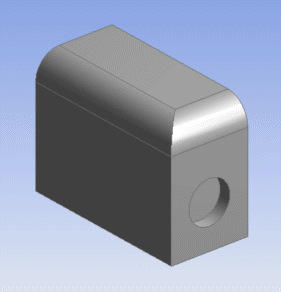
Using the feature, select these four highlighted faces.
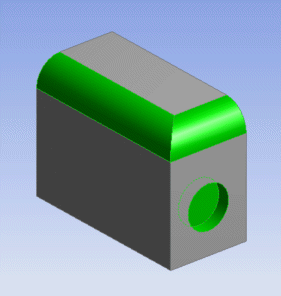
The result is no blends or cavities.
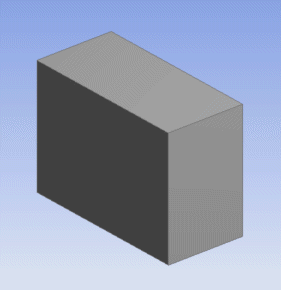
Example 84: Recommended Selection of Faces
Suppose you wanted to delete the depression caused by the letter ‘O’ on the model shown below.
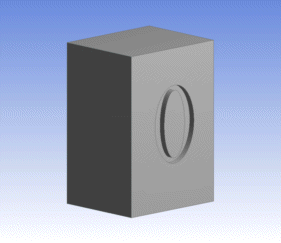
Using Face Delete feature select all the highlighted faces, shown below, including the circular face that forms the inside of the letter O. Then, the Face Delete feature, would delete all the selected faces and close the hole left behind in the larger face with the square boundary.
If the circular face (face B) is not selected for the Face Delete feature, then, the face being retained after the operation is not guaranteed to be the same. It could be either Face A or Face B. This could lead to persistence problems when resuming databases in later versions of Ansys DesignModeler.
This method of face selection is recommended for improved persistence behavior.
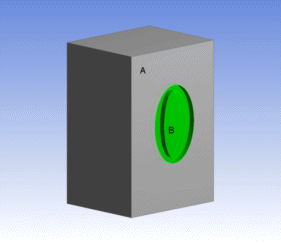
The result is no grooves.