The Details View is populated during the sketching operation. In modeling mode, click an entry in the Tree Outline to populate the Details View. For detailed information about the Details View in sketching and modeling mode see the Sketch and Model Information section of the Ansys DesignModeler application help.
For more information, see Details View.
The DesignModeler Frequently Asked Questions section describes behavioral scenarios specific to the details view.
Specific to the Import and Attach Options, the information in the Details View is grouped as:
The names of the properties listed in the Details View (shown below) are the same as those in the Properties List in the DesignModeler Application in Project Schematic. See DesignModeler Application Behavior in Project Schematic for more information.
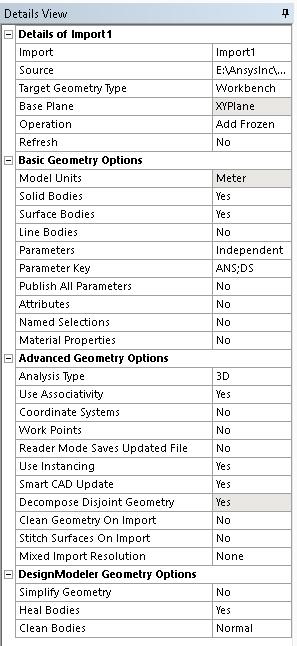
Details of the object
Source: See Attach Properties in the Attach to Active CAD Geometry section for details.
Base Plane: See Attach Properties in the Attach to Active CAD Geometry section and Import Properties in the Import External Geometry File section for details.
Operation: See Attach Properties in the Attach to Active CAD Geometry section and Import Properties in the Import External Geometry File section for details.
Target Bodies: See Target Bodies in the Advanced Feature Properties section for details.
Bodies
Refresh: See Attach Properties in the Attach to Active CAD Geometry section and Import Properties in the Import External Geometry File section for details.
Basic Geometry Options
Solid Bodies: See Body Filtering Property at Attach Properties in the Attach to Active CAD Geometry section and at Import Properties in the Import External Geometry File section for details.
Surface Bodies: See Body Filtering Property at Attach Properties in the Attach to Active CAD Geometry section and at Import Properties in the Import External Geometry File section for details.
Line Bodies: See Body Filtering Property at Attach Properties in the Attach to Active CAD Geometry section and at Import Properties in the Import External Geometry File section for details, at Attach Properties in the Attach to Active CAD Geometry section and at Import Properties in the Import External Geometry File section for details.
Parameters
Parameter Key: See Attach Properties in the Attach to Active CAD Geometry section for details.
Publish All Parameters
Attributes: See Import and Attach Options in the Import External Geometry File section for details.
Attribute Key: See Import and Attach Options in the Import External Geometry File section for details.
Named Selections: See Import and Attach Options in the Import External Geometry File section for details.
Named Selection Key: See Import and Attach Options in the Import External Geometry File section for details.
Material Properties: See Attach Properties in the Attach to Active CAD Geometry section for details.
Advanced Geometry Options
Analysis Type
Use Associativity
Coordinate Systems: See Import and Attach Options in the Import External Geometry File section for details.
Work Points: See Import and Attach Options in the Import External Geometry File section for details.
Reader mode Saves Updated File
Use Instancing
Smart CAD Update: See Import and Attach Options in the Import External Geometry File section for details.
Decompose Disjoint Geometry: See Import and Attach Options in the Import External Geometry File section for details.
Clean Geometry On Import: See the description of the Clean Bodies On Import option under Advanced Geometry Options in the CAD Integration section of the Ansys Workbench help.
Stitch Surfaces On Import: See Advanced Geometry Options in the CAD Integration section of the Ansys Workbench help.
Mixed Import Resolution: See Mixed Import Resolution in the CAD Integration section of the Ansys Workbench help.
DesignModeler Geometry Options
Simplify Geometry: See Import and Attach Options in the Import External Geometry File section for details.
Heal Bodies: See Import and Attach Options in the Import External Geometry File section for details.
Clean Bodies: See Import and Attach Options in the Import External Geometry File section for details.
For more information about accessing the geometry preferences via the Geometry cell in the Project Schematic, see the following tables in Geometry Preferences.
| Basic Options: Project Schematic Basic Geometry Options |
| Advanced Options: Project Schematic Advanced Geometry Options |


