The feature is a tool used to define a symmetry model. The feature takes either all the bodies or selected bodies of the model as input and accepts up to three symmetry planes. You can choose either full or partial models to work with. If a full model is used, the selected symmetry planes will slice off the model and only a portion of the model will be retained. The valid body types for this feature are surface and solid.
During the model transfer from Ansys DesignModeler to the Mechanical application, the faces and edges coincident to the symmetry planes are grouped into a named selection if the Export Symmetry property is set to Yes. Additionally, each symmetry plane chosen in the Symmetry feature will be transferred to the Mechanical application as a coordinate system.
It is recommended that you do not change the symmetry plane selection after a model has been transferred to the Mechanical application. The Mechanical application will not delete the previous symmetry planes during updating. A similar note applies when using the Named Selection feature.
The following properties allow you to control the behavior of the feature:
Number of Planes: This property defines how many symmetry planes are used in the feature.
Symmetry Plane 1: First symmetry plane selection.
Symmetry Plane 2: Second symmetry plane selection.
Symmetry Plane 3: Third symmetry plane selection.
Model Type: This property specifies either Full Model or Partial Model as input.
Full Model: Ansys DesignModeler will use the chosen symmetry planes to cut the full model, leaving only the symmetrical portion. For each symmetry plane, material on the positive side of the plane (that is, the +Z direction) is kept, while material on the negative side is cut away. Partial Model: Since the model has already been reduced to its symmetrical portion, there is no model change after the Symmetry feature is generated. However when the model is transferred from Ansys DesignModeler to the Mechanical application, the faces and edges coincident with the symmetry planes will be identified automatically and put into a named selection if the Export Symmetry property is Yes. Target Bodies: This property specifies whether all of the bodies or only selected bodies of the model will be enclosed. The default is All Bodies.
Bodies: If Target Bodies is set to Selected Bodies, then this property becomes available. It is an Apply/Cancel button property that facilitates selection of the target bodies.
Export Symmetry: Determines whether symmetry plane data is transferred downstream to the Mechanical application. The default is Yes.
Example 36: Full model with one and two symmetry planes
A full model before creating Symmetry features:
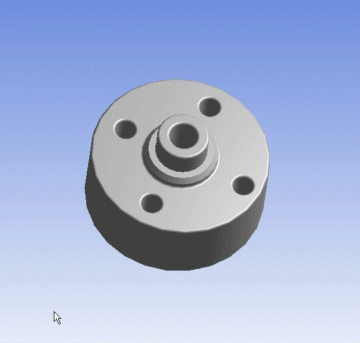
A full model after creating a Symmetry feature with one symmetry plane:
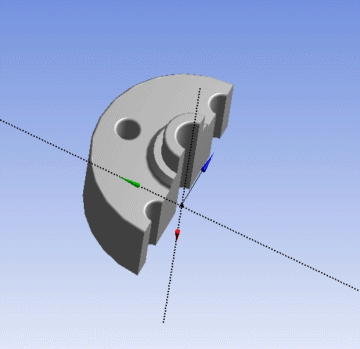
A full model after creating a Symmetry feature with two symmetry planes:
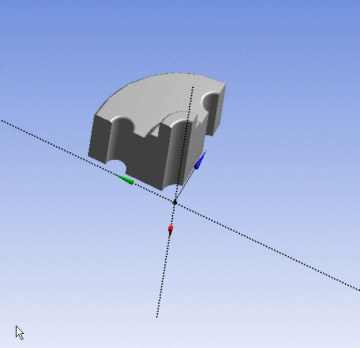
Other Advanced Tools:


