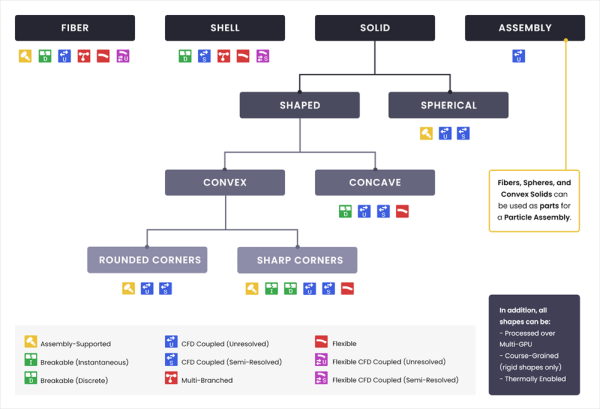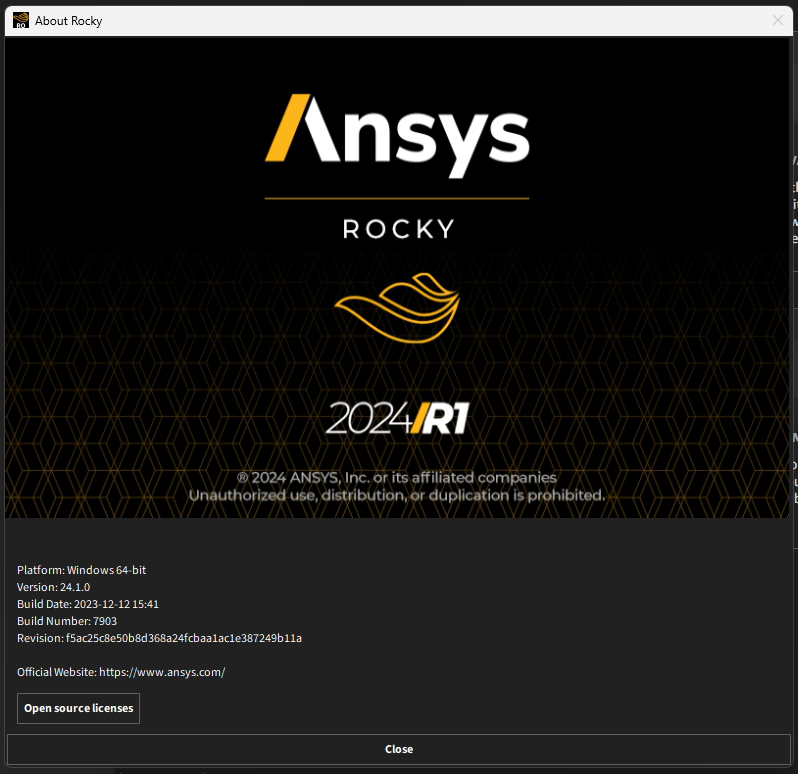The features and functionalities that Rocky has are listed in the capability charts provided below:
Note: The capabilities listed here are for the base Rocky program. Additional capabilities are available via ready-to-use external modules. Refer to the Install an External Module topic for details.
| Table 1: General Features |
|---|
|
Solid Particles DEM-Discrete Element Method |
|
Fluid SPH-Smoothed Particles Hydrodynamic |
|
PrePost Scripting Functionality (for Creating PrePost Scripts) |
|
Solver SDK (Software Development Kit) (for Creating Custom External Modules) Note: Separate SDK download required |
|
Windows OS Support |
|
Linux OS Support |
|
Light and Dark Themes |
| PyRocky |
| Table 2: Additional Features |
|---|
|
SPH Density Monitor Module |
|
External Modules including Ansys Motion Coupling, Liquid Bridge Model, TBM, and more. |
|
Regions of Interest (ROIs) (for use with external modules only) |
|
Point Clouds (for use with external modules only) |
|
Material Wizard |
|
Calibration Suite |
|
Solver Modules |
|
Ansys Motion FMU through Ansys Mechanical Export |
| Table 3: Parallel Processes |
|---|
|
Parallel Shared Memory CPU Solver (HPC licenses required) |
|
SingleGPU and MultiGPU Solver (HPC licenses required) |
| Table 4: Contact and Physical Models |
|---|
|
Rolling Resistance Model: Type A: Constant Moment (Type 1) |
|
Rolling Resistance Model: Type C: Linear Spring Rolling Limit (Type 3) |
|
Contact Model (Normal Forces): Hysteretic Linear Spring, Linear Spring Dashpot, and Hertzian Spring Dashpot |
|
Contact Model (Tangential Forces): Linear Spring Coulomb Limit, Coulomb Limit, and Mindlin-Deresiewicz |
|
Contact Model (Adhesive Forces): Constant, Linear, and JKR |
|
Discrete Breakage Models: Griffith Energy Criterion, Shear Stress Criterion, Tensile Stress Criterion, Tensile or Shear Stress Criterion, and von Mises Stress Criterion |
|
CFD Coupling: 1-Way Constant |
|
Joint Models: Linear Elastic and Bilinear Elastoplastic |
|
Laminar and Turbulent Fluid Models |
|
Surface Tension Models |
| Table 5: Geometry Types |
|---|
|
Walls |
|
Surfaces (Used for Inlets, Outlets and Flow Measurement) |
|
Rocky Feed Conveyor Parametric |
|
Rocky Receiving Conveyor Parametric |
|
Imported Geometries (Walls or Surfaces) from Ansys Fluent (import *.cas and *.msh Files) |
|
Imported Geometries (Walls or Surfaces) from Ansys Motion (import *.fmu and *.dfg Files) |
| Table 6: Geometry Motions |
|---|
|
Rotation Motion |
|
Translation Motion |
|
Rotation Motion Without Displacement |
|
Translation Motion Without Displacement |
|
Periodic Translation (Vibration) Motion |
|
Periodic Rotation (Pendulum) Motion |
|
Additional Force/Moment Motion |
|
Spring-Dashpot Force/Moment Motion |
|
Linear Time Variable Force/Moment Motion |
|
Periodic Motion |
|
6-DoF (Degrees of Freedom) Motion |
|
Replicate Geometry |
|
Nested Motion Frames |
|
2-Way Coupling with Ansys Motion |
| Table 7: Particle Types |
|---|
|
Spherical Particle Type (Sphere) |
|
Shaped Particle Types including Polyhedron, Briquette, Faceted Cylinder, Sphero-Cylinder, Sphero-Polygon, and Sphero-Polyhedron |
|
Custom Imported Convex Particles |
|
Custom Imported Concave Particles |
|
Flexible Particle Type (Fiber, Shell, and Polyhedron) |
|
Fiber Particle Type (Rigid, Flexible, Frozen, Discrete Breakage, and/or CFD Coupled) |
|
Shell Particle Type (Rigid, Flexible, Discrete Breakage, and/or CFD Coupled) |
|
Assembly Particle Type (Rigid, CFD Coupled and Flexible as Beta feature) |
|
Adhesive Materials (Wet/Dry/Sticky Contact Rheologies) |
| Table 8: Inlets and Outlet Types |
|---|
|
Particles and Fluid Inlets Input |
|
Volumetric Inlet (Particles and Fluid) Input |
|
Custom Particle Inlet |
|
Particles and Fluids Outlets |
| Table 9: Export Options |
|---|
|
Property and Curves Table Data Export |
|
Geometry Export, including Modified Wear Boundaries |
| Table 10: Data Gathering and Quantitative Post-Processing |
|---|
|
Particle to Contact and Contact to Particle Selections |
|
Joint Statistics |
|
SPH Mass Flow Rate |
|
SPH Boundary Interaction Statistics |
|
Heat Transfer Coefficient (HTC) calculator |
|
SPH-DEM Interaction Statistics |
|
Streamlines User Process |
|
Surface User Process for SPH Flow measurement |
| Table 11: Visualization Tools |
|---|
| Table 12: Ansys Coupling |
|---|
|
Parametric Integration through Ansys Workbench |
|
2-Way Thermal Coupling |
|
Ansys Mechanical Coupling |
|
1-Way Static Structural Coupling (DEM-to-FEA) |
|
1-Way Transient Structural Coupling (DEM-to-FEA) |
|
1-Way Transient Thermal Coupling (DEM-to-FEA) |
|
1-Way Static Thermal Coupling (DEM-to-FEA) |
|
2-Way Thermal Coupling (DEM-FEA) |
|
2-Way Structural Coupling (DEM-FEA) |
|
Ansys Fluent Coupling |
|
Transient 1-Way Fluent Coupling (CFD-to-DEM) |
|
Single Phase 2-Way Coupling (CFD-DEM) |
|
Multiphase 2-Way Coupling (CFD-DEM) |
|
Multi-Species 2-Way Coupling (CFD-DEM) |
|
Boundary Thermal Coupling for 2-Way Fluent Unresolved Coupling |
|
Other Integrations with Ansys |
|
2-Way Coupling with Ansys Motion |
|
Ansys EnSight Integration |
ANSYS ROCKY STUDENT SOFTWARE
Ansys is committed to setting today's students up for success tomorrow, by providing free simulation engineering software licenses to students at all levels.
Ansys Rocky software is available in a student version and can be downloaded in the link below. Ansys Student Free Software Download
| Ansys Rocky student software limitations |
|---|
|
Windows Only |
|
Particle Count limits DEM: maximum of 32.000 regardless of shape |
|
SPH Elements limits: maximum of 128.000 |
|
Maximum 4 CPU Cores |
|
No GPU availability |
|
See the Rocky Modules available for Rocky student version at Ready-to-use Modules |
|
See the Rocky Scripts available for Rocky student version at Ready-to-use Scripts |
What would you like to do?
Learn more about Rocky Particle Shapes and Capabilities
Learn more About This Version of Rocky
See Also:
In Rocky, different particle shapes have different capabilities. To help you better understand what shape type and functionality combinations are possible in this version of Rocky, refer to the image and tables below.
Table 1.1: Particle Shape Type and Capabilities Matrix
| - | - | Fiber* | Shell* | Solid Convex | ... | ... | ... | Solid Concave* | Assembly |
|---|---|---|---|---|---|---|---|---|---|
| Capability | Description | Strand-like 3D objects made by joining together linear segments of a definable thickness. | Sheet- or container-like 3D objects made by joining two-dimensional, open surfaces of a definable thickness. | Closed 3D whole shapes of full interior volume that contain no faces that form dents or hollows. | ... | ... | ... | Closed 3D whole or perforated shapes of full interior volume that contain at least some faces that form dents or hollows. | Closed 3D whole shapes of full interior volume made by combining the shapes of two or more other Particle sets. |
| - | - | - | - | Polyhedrons | Other Sharp-Cornered Shapes | Sphere Shape | Rounded-Corner Shapes | - | - |
| Assembly-Supported* | Shape can be used as a part in an Assembly shape. |  |  |  |  |  |  |  |  |
| Breakable (Instantaneous)* | Shape can be broken into fragments based upon impact and/or shear forces. |  |  |  |  |  |  |  |  |
| CFD Coupled (Unresolved)* | Shape is c_static/ompatible with the unresolved CFD coupling methods used to simulate the effects of fluids. |  |  |  |  |  |  |  |  |
| CFD Coupled (Semi-Resolved) | Shape is compatible with the 2-Way Fluent Semi-Resolved CFD coupling method used to simulate the effects of fluids. |  |  |  |  |  |  |  |  |
| Flexible* | Shape can be composed of multiple elements that enable it to bend and flex. (See also Table 2, below.) |  |  |  |  |  |  |  |  |
| Multi-Branched* | Shape can include one or more bifurcating points where a segment or surface divides into a separate branch or fork. |  |  | n/a | n/a | n/a | n/a | n/a |  |
| Breakable (Discrete) | The joints between Multi-Element (flexible) particles can be broken into individual elements. |  |  |  |  |  |  |  |  |
| Intra-particle Collision Statistics Supported | Shape supp_static/orts the gathering of collision data, which can be displayed on the surface of a representative particle. |  |  |  |  |  |  |  |  |
| Default Shapes | Straight Fiber 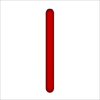 |  | Polyhedron  | Briquette, Faceted Cylinder   | Sphere 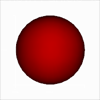 | Sphero-Cylinder, Sphero-Polygon, Sphero Polyhedron    |  |  | |
| Rocky comes with default shapes that you can use out-of-the-box. | |||||||||
| Custom (Imported) Shapes* | Custom Fiber  | Custom Shell  | Custom Polyhedron (Convex)  | n/a | n/a | n/a | Custom Polyhedron (Concave)  | n/a | |
| Rocky enables you to define and import your own custom shapes. | Examples: Hay, hair, noodle | Examples: Snack chip, open box, sheet of paper | Examples: Tablet, cube | Examples: Bolt, banana | |||||
| Assembly Shapes | Example Fiber Assembly  | n/a | Example Custom Polyhedron (Convex) Assembly  | Example Default Shape Assembly  | n/a | n/a | |||
| Rocky enables you to combine several default or custom (imported) shapes together to make all new shapes. | Lollipop shape made from a Straight Fiber and a Sphere shape | Concave bolt shape made from two custom (imported) convex shapes | Snowman shape made from two Spheres, a Sphero-Polygon, and a Faceted Cylinder shape |
** See Table 2 below for further limitations on using Flexible particles in combination with other capabilities.
Table 1.2: Flexible Particle Capabilities (Rocky Professional and Rocky Academic Only)
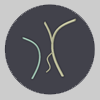 Flexible Fiber Flexible Fiber | 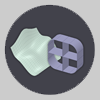 Flexible Shell Flexible Shell | 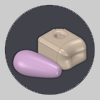 Flexible Polyhedrons Flexible Polyhedrons | |||
|---|---|---|---|---|---|
| Capability | Description | Flexible, strand-like 3D objects made by joining together linear segments of a definable thickness. | Flexible, sheet- or container-like 3D objects made by joining two-dimensional, open surfaces of a definable thickness. | Solid Convex Flexible, closed 3D whole shapes of full interior volume that contain no faces that form dents or hollows | Solid Concave Flexible, closed 3D whole or perforated shapes of full interior volume that contain at least some faces that form dents or hollows. |
| Multi-Branched | Shape can include one or more bifurcating points where a segment or surface divides into a separate branch or fork. |  |  | n/a | n/a |
| CFD Coupled (Unresolved) | Shape is compatible with the unresolved CFD coupling methods used to simulate the effects of fluids. |  |  |  |  |
| CFD Coupled (Semi-Resolved) | Shape is compatible with the 2-Way Fluent Semi-Resolved coupling method used to simulate the effects of fluids. |  |  |  |  |
| Breakable (Discrete) | The joints between Multi-Element (flexible) particles can be broken into individual elements. |  |  |  |  |
| Intra-particle Collision Statistics Supported | Shape supports the gathering of collision data, which can be displayed on the surface of a representative particle. |  |  |  |  |
| Coarse-Grained | Shape supports Coarse Grain Modeling. |  |  |  |  |
See Also:
PyRocky is part of the PyAnsys project, which is an Ansys initiative that aims to make available their technologies via libraries in the Python ecosystem. Each library provides clear, concise, and maintainable APIs. Useful Pythonic functions, classes, and plugins allow users to interact with targeted products and services in a high-level, object-orientated approach. The PyAnsys ecosystem refines the component-level interaction with Ansys solvers and tools, and eliminates the inconsistent and restrictive scripting environments within product installations.
Similar to PyMAPDL and PyFluent, PyRocky is a Python library that allows users to integrate Rocky in a Python environment. It is a tool for Ansys users to create, customize, and run Rocky in Python. PyRocky is in the beginner stage of development, and for now, it has the same workflow as Rocky PrePost scripting, but it can be run outside of Rocky, in a Python environment that best suits users.
The information listed on the Rocky About screen (Figure below) includes all of the following:
Platform
Version
Revision
Release Date
Official Website (URL)
In addition, the following information is provided via separate hyperlink: Open source licenses, which lists the open-source libraries used by Rocky, including their versions and full license text, in a separate dialog.
Tip: Both this document (Open_Source_Licenses.html) and the full contents of the application's End User License Agreement (EULA) (LICENSE.txt) are also available inside Rocky's installation folder.
To open the Rocky About screen:
From the Rocky program's Help menu, click About. The About Rocky screen opens. (See Figure above.)
Do any or all of the following:
Review the information listed on the screen.
Click the Open source licenses link.
When you are finished reviewing the content, click the Close button.
See Also: