Defines conditions for individual contact and target pairs. Several Contact Regions can appear as child objects under a Connection Group object. The Connection Group object name automatically changes to Contacts.
Tip: This object is supported by the Analyses Selection Worksheet feature that enables you to specify whether to apply the object to one or more analyses included in your simulation.
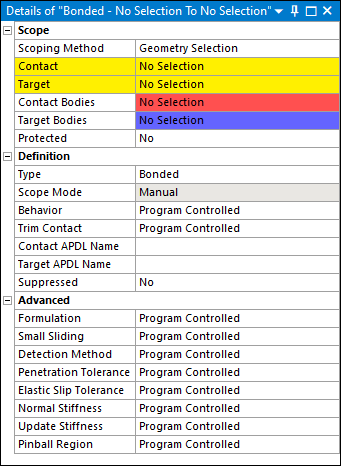 |
Object Properties
Choose the object properties below that apply to your analysis type.
Tree Dependencies
Valid Parent Tree Object: Connection Group.
Valid Child Tree Objects: Commands, Comment, Figure, and Image.
Insertion Methods
Use any of the following methods after highlighting Connections or Connection Group object:
Inserted automatically if you choose through a right mouse click Connections (or Contacts) object.
Click on Connections Context Tab and choose a contact type.
Right-click the Connections folder (or Connection Group) object or in the Geometry window, and select > .
Right-click Options
In addition to common right-click options, relevant right-click options for this object include:
: When you select a Contact Region object (or multiple Contact Region objects), the context menu option provides the following additional options:
- Contact Sizing
Creates a Contact Sizing control under the Mesh folder.
- Contact Tool
Creates a Contact Tool under the Connections folder. The application automatically scopes the tool to the selected Contact Region(s) only.
- Mesh Contact(s) or Connection(s)
Creates Mesh Connection and Contact Match objects from Contact Regions. The application scopes the new Mesh Connection or Contact Match objects to the geometries of the Contact Region(s) and sets the tolerance to be equal to the trim tolerance of the contact region. The Mesh Connections and Contact Matches are added into new Mesh Connection Group and Contact Match Group folders.
- Environment Submenu
The Create option provides a submenu of options to create specific result objects for environments that include the options shown below. The application inserts the corresponding object under the Solution folder for the selected environment and automatically scopes the object to the Contact Region (or Contact Regions).
Go to Connections for Duplicate Pairs: Available if connection object shares the same geometries with other connection objects.
API Reference
See the Contact Region section of the ACT API Reference Guide for specific scripting information.
Additional Related Information
See the following sections for more information:
Global Connection Settings - See the Connections Folder and Connection Group Folder sections.


