As shown below, you can graphically highlight an individual contact region.
The following demo is presented as an animated GIF. View online if you are reading the PDF version of the help. Interface names and other components shown in the demo may differ from those in the released product.
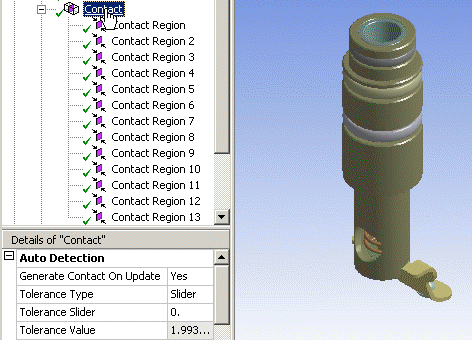 |
|


