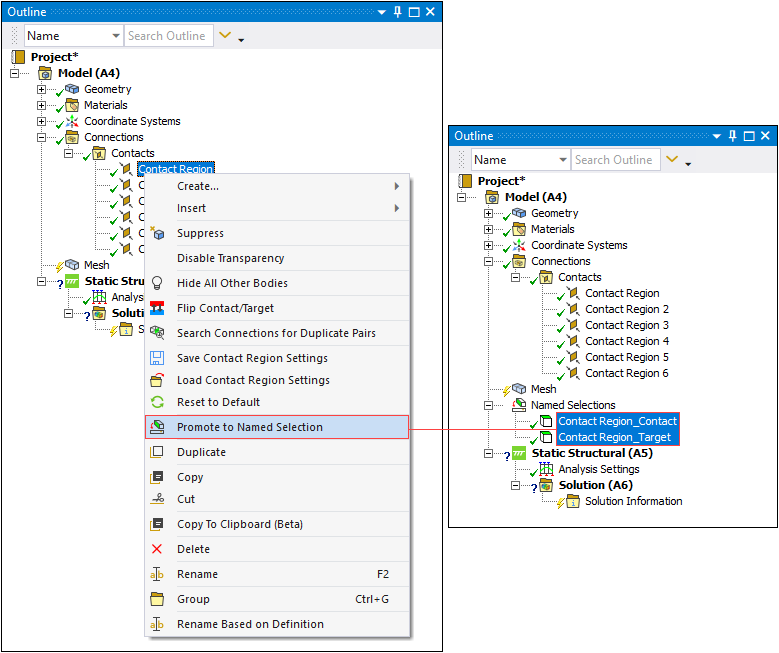In addition to creating Named Selections, you can also use the promotion feature to create a named selection from an existing object that is scoped to geometry or mesh. Objects that support the promotion feature include:
Remote Points
Contact Regions
Springs
Joints
Boundary Conditions
Results and Custom Results
All of these objects have one thing in common when using the promotion feature, they are first scoped to geometry or mesh. This is the specification basis for the promoted Named Selections. Each promoted Named Selection inherits the geometry or mesh scoping of the object used. In addition, the Scoping Method property automatically updates to Named Selection and specifies the corresponding scoping.
Note:
This action changes the scoping of the corresponding object and may, as a result, cause up-to-date states to become obsolete. For example, promoting a Fixed Support from a completed solution would cause the solution to become obsolete and require it to be re-solved.
In order to promote objects scoped to the mesh, you need to make sure that the Show Mesh option is selected.
By highlighting one of the above objects and right-clicking, such as the Contact Region example illustrated below, the context menu provides the option . Once selected, the feature automatically adds a Named Selections folder to the tree that includes two new Named Selections based on the existing name of the contact object as well as its geometry scoping, Contact and Target. You can promote an object to a Named Selection only once. Deleting the corresponding Named Selection makes the option available again. However, deleting the Named Selection also invalidates the corresponding source object, such as the Contact Region shown in the example below. As a result, you must re-scope the source object to geometry or mesh for the feature to be available. A Contact Region example is slightly different in that it has Contact and Target scoping and that this feature creates two Named Selections. Springs and Joints also create two Named Selections if they are defined as Body-Body. The other object types create one Named Selection. Also note that result objects can be promoted before or after the solution process.