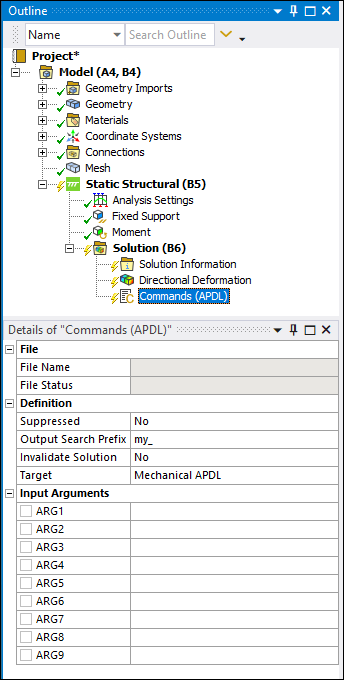Enters and executes Mechanical APDL application commands or Mechanical APDL programming.
Note: Python is used for Transient Structural (Rigid Dynamics) systems.
Object Properties
The Details Pane properties for this object include the following.
| Category | Properties/Options/Descriptions |
|---|---|
|
File |
File Name: Read-only indication of imported text file name (including path) if used. File Status: Read-only indication of the status of an imported text file if used. |
|
Definition |
Crack Front Selection: This property is only available for a Commands (APDL) object inserted under a crack object. Options include (default), , , and . When you select the property, an additional property displays: Crack Front Number. The default value for this property is . You specify a desired value using the entry tool that displays when you select the field. Target: Displays a list of solvers. Issue Solve Command: Only available for a Commands (APDL) object inserted under the Environment object for analyses that include load steps (Static or Transient). It instructs the application to issue the SOLVE command for a load step (or steps). Property options include (default) and . Invalidate Solution: Applicable for the Solution object only. Output Search Prefix: Applicable for the Solution object only. Step Selection Mode: Applicable only when inserting a Commands object under an environment object for stepped analyses or MSUP Harmonic Response analyses (standalone or linked). Step Number: Displays when you select the option for the Step Selection Mode property. |
|
Entry fields for ARG1 through ARG9. | |
|
Applicable only when inserting under a Solution object. |
Tree Dependencies
Valid Parent Tree Objects: Beam, Bearing, Body, Condensed Part, Contact Region, Distributed Mass, Environment objects, Joint, Point Mass, Pre-Stress, Remote Point, Solution, Spring, and Thermal Point Mass.
Insertion Methods
Right-click a desired parent object (see above) or in the Geometry window and then select > .
Highlight the desired parent object (see above) and select from the Home tab.
Object Dependencies for the Transient Structural (Rigid Dynamics) System
Valid Parent Objects include the Connections folder, Joint, Spring, Environment, and Joint Condition objects.
Right-click Options
In addition to common right-click options, relevant right-click options for this object include: (The file modification options are also present on the Commands tab.)
>
: Only available when a commands object is (1) contained under the Solution object and (2) when the analysis has been at least partially solved. Note that this option is also available when you select multiple command objects.
Export: Exports the text contained in the Worksheet to an ASCII text file.
Note: You must right-mouse click the selected object in the tree to use the option. On Windows platforms, if you have the Microsoft Office 2002 (or later) installed, you may see an option if you right-mouse click in the Worksheet. This is not the Mechanical application feature but rather an option generated by Microsoft components.
Import: Imports an ASCII text file into the Worksheet.
Refresh: Synchronize the text in the Worksheet to that of the currently used ASCII text file. Refresh can be used to discard changes made to commands text and revert to a previously imported or exported version.
Suppress: Suppressed commands will not propagate to the Mechanical APDL application input file.
Search Parameters: Appears only if the Commands (APDL) object is under a Solution object. This option scans the text output and updates the list of detected parameters. Matched the Mechanical APDL application parameters can be parameterized just as other values in Workbench can be parameterized. Refer to the next section for details.
Rename Based on Definition: You can rename the Commands (APDL) object to the name of an imported or exported file by choosing . The Commands (APDL) object is renamed to the name appearing in the File Name property under the Details pane.
API Reference
See the Command Snippet section of the ACT API Reference Guide for specific scripting information.
Additional Related Information
See the following sections for additional information:
Specifying Options dialog > Commands