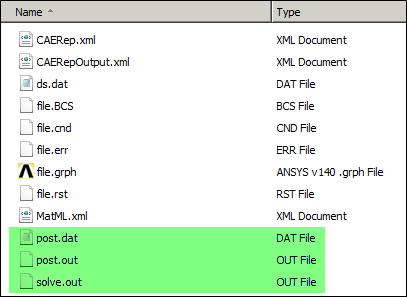The Commands (APDL) object can perform post processing actions when inserted under the Solution object.
As illustrated below, when your analysis is solved and you insert a Commands (APDL) object, the Solution object changes to a ready state (lightning bolt icon) but the results maintain their successful evaluation (green check mark).
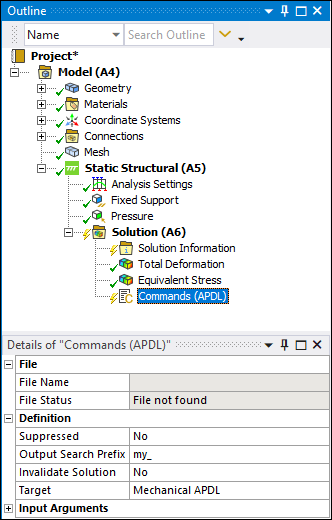
From here, using one of the following options, you can:
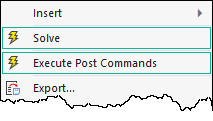
Resolve using the option. This action processes all commands objects and solves any unsolved results.
Resolve using the option with the Invalidate Solution property to Yes. This action invalidates all existing results and reprocesses the entire solution.
Use the context (right-click) menu option . This option enables you to quickly process the selected commands object(s) only. This action does not evaluate any unsolved results.
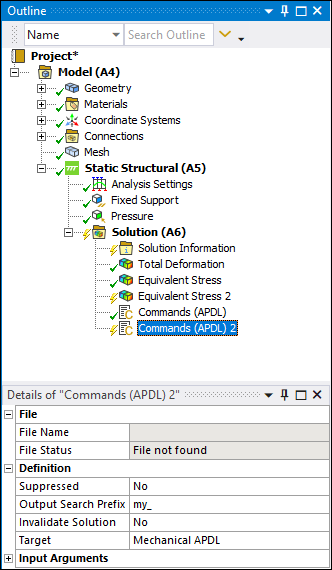
Also note that, for the appropriate option executed, if you display the status/progress dialog box, it shows that the solution is only processing newly specified commands.
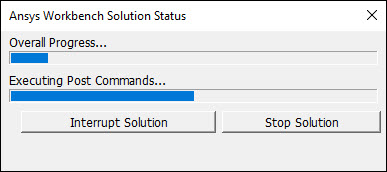
Post Output File
The post command entries generate a new and independent solution output file, post.dat. The post.dat file contains only the content of unsuppressed command objects. The output file can be viewed in the Worksheet for the Solution Information object by setting the Solution Output control to , as shown below.
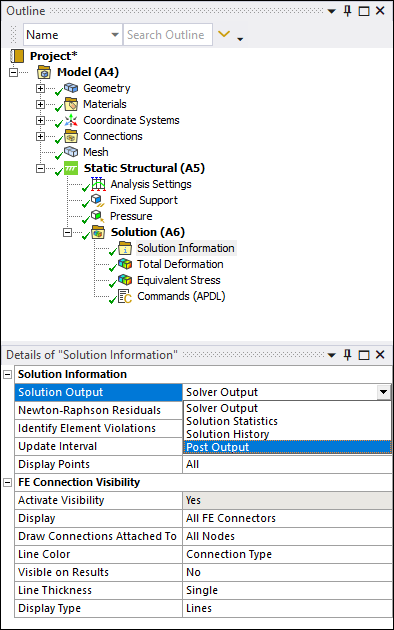
Note:
This post processing solution only happens if changes or additions are made to the Commands (APDL) object of a Solution object for an otherwise solved environment. If the solution is unsolved or obsolete for some other reason, then the commands are executed as part of the normal solving process.
Existing and post processed results are available for use with any subsequent linked analyses.
When using this mode, Mechanical APDL runs all commands including the ones that may have existed as a part of the regular solve. Some commands may require certain variables or parameters to be active for execution or to produce correct results. As a result, it may be necessary to resume the Mechanical APDL db file by making sure that the Analysis Settings>Analysis Data Management>Save MAPDL db option is set to prior to restarting the entire solution.
The solve mode is always In Process.
If the command snippet is inserted or edited after a full or partial solution, then you can issue post-processing commands for the available result sets of the solution. The solution executes without incurring the cost of a full solve, as it sends only the post commands and will generate post.out as a post output file.
If you are using the Mechanical APDL post processing command, SET, and you are not executing a complete re-solve of the solution or if you do not resume a database file (file.db) first, the default result file name is file.rst. Therefore, if your result file name is not file.rst, you need to implement the FILE command before any SET commands in order to open the proper file. An example is a thermal analysis that uses the file name file.rth. In this case, either a FILE,file,rth command or a RESUME command (if the file.db was saved during the full solution) is needed.
Note that the generated Output files are written to the Solver Files Directory and are named accordingly. An example of the directory is shown below.