3D analyses only. Distributes additional mass across faces or edges on your model. It can be scoped to flexible parts only (Stiffness Behavior property set to ).
It is supported for the following Mechanical systems: Eigenvalue Buckling, Modal (including pre-stress effects), Harmonic Response (Full, linked MSUP, pre-stressed, and standalone), Random Vibration, Response Spectrum, Static Structural, and Transient Structural (standalone and linked MSUP).
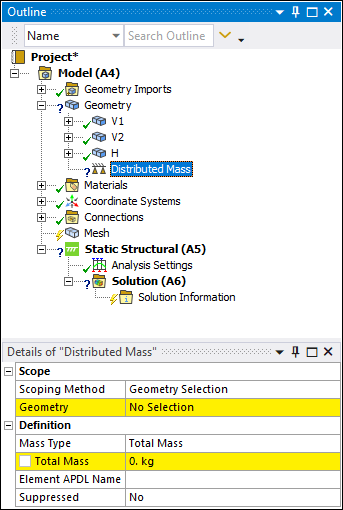 |
Object Properties
The Details Pane properties for this object include the following.
| Category | Properties/Options/Descriptions |
|---|---|
|
Scope |
Scoping Method: Specify as (default) or . Geometry: Displayed when the Scoping Method is set to (default). Displays the type of geometry (Face or Edge only) and the number of faces to which the Distributed Mass has been applied using the selection tools. Use the Face or Edge selection filter to pick geometry, click in the field, then click . Named Selection: Displays when the Scoping Method is set to . This field provides a drop-down list of available face- or edge-based user-defined Named Selections. |
|
Definition |
Mass Type: Specify the type. Options include (default) and . Based on your selection, entries for one of the additional properties is required:
Suppressed Element APDL Name: This property enables you to assign an APDL parameter name to the underlying surface effect element type of the distributed mass. Using this name, you can programmatically identify the mass element type and real constant set that you can reference and use in a Commands (APDL) object. |
Tree Dependencies
Insertion Methods
Use any of the following methods after highlighting Geometry object or Part object:
Select option from the Mass group on the Geometry Context Tab.
Right-click the Geometry object, Part object, Body object, or in the Geometry window.
Right-click Options
In addition to common right-click options, relevant right-click options for this object include:
>
API Reference
See the Distributed Mass section of the ACT API Reference Guide for specific scripting information.
Additional Related Information
Distributed Mass application.


