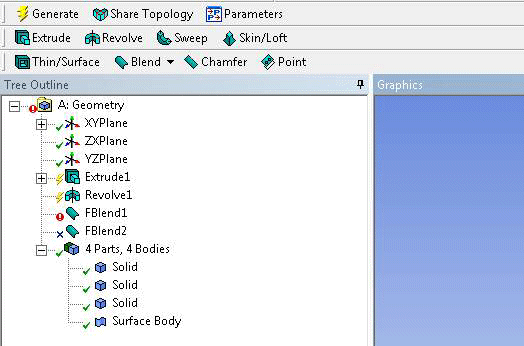
Use the options displayed in the Feature toolbar to create and revise models. The 3D features are also accessible via the Create Menu. Once applied to a model, the features are represented by name in the Tree Outline, positioned to the left of the Graphics Window.
By default, the Feature toolbar is displayed in sets of four or less features. The one toolbar groups:
Another toolbar displays:
And another toolbar includes:
Note: With the exception of Generate, Share Topology and Parameters, the Feature toolbar is customizable via the Toolbars menu of the DesignModeler Application Options panel.
Tree Outline
As illustrated in the image above, next to each feature's icon in the Tree Outline is a symbol representing the state of the feature. There are five states a feature can have:
 Feature succeeded. Denoted by a green check mark.
Feature succeeded. Denoted by a green check mark. Feature has been updated since the last generate. Denoted by a
yellow lightning bolt.
Feature has been updated since the last generate. Denoted by a
yellow lightning bolt. Feature has generated, but some warnings exist. Denoted by a yellow
check mark.
Feature has generated, but some warnings exist. Denoted by a yellow
check mark. Feature failed to generate. Denoted by a red exclamation symbol.
Feature failed to generate. Denoted by a red exclamation symbol. Feature
is suppressed and has no effect on the model. Denoted by a blue x.
Feature
is suppressed and has no effect on the model. Denoted by a blue x.
Additionally, if the feature appears in gray, it means the feature is inactive. This can occur whenever you are performing a Feature Insert or Edit Selections for Features and Apply/Cancel.


