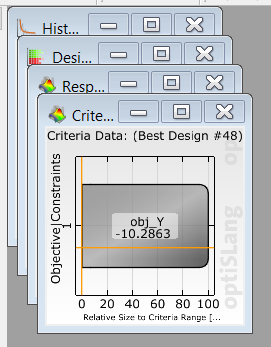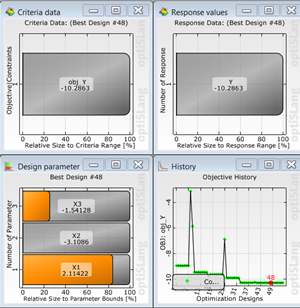| Open | Opens an optiSLang monitoring database (OMDB) file. |
| Recent projects | Displays a list of the most recently opened files. |
| Import | Opens the Design Point
Import wizard. |
| Update | Reloads the OMDB file. |
| Update automatically on file change | Reloads the OMDB file automatically each time the file is
updated. |
| OMDB info | Displays information on the currently loaded OMDB file by opening
the OMDB file information dialog box. |
| Reload as |
: Loads the
monitoring file with the default plots for the saved
algorithm type. : Loads the
monitoring file in approximation mode with the Response
Surface 3D plot, Residual plot, Coefficient of Prognosis
plot, and CoP matrix plot. If file is originated from a
MOP than the plots display the appropriate data,
otherwise they display No valid
data. : Loads the
monitoring file in optimization mode with the Design
parameter plot, Response values plot, Criteria data plot
and either History or Pareto 2D plots are shown
dependent on the number of objectives in the file. If
the number of objectives is greater or equal to two,
than Pareto 2D is displayed, otherwise History is
displayed. If no design is selected, the Design
parameter plot, Response values plot, and Criteria data
plot display No design selected. This mode
produces valid plot content for every algorithm. : Loads the
monitoring file in reliability mode with the Reliability
Anthill plot, Failure probability history plot, and
Reliability Information plot. If the file originated
from a reliability run, the plots display data,
otherwise they display No design selected
and the Reliability Information displays No result
data available yet. : Loads the
monitoring file in statistics mode with the Correlation
matrix plot, Histogram plot, Correlation coefficient
plot and Anthill plot. This is the default mode when you
have no analysis data. This mode produces valid plot
content for every algorithm. : Loads a monitoring
template. : Loads a
custom
Python postprocessing generation command
script. : Displays a
list of previously used scripts.
|
| Execute script | Executes a custom Python
script file. |
| Save | Saves the current OMDB
file. |
| Save as | Saves the
current OMDB file under a different name. |
| Save a copy | Saves the current OMDB
file as a copy. |
| Save as template | Saves the current OMDB
file as a template. |
| Export FMU | Opens the Functional Mock-up Unit
dialog
box. |
| Quit | Closes the Postprocessing window. |