Specify scalar-based results on the mesh using the Measures object, or on the solution, of an upstream Static Structural or Modal system. It then ables you to quantify the performance of your current design or the performance of a downstream Structural Optimization design.
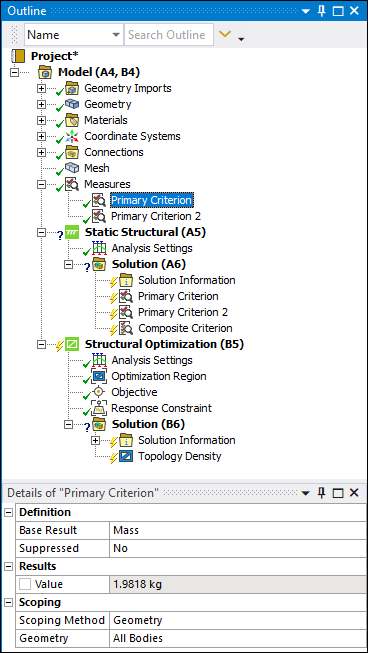 |
Object Properties for the Measures Object Object Properties for Static Structural Analysis |
Object Properties
As shown below, the properties available for this object depend upon whether you are inserting the object under a Measures object (for use on the mesh) or whether you are using it under the Solution folder of a Static Structural or Modal analysis.
- Measures Object
For the Measures object, the Details properties for Composite Criteria object include the following.
Category Property/Description Scoping
Scoping Method: options for this property include:
(default): Displays an associated Geometry selection property you use to select a geometric entity using the Vertex, Edge, Face, or Body selection options.
: Displays an associated Named Selection property you use to select an available user–defined Named Selection.
Definition
Base Result: This property specifies the type of nodal vector field from which the extraction occurs. Base Result property options for this analysis type include , Volume, , and Moment of Inertia.
Suppressed/Unsuppressed: Options include and (default).
Component Reduction
Coordinate System: This property provides a drop-down list of available coordinate systems. The selected coordinate system must be Cartesian. The default setting is .
Note: When the Base Result property is set to Moment of Inertia, this property also includes and is automatically set to the option . This option to always compute at the center of gravity of the scoped geometry.
Reduction: You use this property to specify the component of interest.
When the Base Result property is set to , options include: , or .
When the Base Result property is set to , options include the six tensor components, , , , , , .
Component Reduction: You use this property to specify the axial component from which to extract node values.
Results
Value: This read-only property displays the calculated mass, volume, center of gravity, or moment of inertia. You can parameterize this value.
- Static Structural Analysis
For a Static Structural analysis, the Details properties for Primary Criterion object include the following.
Category Property/Description Scoping
Scoping Method: options for this property include:
(default): Displays an associated Geometry selection property you use to select a geometric entity using the Vertex, Edge, Face, or Body selection options.
: Displays an associated Named Selection property you use to select an available user–defined Named Selection.
: Displays an associated Remote Point property you use to select an available user–defined Remote Point.
: Displays an associated Boundary Condition property you use to select either a Remote Force, Moment, or a Remote Displacement (the three supported boundary conditions).
Definition
Base Result: This property specifies the type of nodal vector field from which the extraction occurs. Base Result property options for this analysis type include , Rotation, , and Reaction Moment.
Suppressed/Unsuppressed: Options include and (default).
Load Step Selection
Step: Specify the desired Load Step for which to compute the criterion.
Component Reduction
Coordinate System: This is a read-only property set to .
Component Reduction: You use this property to specify the axial component from which to extract node values.
Spatial Reduction
Spatial Reduction: This property enables you to specify the computation method to produce a scalar value from the vector field on multiple nodes. Options include (default) and for Displacement-based results, and for Reaction Force-based results.
Method: Currently this property supports only one option: .
Results
Value: This read-only property displays the calculated displacement, rotation, force, or torque. You can parameterize this value.
- Modal Analysis
For a Modal analysis, the Details properties for this object include the following.
Category Property/Description Definition
Base Result. The options for this property include:
(default): Using this option, the application controls the i-th eigenfrequency that you have selected in the mode number. During the optimization the mode order may change, but the optimizer only focuses on the selected i-th eigenfrequency.
: Using this option, the application controls the i-th eigenfrequency that you have selected in the mode number, but also takes into account the presence of the other eigenfrequencies per a weighted sum. The purpose of this option is to better manage the mode-crossing effect, that is, modes order can change drastically during the solution and as a result, cause the solver to prematurely converge and produce an undesirable design.
Frequency Reduction: This property displays when you set the Base Result property to . Options for this property include and .
Mode Number: Specify a Mode Number corresponding to the eigenfrequency you wish to observe. The default setting is
1. The entry range depends on the number of modes that you have requested in the upstream modal analysis (default setting of6).Results
Value: This read-only property displays the calculated frequency or frequencies. You can parameterize this value.
Tree Dependencies
Insertion Methods
To add this object to the Outline from the:
- Measures Object
Select the Model object and then select Measures from the Define group on the Model Context tab. Once the Measures object is inserted, the Primary Criterion option is available from the Measures Context tab, or by right-clicking the Measures object and selecting > Primary Criterion.
- Static Structural or Modal Analyses
Select the Solution object and then select the Primary Criterion option from the Solution Context tab, or right-click the Solution object and select > > Primary Criterion.
Right-click Options
In addition to common right-click options, relevant right-click options for this object include:
: Options include Primary Criterion and Composite Criteria. When the object is inserted under the Solution folder, additional options are available.
Evaluate All Measures (Measures object only): This option calculates a Result property value for all defined criteria objects. Available for the Measures object as well as all child objects.
Evaluate All Results (Solution object).
: The application automatically renames the criterion objects based on Base Result type. For example, when the Base Result property for a Primary Criterion object is set to , the object would be automatically renamed .
: Clears all object data.
Additional Related Information
See the User Defined Criteria section of the Mechanical User's Guide for the steps to use this object.


