Maps coordinate system data points from External Data onto the elements of your model in order to specify the coordinate systems of selected elements.
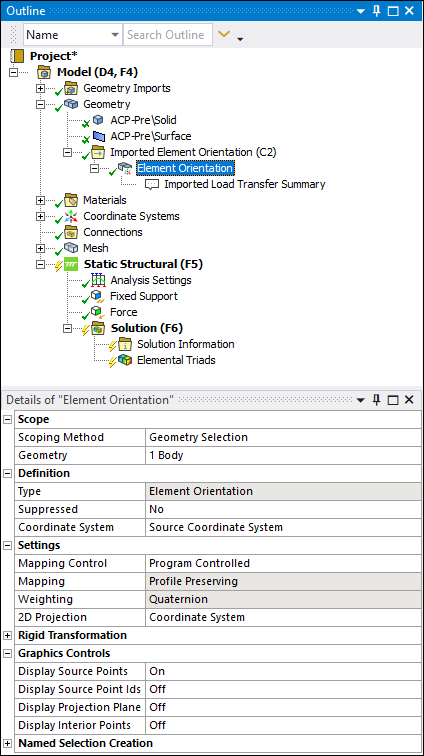 |
Object Properties
The Details Pane properties for this object include but are not limited to the properties listed below. Review Appendix B. Data Transfer Mesh Mapping for additional information about the mapping-based categories and settings for the object.
| Category | Properties/Options/Descriptions |
|---|---|
|
Scope |
|
|
Definition |
|
|
| |
|
| |
|
| |
|
The following properties enable you to create Named Selections for Mapped, Unmapped, and Outside elements identified during the mapping process.
|
Tree Dependencies
Valid Parent Tree Object: Imported Element Orientation group.
Valid Child Tree Objects: Element Orientation, Comment, Figure, and Image objects.
Insertion Methods
This object appears automatically when your upstream External Data system contains the appropriate data.
Alternatively, you can use the Imported Element Orientation option of the Geometry object context toolbar in Mechanical. This option is also available from the context (right-click) menu option of the Geometry object as well as the context menu of the geometry window. When selected, the application automatically inserts an Imported Element Orientation folder in the Outline as well as an Element Orientation child object.
Right-click Options
In addition to common right-click options, relevant right-click options for this object include:
>
Import Element Orientation: Map the imported data.
>
API Reference
See the Imported Element Orientation section of the ACT API Reference Guide for specific scripting information.
Additional Related Information
See the following sections for more information:


