Defines variable Thickness properties on selected faces or surface bodies that are scoped to it. When you scope a Thickness object to one or more surface bodies, either by Geometry Selection or using a Named Selection, the application automatically updates the Thickness property of the corresponding surface bodies.
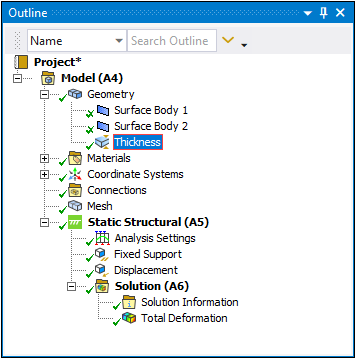 |
Object Properties
The Details properties for this object include:
| Category | Properties/Options/Descriptions |
|---|---|
|
Scope |
Scoping Method Geometry: Displays when the Scoping Method property is set to Geometry Selection. In this case, use selection filters to pick geometry, click in the Geometry field, then click Apply. Named Selection: Displays if the Scoping Method property is set to Named Selection. Select a Named Selection from the available drop-down list. |
|
Definition |
Scope Mode: Read-only indication of either Manual or Automatic. |
|
Tabular Data - appears if Thickness is set to Tabular Data. | |
|
Function - appears if Thickness is set to a function. |
Unit System: Read-only indication of the active unit system. Angular Measure: Read-only indication of the angular measure used to evaluate trigonometric functions. |
|
Graph Controls - appears if Thickness is set to a function. |
Note: The above description applies to a Thickness object that you manually insert into the tree. If you import thickness for a surface body from a CAD application, Mechanical automatically adds a Thickness object to the Surface Body object. This object provides certain read-only properties in the Scope and Definition categories. Use the context (right-click) menu option Make Thickness Manual to make the properties active.
Tree Dependencies
Insertion Methods
Use any of the following methods after highlighting Geometry object:
Select the option from the Geometry Context Tab.
Right-click the Geometry object or in the Geometry window and select > .
Thickness Display Options
In the Geometry window, the application draws the thickness value you specify in the Thickness property when you 1) select the Show Mesh option and the Thick Shells and Beams option, 2) when you have the Mesh object selected, or 3) when you have a result selected. An example of this display is shown below. As illustrated, there is a Surface Body with no thickness and a Thickness object selected with a Thickness property value of 20mm displayed using the Show Mesh and Thick Shells and Beams options.
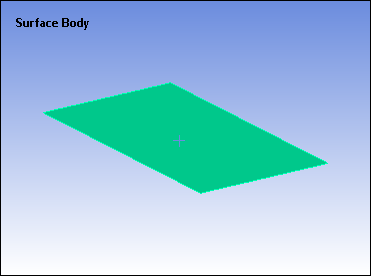 |
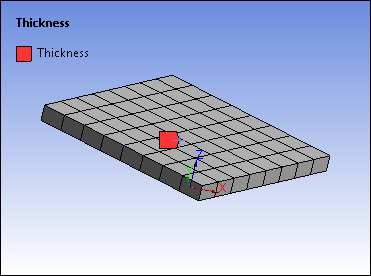 |
Important: This display feature is not supported when you 1) scope the Thickness object to Elements and 2) specify the Thickness property using the Tabular or Function options.
Right-click Options
In addition to common right-click options, relevant right-click options for this object include:
API Reference
See the Thickness section of the ACT API Reference Guide for specific scripting information.


