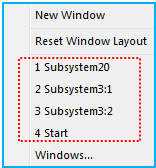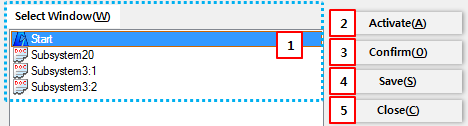Window control allows showing, hiding, and activation of various windows by clicking each feature in the Window tab on the ribbon menu. These features are described in the following table.
Figure 2.36: Window control features
| Symbol | Name | Description |
 | Status Bar | Show or hide the status bar in the main window. |
 | Start Page | Show or hide the start page in the working window. |
 | Work Navigator | Show or hide the work navigator in the main window. |
 | Subsystem Navigator | Show or hide the subsystem navigator in the main window. |
 | Topology Navigator | Show or hide the topology navigator in the main window. |
 | Design Variable | Show or hide the design variable in the sub-entity window. |
 | Design Point | Show or hide the design point in the sub-entity window. |
 | Design Frame | Show or hide the design frame in the sub-entity window. |
 | Variable Equations | Show or hide the variable equation in the sub-entity window. |
 | First Order Differential Equations | Show or hide the 1st order differential equation in the sub-entity window. |
 | Second Order Differential Equations | Show or hide the 2nd order differential equation in the sub-entity window. |
 | Function Expression | Show or hide the function expression in the sub-entity window. |
 | User Subroutines | Show or hide the user subroutine in the sub-entity window. |
 | Arrays | Show or hide the array in the sub-entity window. |
 | Strings | Show or hide the string in the sub-entity window. |
 | Splines | Show or hide the spline in the sub-entity window. |
 | S-Input | Show or hide the s-input in the sub-entity window. |
 | S-Output | Show or hide the s-output in the sub-entity window. |
 | Modes | Show or hide the mode in the sub-entity window. |
 | Materials | Show or hide the material in the sub-entity window. |
 | Simulation Scenarios | Show or hide the simulation scenario in the sub-entity window. |
 | Properties Window | Activate the property window in the main window. |
 | Output Window | Activate the output window in the main window. |
 | Window | Control the model pages in the working window as shown in Figure 2.37: Control the model page in the working window and Figure 2.38: Window control features. |
The model pages, including the start page, are controlled in the window control menu as shown in the figure below.
Figure 2.38: Window control features
| Name | Description |
| New Window | Create a new page with the activated model in the working window. |
| Reset Window Layout | Reset the layout of the windows. |
| Opened Pages | Activate the selected page in the working window. |
| Windows… | Control the working window in the property dialog as shown in Figure 2.39: Window properties dialog. |
Figure 2.40: Description of the Window properties dialog
| Parameter | Symbol | Description | Dimension (Range) |
| 1. Windows | N/A | Select a page in the window list. | N/A |
| 2. Activate | N/A | Activate the selected page. | N/A |
| 3. Confirm | N/A | Close the property dialog. | N/A |
| 4. Save | N/A | Save the selected page. | N/A |
| 5. Close | N/A | Close the property dialog. | N/A |