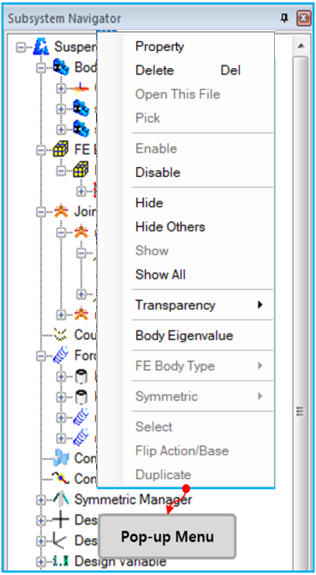The Subsystem Navigator shows all entities in a model, such as subsystems, parts and meshes, as shown in the figure below. It is possible to select an entity by clicking and to open its property dialog by double-clicking.
Various features are supported through by drop-down menu, as outlined in the following table. Only features which can be applied to the selected entity will be active.
Figure 1.27: Subsystem Navigator drop-down menu features
| Feature | Description |
| Property | Open the property dialog for the selected entity. |
| Delete | Delete the selected entity. |
| Open This File | Open the subsystem, part or mesh file. The selected entity must be either a subsystem, assembled body or FE body. |
| Pick | Pick this entity. This feature will be activated when General Picker is being used. |
| Disable/Enable | Disable or enable the selected entity. |
| Hide/Hide Others/Show/Show All | Use these functions to hide or show the selected entity. |
| Transparency | Set the transparency of the geometry of the selected body using this submenu. |
| Interface | Define the selected body as an Interface. |
| Body Eigenvalue | Run Body Eigenvalue Analysis. For more information, see Quick Run for Analysis. |
| FE Body Type | Set an FE Body type to Nodal Body or Modal Body. |
|
Symmetric/Non Symmetric | Set whether or not the entity is symmetric. |
| Flip Action/Base | Flip the action/base marker or action/base geometry. |
| Duplicate | Duplicate the selected entity. |