Within the Ansys DesignModeler application, the electronics features are accessible via the Tools Menu. Display of the Electronics menu in the Feature Toolbar is set to No by default but can be activated via the Toolbars menu of the DesignModeler Application Options control panel.
Electronics Menu
The Electronics menu contains a list of features and capabilities for converting complex geometry into a manageable model that can be used to perform a thermal modeling analysis using Ansys Icepak.
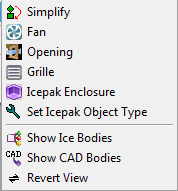
Electronics topics include:
| Simplify: Use to simplify the complex geometries into a simpler set. |
| Fan: Use to easily create a fan object for use in Ansys Icepak. |
| Opening: Use to easily create an opening object for use in Ansys Icepak. |
| Grille: Use to easily create a grille object for use in Ansys Icepak. |
| Icepak Enclosure: Use to easily create an enclosure object for use in Ansys Icepak. |
| Set Ansys Icepak Object Type: Use to specify the Ansys Icepak object type of body. |
| Show Ice Bodies: Use to see only the bodies recognized as shapes valid for Ansys Icepak objects. |
| Show CAD Bodies: Use to see only the bodies not recognize as shapes valid for Ansys Icepak objects. |
| Revert View: Use to return to previous view. |
The Electronics menu is shown in the Tools Menu only if the DesignModeler option Enable Electronics Options is set to Yes (default). The option is accessible via the Additional DesignModeler Options category in the Geometry section of the Options dialog box. Select No to deactivate the menu in the Tools Menu.
Note that starting in release 14.0, DesignModeler’s part-body structure is retained during a DesignModeler to Icepak transfer. The body icons in the Tree Outline show their respective Icepak Object Type.
Electronics Limitations
Bodies whose geometry type is Workbench are not recognized as valid Ansys Icepak objects. Only bodies whose geometry type is DesignModeler are recognized as valid Ansys Icepak objects. Therefore it is recommended to set the Target Geometry Type property of the Import External Geometry File and Attach to Active CAD Geometry features to DesignModeler when you intend to use Electronics features. Alternatively, you can also use the Conversion feature to convert bodies from Workbench type to the DesignModeler geometry type.


