
You can use the Icepak Enclosure feature to convert an enclosure-shaped body to an equivalent Icepak body and create the Enclosure objects for transfer to Ansys Icepak.
Enclosures can have up to six sides. For each side of an enclosure, you can specify the boundary types and thickness as shown below:
Open: specifies that it is open to the rest of the cabinet.
Thick: specifies that it will behave as a conducting thick plate.
Thin: specifies that it will behave as a conducting thin plate.
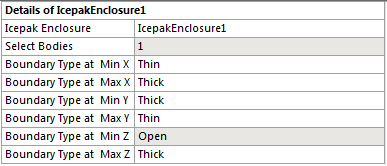
You need to pick enclosure-shaped solid bodies as input to the Icepak Enclosure feature. Once selected, hit Apply for the “Select Bodies” property; the boundary types for the different directions are detected based on the thickness and are updated automatically. If a face in a particular direction is open (has no thickness), then boundary type is shown as ‘Open’, otherwise ‘Thick’ will be shown and the thickness is usually measured as the center of the face. Afterwards, you can also change the boundary type to ‘Thin’.
The Icepak Enclosure generates equivalent solid Icepak bodies that are added to the bodies list and it supports both the Workbench and Parasolid input types. You can identify multiple Icepak enclosures in a single step using this feature. If the boundary type in a particular direction is ‘Open’ for one of the selected bodies and ‘Thick’ for another body, then the boundary type ‘Thick’ would be shown in this case.
Example 113: Icepak Enclosure Feature Usage
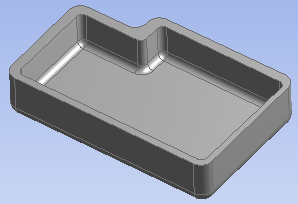 | 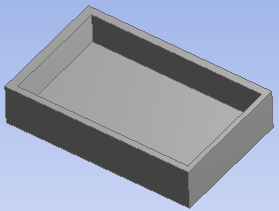 |
| Input body selected for the feature. | Result of using the feature. |
Other Electronics topics:


