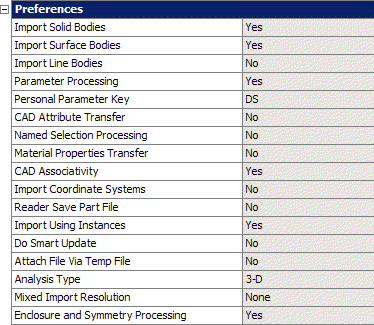Each geometry cell contains a list of import preferences. These preferences should appear in the properties pane when you enable property viewing in the project schematic. When a geometry cell is created, it will inherit its initial settings from the preferences listed under the Geometry Import section of the Options Dialog. The import preferences listed for that cell in the Properties pane will be used when importing the geometry into an editor. There are two cases for geometry files in the Project Schematic:
DesignModeler or SpaceClaim (in add-in mode): For DesignModeler and SpaceClaim sources, the import preferences will not be displayed except for the analysis-specific preferences, Analysis Type and Compare Parts on Update.
CAD: If the source file is CAD or SpaceClaim (in plug-in mode), then those preferences are used to import the geometry into the DesignModeler, SpaceClaim, or Mechanical/Mesh applications. Note that the CAD Plug-In property in the image below will appear only when an appropriate plug-in is defined for the selected geometry source.
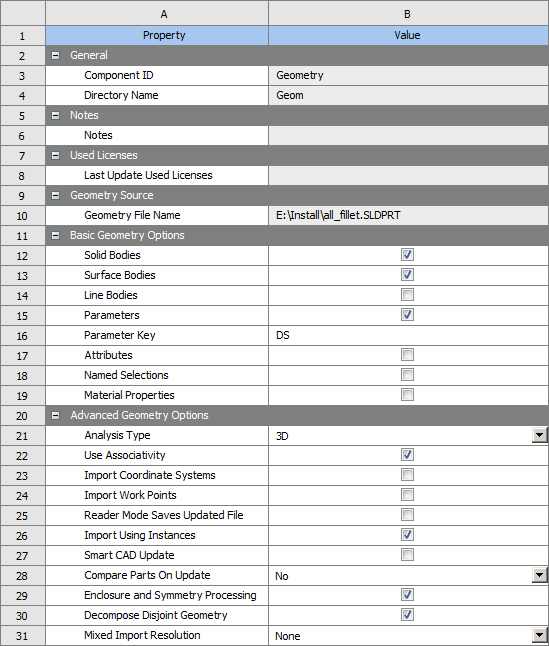
DesignModeler will continue to display the import preferences in its Import and Attach features, which it should inherit from the geometry cell. You are permitted to alter import preferences on the Import and Attach features at any time.
Note: In some cases involving the import of mixed dimension parts, DesignModeler issues a warning message indicating it will not transfer the parts downstream. If you receive this warning, you can reform the parts into parts that conform to the DesignModeler standard for geometry translation. For example, if a part containing solids, surfaces, and lines is imported, you can split the part to separate the solid bodies into their own part.
Specific to SpaceClaim:
The Import feature cannot be used with SpaceClaim to re-import later and update the SpaceClaim document.
Note that the Parameter Key property will filter parameters from CAD that enter Workbench. It will not filter parameters that are defined in DesignModeler or SpaceClaim.
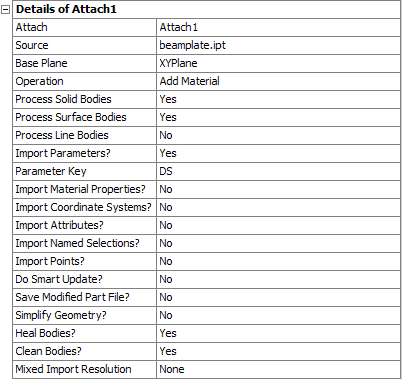
The Mechanical application will also display the geometry import preferences in its user interface, however those settings will be read-only. In this case, changes to the preferences should be applied in the project schematic.