Multiple Windows
Since the project schematic may have many systems, each with their own geometry, it is likely a user will want to edit several geometries at the same time. Therefore, several modeling windows may be open at once. The windows operate independently of each other. To distinguish between them, the window’s title bar will indicate the system letter and system name that the geometry editor is associated with.
This name will also be displayed in the feature Tree Outline’s root node, minus the "DesignModeler" suffix.
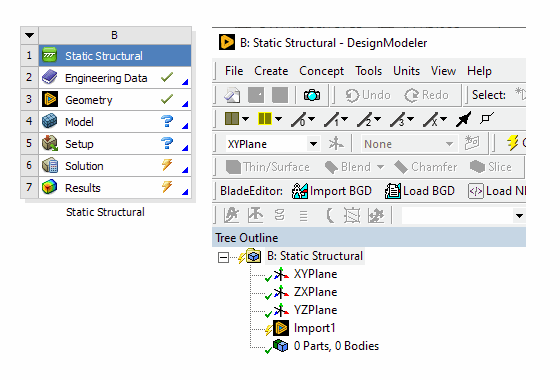
Changes made to the system name or letter assignment in the project schematic will be immediately reflected in your interface of the editor.
Specific to SpaceClaim:
There are various ways to tell that a SpaceClaim session is connected to an Ansys Workbench geometry cell:
You can see some yellow Ansys Workbench document tab icons.
The Save Project command is enabled.
The SpaceClaim title bar shows the system ID and name.
Units
The Ansys DesignModeler application can inherit Units of both length and angle from the project schematic. To enable this, the corresponding option is to be set as “Use Project Unit” in the DesignModeler Options dialog box.
Note: A sketch created with exactly 1000 cubic kilometers sides symmetric in all directions to the origin may not be usable with features such as Extrude, Surfaces From Sketches, etc.
Refresh Input
This operation re-reads the latest upstream data. Upstream data may come from these sources:
BladeGen : A BGD file to be consumed by BladeEditor
Parameters: Changes to design parameters in Ansys Workbench
Specific to SpaceClaim:
The Refresh Input option does not exist in SpaceClaim. Use the Refresh option in Ansys Workbench to use the parameter values from Workbench.
Save Project
Sends an event back to the Ansys Workbench telling it to save the project. If the project has never been saved before, a file save dialog will appear.
Specific to SpaceClaim:
This is on the Application menu in SpaceClaim.
Import and Attach
These features work the same as before, but a few changes from Ansys Workbench will affect their behavior:
Preferences: The initial geometry import preferences loaded into the feature will now come from Ansys Workbench. There are two cases:
Geometry cell Edit: If a user edits a CAD file selected in the geometry cell in the project schematic, then the import preferences from geometry cell’s properties are used to initialize the Import or Attach feature. Once the feature has been created in the DesignModeler application, preference changes in the geometry cell no longer control the Import or Attach. New Import or Attach: If the Import or Attach feature is created manually by a user in the DesignModeler application, then the initial import preferences are fetched from the Ansys Workbench preference manager. Registration: The imported files will now be registered in the Project Files list upon generation.
Regarding the handling of CAD parameters, see the Parameters in Project Schematic section.
Closing the DesignModeler Application
When you close the DesignModeler application, changes are automatically saved to the temporary file. In lieu of a prompt being given, you are likely to see a "Saving File…" message in the status bar.


