Imports and meshes a support structure that is an STL (Stereolithography) file, of either volumeless or solid type. This feature is designed primarily for inserting volumeless (that is, not watertight) supports, such as those created by Additive Prep, into an additive manufacturing model for simulation.
After inserting this object, right-click and select Generate Mesh to mesh the support. The mesh is created using elements that are internally divided into subdivisions to sample the presence of material and calculate the overall density of each element. Each element's density is used, in turn, as a material property knockdown factor.
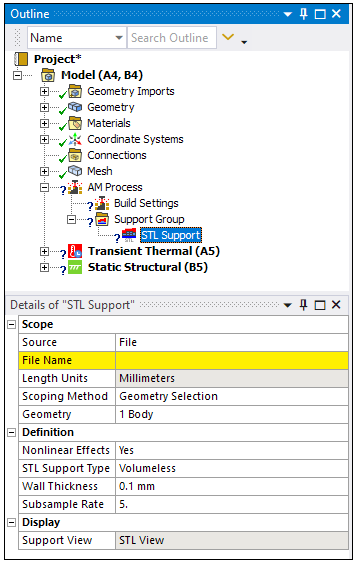 |
Object Properties
The Details Pane properties for this object include the following.
| Category | Properties/Options/Descriptions |
|---|---|
|
Scope |
Source: File or STL. If you choose File, enter the File Name in the File Name property. If you choose STL, an STL dropdown menu appears where you select from previously imported Construction Geometry STLs. File Name: Navigate to the appropriate folder and select your STL support file. Length Units: A drop-down menu with units. Choose the units used in the support file. Millimeters is the default setting. If there are multiple bodies in the model, use the next two fields to designate which body is associated with the STL support. Scoping Method: Either Geometry Selection or Named Selection. Geometry/Named Selection: Select the body (or Named Selection) that is associated with the STL support. |
|
Definition |
Nonlinear Effects: Yes (default) or No. This property applies nonlinear effects to the finite element body. STL Support Type: The type of support in the STL file. Options include: Volumeless: These are usually thin, single-bead width support walls that are not watertight, such as lattice or tree-type supports, or Block/Heartcell/Rod/Line supports from Additive Prep. Other names in the industry for this type include thin wall, vector, and facet. Solid: These supports are standard, watertight geometry bodies. Custom supports from Additive Prep are in this category. Other names in the industry for this type include thick wall, bulk, and volume. Wall Thickness: Wall Thickness value is the thickness of a single-bead width laser scan set by your machine. Available only if STL Support Type = Volumeless. Subsample Rate: Subsample Rate value. Each element is divided into sampling regions to determine an overall element density used as a material knockdown factor within that element. A Subsample Rate of 5 (default) = 5 x 5 x 5 = 125 subdivisions. Subsample Rate affects the accuracy of element density. Element Size: Read-only indication of the element size, which is taken from the part's mesh size criteria. Visible only after mesh generation. |
|
Display |
Support View: A drop-down menu with the following options: STL View: Displays the STL support. Mesh View: Displays the elements associated with the STL support. Visible only after mesh generation. Knockdown Factors: Displays the element densities associated with the STL support. Visible only after mesh generation. |
|
Statistics |
Read-only indications only visible once you have generated the mesh for the support. Nodes: The number of nodes generated for the support. Elements: The number of elements generated for the support. Volume: The volume of all the elements generated for the support. |
Tree Dependencies
Valid Parent Tree Object: Support Group, which is under AM Process object.
Valid Child Tree Objects: None.
Insertion Methods
Select the AM Process object and then select the STL Support option from the AM Process Context Tab.
Right-click the AM Process object and then select the > .
Select the Support Group object and then select the STL Support option from the AM Process Context Tab.
Right-click the Support Group object and then select the > .
Right-click Options
In addition to common right-click options, relevant right-click options for this object include:
: Generates a mesh of elements for the support using Subsample Rate to determine knockdown factors.
: Creates a Named Selection consisting of the generated elements for the support.
: Creates a Named Selection consisting of the faces of the generated elements for the support.
: Suppresses the STL support from the simulation.
: Clears any generated elements on the supports.
API Reference
See the SLT AM Support section of the ACT API Reference Guide for specific scripting information.


