Imports and shows an STL (Stereolithography) file. Inserted using the Construction Geometry feature.
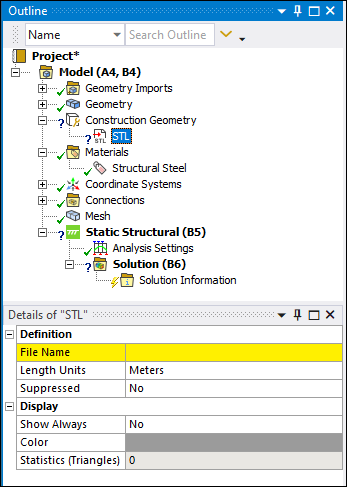 |
Object Properties
The Details Pane properties for this object include the following.
| Category | Properties/Options/Descriptions |
|---|---|
|
Definition |
File Name: Use this property to navigate to the appropriate folder and select your STL geometry. Length Units: Meters is the default setting. This property does not simply change the unit, it rescales the STL geometry according to the new unit. Changing from Meters to Centimeters resizes the model accordingly. Suppressed: Suppress/Unsuppress the object. |
|
Display |
Show Always: Options include (default) and . If you set this property to , the application displays the STL geometry in the Geometry window regardless of what object is selected in the tree. Color: Change/specify a color for your STL geometry. Statistics (Triangles): Read-only property that displays the number of triangles included in your STL geometry. |
Tree Dependencies
Valid Parent Tree Object: Construction Geometry.
Insertion Methods
Select the option from the Import group on the Construction Geometry Context tab.
Right-click the Construction Geometry object and select > .
Select the Construction Geometry object, right-click in the Geometry window, and select > .
Select the option from the drop-down menu on the Model Context Tab.
Right-click an existing STL object and select > STL.
Right-click Options
In addition to common right-click options, relevant right-click options for this object include:
> STL
API Reference
See the SLT section of the ACT API Reference Guide for specific scripting information.


