Imports the initial user-defined field variable values from External Data and map to the mesh. These user-defined Field Variable, are created in the Engineering Data workspace.
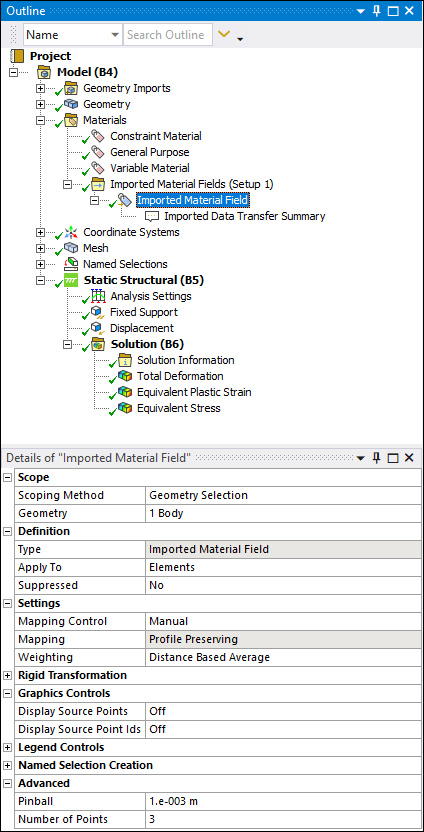 |
Object Properties
The Details Pane properties for this object include, but are not limited to, the properties listed below. See Appendix B. Data Transfer Mesh Mapping for additional information about other categories and settings for the Imported Material Field object.
| Category | Properties/Options/Descriptions |
|---|---|
|
Scope |
|
|
Definition |
|
|
Graphics Controls |
|
|
Settings |
|
|
| |
|
Legend Controls |
|
|
Named Selection Creation |
The following properties enable you to create Named Selections for Mapped, Unmapped, and Outside elements identified during the mapping process.
|
Tree Dependencies
Insertion Methods
This object appears automatically as a child object of the Imported Material Field group when you have a properly specified Material Field Data in an External Data system linked to the Mechanical Model cell on the Workbench Project page.
To add additional Imported Material Field objects after highlighting the Imported Material Fields group object:
Select the Imported Material Field option on the Imported Material Fields Context tab.
Right-click theImported Material Fields folder and then select > .
Select the Imported Material Fields folder and then in the Geometry window, select geometry, then right-click and select > .
Right-click Options
In addition to common right-click options, relevant right-click options for this object include:
API Reference
See the Imported Material Field section of the ACT API Reference Guide for specific scripting information.
Additional Related Information
See the following sections for more information:


