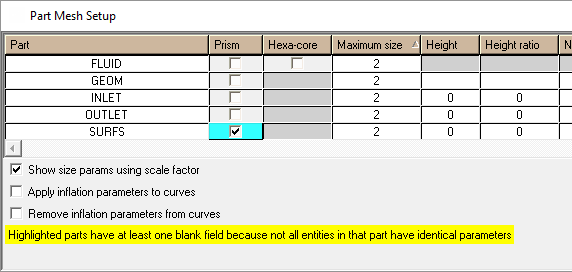The Part Mesh Setup option opens a dialog where you can specify the mesh parameters for different parts, as shown in Figure 293: Part Mesh Setup Window.
The Part Mesh Setup option opens a dialog where you can specify the mesh parameters for different parts, as shown in Figure 293: Part Mesh Setup Window.
Parameter setting hierarchy:
A value of 0 entered for a Part level setting causes the global parameter value to be used.
Part level settings will override Global settings where appropriate. See the detailed description for each parameter.
Entity level settings, for example on a surface or curve, will override Part level settings where appropriate.
Tip: Clicking the header cell for a parameter (for example,max size) will open up a window in which you specify the same parameter value for all available parts.
After you enter the parameters, click Apply, and then Dismiss to close the window.
- Prism
Select the parts on which prism layers will be grown. Volume, surface and/or curve parts can be selected. If there are multiple volume parts and none have the prism option enabled, then prism mesh will grow from the selected surface parts into the adjacent volumes. If only certain volume parts have prism enabled, then prism mesh will be grown into only those volume parts.
For each selected part, these locally-set values will affect prism growth: Height, Height Ratio, Num Layers, Prism height limit factor, and Prism growth law. If parameters are not set locally, then the global settings will be applied. A full description of these parameters is found under Mesh > Global Mesh Setup > Global Prism Settings.
Ansys ICEM CFD supports both pre-inflation (Fluent meshing) or post-inflation prism growth. These processes are described in Prism Mesh Process. The decision for which process to use is made in the Compute Mesh DEZ. See Tetra/Mixed Mesh Type or Compute Prism Mesh in the section.
For 3D, the prisms are grown from the shell (tri or quad) elements of each part. This can be done with or without a volume mesh, but having a tetra volume mesh during prism growth helps with collision avoidance and ensures that you will have a volume mesh after prism generation is complete. For 2D, the prisms are grown from the curve parts into the selected surface parts (must be selected). The 2D prism only works if Advanced Prism Meshing Parameters > Blayer 2D is enabled.
Note:You can compute a prism mesh using the ICEM CFD post inflation method without an input geometry loaded. Prism will generate a temporary faceted surface model from the input mesh. The pre inflation (Fluent Meshing) method requires geometry to determine growth direction.
Different prism heights can be specified on adjacent parts, though a transition region with unspecified height is required in between these parts.
If a surface part separates two or more volume parts, select the volume parts on the side of the surface you want to grow the prisms. If you select both sides, prisms will grow in both directions from the surface part. If you want different prism properties on either side of a surface grown into 2 volumes, do one at a time (run prism iteratively).
If adjacent tri-element parts have heights that differ by more than a factor of 2, the prism mesher may fail (this limit is controlled in the Advanced Prism Meshing Parameters). Not setting a height for Prism, (here or in the Global Prism Parameters DEZ) will allow the height to float. You can also allow the height to float globally and set specific initial heights per part or on an entity by entity basis.
- Hexa-Core
Enable this option to use Hexa-Core meshing for the volume part, and to set the desired parameters. The global parameters for Hexa-Core meshing can be set under Mesh > Global Mesh Setup > Volume Meshing Parameters > Cartesian Mesh Type > Hexa-Core Mesh Method. The default Max Size is based on a weighted average of the perimeter surface elements.
If all or none are selected, Hexa-Core will fill all volumes (similar to Prism).
To enable Hexa-Core meshing for all available parts, click the hexa-core header and all available parts will be selected.
- Max Size
specifies the maximum element size. The actual maximum element size will be this value multiplied by the Global Element Scale Factor.
Note: Local maximum element sizes defined on bodies/materials can be used to limit the maximum size for the Hexa-Core method. For other methods, such as BFCart, Octree Tetra or Delaunay Tetra, you will need to set the local maximum size using a density region (refer to Create Mesh Density for details). This is because the material is applied (via flood-fill from the material point) after subdivision is complete.
- Height
specifies the height of the first layer of elements normal to the surface or curve. For volume meshing, this parameter affects the Hexa and Prism initial mesh layer height. For Patch Dependent Surface meshing, when applied to a curve, this value can affect the initial height of the layer of quads along that curve. For example, this could be used to specify the initial height of a quad ring around a bolt hole.
- Height Ratio
is the expansion ratio from the first layer of elements on the surface. This ratio will be multiplied by the element height of the previous layer to define the next layer.
The default growth rate for the transition to the surface Max Size is 1.5. This growth rate can be adjusted by setting the surface Height ratio to between 1.0 and 3. Sizes below 1.0 are inverted (for example, 0.667 becomes 1.5). Sizes above 3 are ignored and the default is used.
When applied to curves, the Height Ratio can have several effects on Patch Dependent meshing. When used with an initial Height and Number of Layers, it determines the growth rate of one layer of quads over the previous layer. When used with the Adapt Mesh Interior setting, it affects how quickly the mesh transitions from the curve sizes to the surface sizes.
- Num Layers
is the number of layers to be grown from the surface or curve.
- Tetra Size Ratio
controls the growth (edge length) of tetra mesh as it moves away from the surface when using the Robust (Octree) method. This parameter affects the transition rate over a larger number of transitions, since adjacent-cell size transitions are constrained to powers of 2.
Note: For other tetra/mixed methods, the corresponding parameter is set using Volume Meshing Parameters.
For example, if the surface size is 2, the volume size is 64, and the size ratio is 1.5, then comparing size transitions for different tetra methods would result in something like the following:
Delaunay 2 3 4.5 6.75 10.13 15.19 22.78 34.17 51.26 76.89 Octree 2 2 4 4 8 8 16 32 32 64 Over many layers, both the Octree and Delaunay methods show size growth at a rate of approximately 1.5, but because the Octree method has to fit it to powers of 2, the layer-by-layer ratio is not constant. Also, as you can imagine, changing this to 1.4 or 1.6 might not make that much difference to the Octree mesher, at least not for the first few layers, but would directly change the Delaunay progression.
- Tetra Width
creates the specified number of tetra layers with element size as specified by the Max Size.
This parameter applies to the Robust (Octree) method only.
- Min size limit
Mesh elements will be prevented from being subdivided smaller than this value.
This parameter works only with the Curvature/Proximity Based Refinement option under Global Mesh Size. You can override the global setting on particular entities or parts by setting this value smaller than the global setting. The actual minimum size will be this value multiplied by the Global Element Scale Factor.
- Max Deviation
is a method of subdivision based on the proximity of the centroid of a tri or quad surface element to the actual geometry. If the distance is greater than this value, the element will automatically split and the new nodes will be projected onto the geometry. The actual distance is the value multiplied by the Global Element Scale Factor.
- Prism height limit factor
is used to create a local maximum aspect ratio for prisms on selected surface(s). A full description is available in Global Prism Settings. If zero, the global or part value is used.
- Prism growth law
is used to specify a local growth law for prisms on selected surface(s). A full description of the available laws is available in Global Prism Settings. If , then the global or part law is used.
- Int Wall
if enabled, the part will be meshed as an internal wall. This applies to Octree Tetra Meshing only. This is necessary if you wish to mesh the surface of an internal wall within a volume.
- Split Wall
if enabled, the part will be meshed as a split wall with overlapping pairs of elements and nodes, so that both sides of the wall are effectively treated as having surface elements. This applies to Octree Tetra Meshing only.
- Show size params using scale factor
adjusts the reference element display to show the actual Max Size on each entity after multiplying the set maximum size by the Global Element Scale Factor. To display this size for each entity, use the display options in the Display Tree, such as the Tetra Sizes or Hexa Sizes options under Surfaces.
- Apply inflation parameters to curves
allows you to apply the inflation parameters (Height, Height ratio, and Num. layers) to curves. By default, these parameters are applied only to surfaces because these options can produce a different result with the Patch Dependent Surface mesher when applied to curves. For instance, if you intend for these parameters to affect only Prism generation (volume mesh), they should not be applied to the curves if you also intend to use the Patch dependent surface mesher and do not want the surface mesh to be affected.
- Remove inflation parameters from curves
allows you to remove any parameters related to inflation layers from curves.