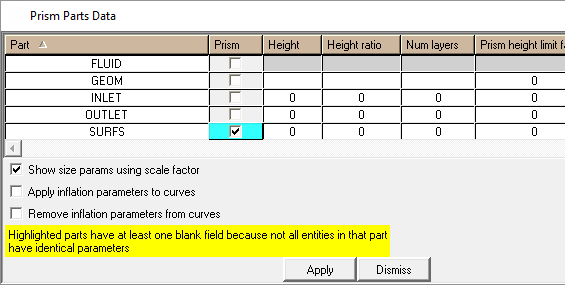Generates prism inflation layers into the volume mesh to resolve boundary layer effects efficiently. Existing tetra mesh is restructured to maintain proper connectivity and quality. The prism layers are typically orthonormal to the viscous wall boundaries. The prism meshing parameters can be specified under Global Mesh Setup > Prism Meshing Parameters, Part Mesh Setup, Surface Mesh Setup, and/or Curve Mesh Setup.
Generates prism inflation layers into the volume mesh to resolve boundary layer effects efficiently. Existing tetra mesh is restructured to maintain proper connectivity and quality. The prism layers are typically orthonormal to the viscous wall boundaries. The prism meshing parameters can be specified under Global Mesh Setup > Prism Meshing Parameters, Part Mesh Setup, Surface Mesh Setup, and/or Curve Mesh Setup.
- Input
allows you to select the mesh in which the prism inflation layers will be generated.
Existing Mesh
creates prism mesh in the existing mesh.
From File
runs the Prism Mesher in batch mode from an existing mesh (*.uns) file. Enter the name of the file or browse the file manager.
- Select Parts for Prism Layers
allows you to define the parameters of prism layers for different parts.
Select the parts on which prism layers will be grown. Volume, surface and/or curve parts can be selected. If there are multiple volume parts and none have the prism option enabled, then prism mesh will grow from the selected surface parts into the adjacent volumes. If only certain volume parts have prism enabled, then prism mesh will be grown into only those volume parts.
For each selected part, these locally-set values will affect prism growth: Height, Height Ratio, Num Layers, Prism height limit factor, and Prism growth law. If parameters are not set locally, then the global settings will be applied. A full description of these parameters is found under Mesh > Global Mesh Setup > Global Prism Settings.
Ansys ICEM CFD supports both pre-inflation (Fluent meshing) or post-inflation prism growth. These processes are described in Prism Mesh Process. The decision for which process to use is made in the Compute Mesh DEZ.
For 3D, the prisms are grown from the shell (tri or quad) elements of each part. This can be done with or without a volume mesh, but having a tetra volume mesh during prism growth helps with collision avoidance and ensures that you will have a volume mesh after prism generation is complete. For 2D, the prisms are grown from the curve parts into the selected surface parts (must be selected). The 2D prism only works if Advanced Prism Meshing Parameters > Blayer 2D is enabled.
Note:You can compute a prism mesh using the ICEM CFD post inflation method without an input geometry loaded. Prism will generate a temporary faceted surface model from the input mesh. The pre inflation (Fluent Meshing) method requires geometry to determine growth direction.
Different prism heights can be specified on adjacent parts, though a transition region with unspecified height is required in between these parts.
If a surface part separates two or more volume parts, select the volume parts on the side of the surface you want to grow the prisms. If you select both sides, prisms will grow in both directions from the surface part. If you want different prism properties on either side of a surface grown into 2 volumes, do one at a time (run prism iteratively).
If adjacent tri-element parts have heights that differ by more than a factor of 2, the prism mesher may fail (this limit is controlled in the Advanced Prism Meshing Parameters). Not setting a height for Prism, (here or in the Global Prism Parameters DEZ) will allow the height to float. You can also allow the height to float globally and set specific initial heights per part or on an entity by entity basis.
- Inflation Method
Select the appropriate prism growth process.
Pre Inflation (Fluent Meshing) creates prism layers from a valid surface mesh before computing the volume fill.
Post Inflation (ICEM CFD) Prism replaces computed volume mesh near the surface with prism layers.
- Create Fluent Mesh with Hexa-Core
The Delaunay algorithm is used to fill the gap between the hexa core elements and the surrounding shell mesh or prism layer with conformal tetra and pyramid elements. This option is available only when using Pre Inflation.
- Run interactive Fluent Meshing
imports the mesh and settings but the journal macros need to be run interactively. Recommended for expert users only. This option is available only when using Pre Inflation.
- Volume Part Name
allows you to select from the list of existing volume parts, select a part from the screen, or supply a new name. The created mesh will be assigned to this part name. This option is available only when using Pre Inflation.
If you select inherited, the mesher will place the volume element into the same part as an existing material point. For this method, the existing material point name will be used, but without its specific location. This option works well for models with only one material point. For more advanced models, such as conjugate heat transfer models or models with sections of porous media, you should enable the Flood fill after completion option (available in the Fluent Meshing mesh method options) to use each material point with its location to determine the volume mesh part names for each region.
- Frozen volume mesh parts
allows you to select parts that will not be remeshed when using the Fluent Meshing option. This is useful, for example, to preserve one or more meshed regions while remeshing others. This option is available only when using Pre Inflation.
Note:Parts to be remeshed require a volume mesh. A surface mesh and material point is not sufficient.
If remeshing a tet mesh region next to a frozen hex mesh, the tet mesh will be connected to the hex mesh using pyramids. Inflation layers will connect to the hexas, if possible.
- Load mesh after completion
if disabled, the mesh file will not be loaded into the GUI. This may be useful for big models.