Lightweight Geometry for HFSS SBR+ Designs
Importing large stl files into Ansys Electronics Desktop can be time consuming. STL files contain triangulations of objects, and importing them to the modeler creates a face out of every triangle, and an edge out of every triangle edge. This creates a large number of faces and edges. which can slow down operations. The lightweight geometry feature gives you the option to import objects as one face, without edges or vertices in them. Internally, the modeler does not create bodies for these objects.
When the solution type is SBR+, the Import File dialog for STL files contains several options.
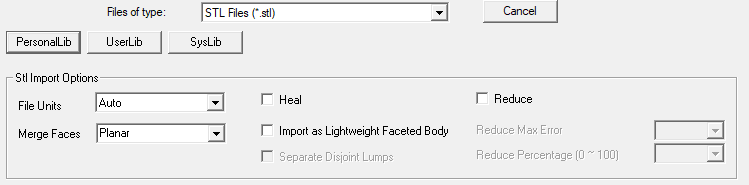
- Heal attempts to remove common issues while importing stl files, including closing solids when they are open due to minor cracks in triangulation and removing self-intersections.
- Import as Lightweight Faceted Body, if checked, creates faceted bodies from imported objects and enables the Separate Disjoint Lumps option.
- Separate Disjoint Lumps option, if checked, create multiple parts if the .stl files have objects having disjoint lumps.
- Reduce enables lets you reduce the number of facets in faceted objects while keeping the overall shape of the object. Checking Reduce enables fields for specifying Reduce Max Error and Reduce Percentage.
Once imported, faceted objects have distinct icons in history tree. They can also be grouped together, as shown in the following figure.
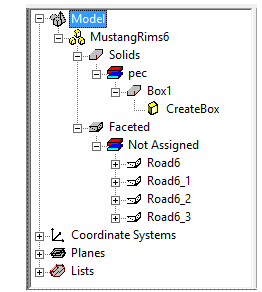
A new option, Facets for Faceted Objects, is provided in View>Render menu for SBR+ solution types. When this option is check on, the modeler renders edges of triangle contained in the faceted bodies. These edges cannot be selected. See the following figure:
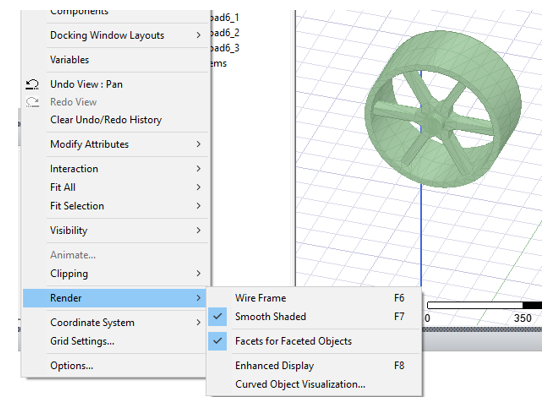
Initial Mesh Operations for Lightweight Geometries
Importing a lightweight geometry into an SBR+ design disables editing for the Use Dynamic Meshing option for the Initial Mesh Settings. After lightweight geometry import, Use Dynamic Meshing is always On, and eliminates mesh file generation during simulation.
The consolidation of surfaces into a conformal mesh is skipped for dynamic and tolerant meshing, including for light weight geometries. This can lead to overlapping surfaces in SBR+ simulations. The user should carefully avoid overlapping surfaces or objects as SBR+ can produce unexpected results.
Permitted Modeler Operations on Faceted Objects
- Arrange operations such as Move, Rotate, Mirror.
- Duplicate along line, around axis, with mirror.
- Scale.
- Copy-Paste.
- Create object CS - you can snap to vertices of facets to create object CS.
- Create face CS - you can pick any point, determine the triangle on which the picked point lies, and store the position relative to the triangle vertices. Note: this capability is particularly useful for antenna placement on lightweight geometry models in SBR+ designs.
- Create 3D components out of faceted objects.
- Selecting faces for assigning boundaries, coordinate systems, excitations or hybrid regions. Note: the entire object boundary is selected.
Other Characteristics of Faceted Objects
- Solid and sheet objects are identified in the History tree.
- Object Measure dialog shows the correct volume, and surface area of faceted objects.
- Faceted objects are skipped during intersection checks and containment checks done during geometry validation.
- Faceted objects cannot be exported from the Modeler.
