Moving Objects
The process for moving objects differs depending on the Drawing Data Entry Mode for the Drawing Options, whether Point mode (F3) or Dialog mode (F4).
For Point mode (click F3 to change to Point Mode):
- Select the objects to move.
- Click Edit> Arrange> Move or, on the Draw ribbon tab, click the Move icon:
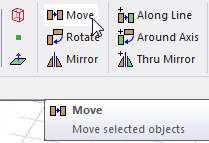
- Select an arbitrary anchor point in one of the following ways:
- Click the point. (The Measure Data window shows the coordinates of the points you click.
- Enter the point's coordinates in the X, Y, and Z boxes.
- Select a target point in one of the following ways:
- Click the point.
- Type the coordinates of a point relative to the anchor point in the dX, dY, and dZ boxes, where d is the distance from the previously selected point.
All selected objects move the distance determined by the offset between the anchor point and the target point.
For Dialog mode (click F4 to change to Dialog mode):
- Select the objects to move.
- From the menu bar, click Edit> Arrange> Move or, on the Drawing ribbon tab, click the Move icon.
A Move command dialog box appears.
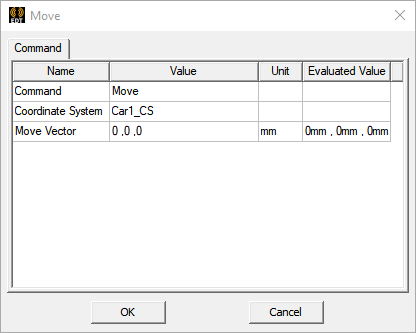
- Enter the coordinates of the location to which the object should move and click OK.
