Duplicating Objects Along a Line
To duplicate an object along a straight line, use the Edit> Duplicate> Along Line command. The line along which the object is duplicated can be vertical, horizontal, or lie at an angle.
- Select the object you want to duplicate.
- From the menu bar, click Edit> Duplicate> Along Line or, on the Draw ribbon tab, click the Duplicate Along Line icon:
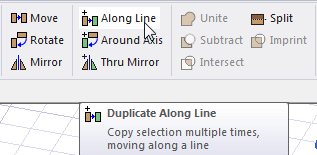
- Specify the vector along which the object will be duplicated. The Measure Data window appears to help you choose points:
- Select an arbitrary anchor point in one of the following ways:
- Click the point.
- Type the point's coordinates in the in the X, Y, and Z boxes.
Any point in the drawing region can be selected; however, selecting an anchor point on the object's edge or within the object makes it easier to select the duplication line.
- Select a second point in one of the following ways:
- Click the point.
- Type the coordinates of a point relative to the anchor point in the dX, dY, and dZ boxes, where d is the distance from the previously selected point.
This point defines the direction and distance from the anchor point to duplicate the object.
The Duplicate Along Line dialog box appears:
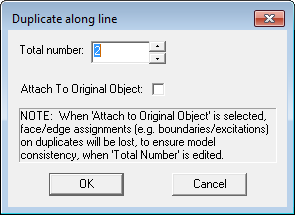
- Select an arbitrary anchor point in one of the following ways:
- Type the total number of objects, including the original, in the Total Number box.
- Optionally, check the Attach to Original Object check box. If this is checked, original object and its duplicates will be combined into one part. No ports or boundary conditions are duplicated for duplicates. If this option is used, it is recommended to run validation to ensure that the original and duplicates are not intersecting or touching each other.
- If this option is used, it is recommended to run validation to ensure that the original and duplicates are not intersecting or touching each other.
- Click OK.
The duplicates are placed along the vector you specified.
