Duplicating Objects Around an Axis
To duplicate an object around the x-, y-, or z-axis, use the Edit>Duplicate>Around Axis command.
- Select the object you want to duplicate.
- From the menu bar, click Edit> Duplicate> Around Axis or, on the Draw ribbon tab, click the Duplicate Around Axis icon:
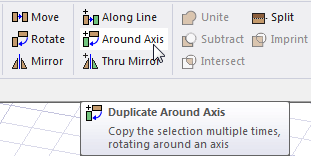
The Duplicate Around Axis dialog box appears:
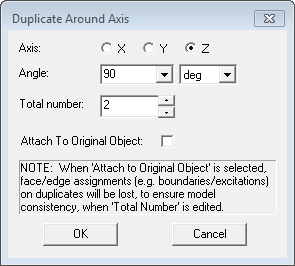
- Select the axis around which you want to duplicate the object: X, Y, or Z.
- Type the angle between duplicates in the Angle box.
A positive angle causes the object to be pasted in the counter-clockwise direction.
A negative angle causes the object to be pasted in the clockwise direction.
- Type the total number of objects, including the original, in the Total Number box.
- Optionally, check the Attach to Original Object check box. If this is checked, original object and its duplicates will be combined into one part. No ports or boundary conditions are duplicated for duplicates. If this option is used, it is recommended to run validation to ensure that the original and duplicates are not intersecting or touching each other.
- Click OK.
The object is duplicated around the axis at the angle you specified.
