Rotating Objects
Rotate objects about the x-, y-, or z-axis using the Edit> Arrange> Rotate command.
To rotate objects about an axis:
- Select the objects to rotate.
- From the menu bar, click Edit> Arrange> Rotate or, on the Draw ribbon tab, click the Rotate icon:
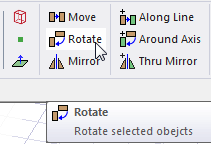
The Rotate dialog box appears along with the Measure Data window. A visualization of the proposed change appears in the Modeler window.
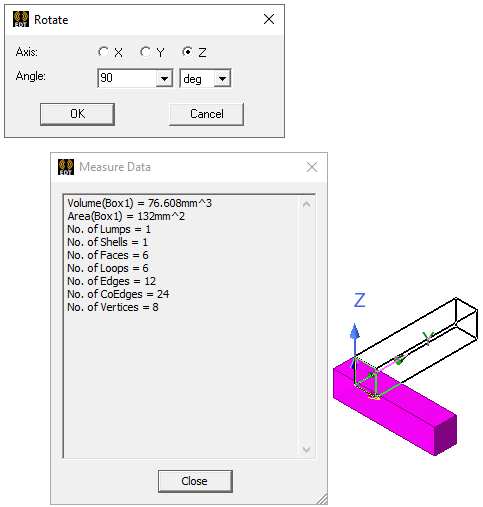
- Select the axis about which to rotate the objects: X, Y, or Z.
- Type the angle to rotate the objects in the Angle box.
If you have previously specified values, or have created Project or Design Variables, this are listed in the dropdown menus.
A positive angle causes the object to be rotated in the counter-clockwise direction. A negative angle causes the object to be rotated in the clockwise direction.
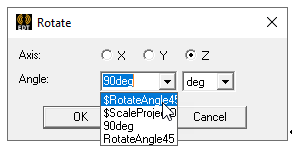
- Click OK.
The selected objects are rotated about the axis.
To rotate and copy objects, use the Edit> Duplicate> Around Axis command.
