The solution process is composed of a sequence of calculations that predict a structure’s response when applied to a specific analysis type and loading condition. Restarts provide the ability to continue an initial or existing solution which can save time during the solve phase. This feature facilitates a variety of workflows, which include:
Pausing or stopping a job to review results and then restarting the job.
Review and correction of a non-converging solution. Solution parameters in the analysis settings could be fine-tuned or adjusted allowing the solution to proceed while retaining prior solution progress. Similarly a load history can be modified to aid in the convergence.
Extending a solution that has already completed, for example, to allow system transients to progress further into time.
Submitting post processing instructions into Mechanical APDL after the model has been fully solved.
Note: Solution Restarts are supported in Coupled Field Analyses, Static Structural, and Transient Structural analyses only. However, there are exceptions for these analysis types. Restarts are not supported for a:
Purely electrostatic Coupled Field analyses.
Static Structural analysis when computing fracture parameters with SMART Crack Growth. See the Computation of Fracture Parameters discussion in the Solving a Fracture Analysis section for more information.
The following topics are covered in this section:
Restart Points
Solution restarts are based on the concept of a restart point. Each restart point can be considered as a snapshot of the system solution state at a discrete point along the sequence of calculations. The solver stores this state of the solution in a restart file on disk. Every restart file on disk will have a corresponding restart point in Mechanical. See Viewing Restart Points below.
A solution can only be restarted from an available restart point. It is thus important to understand how to work with these restart points.
Generating Restart Points
Restart points are automatically created by Mechanical depending on the analysis type. The program controlled option will create one restart point at the last successful solve point for a nonlinear analysis. However, you may directly control their frequency to alter the balance between flexibility and disk usage with the Restart Controls group of the Analysis Settings object. Restart points could be generated at all substeps or specific substep intervals in the analysis or at none at all.
Note:
You can manually interrupt a solution and preserve any restart points that may have been produced from a converged iteration by clicking the button on the Solution Status window.
A stand-alone linear analysis will not produce any restart points with the program controlled option. It has to be explicitly turned on using the manual setting. However, if the analysis is linked to a follow on modal analysis, it will generate restart points by default.
Retaining Restart Points
An incomplete solution (for example, a convergence failure) will always retain the restart points. However, for a complete solution, this is controlled by Retain Files After Full Solve property located in the Details view of Analysis Settings under Restart Controls. This property is set to by default and hence will delete all restart points after the solution is completed. It can be set to which will retain the restart files for the current project.
You can change the default setting of the Retain Files After Full Solve property via the Options dialog. Select the Options dialog option from the File tab to open the dialog. Select Analysis Settings and Solution and under the Restart Controls category you can change the default setting.
Viewing Restart Points
Once restart points are generated, they will be visible in several forms. For an overview, select the Analysis Settings object and refer to the Graph window where restart points are symbolized by triangular markers atop the timeline. The Tabular Data window lists the restart points within each load step.
A restart point is color coded to distinguish between replayable and a non-replayable. A replayable solution is one which will produce the exact solution when run from start to finish or completed incrementally using intermediate restart points. A blue triangle indicates a replayable restart point. A red triangle indicates a potentially non-replayable restart point and can only be used in manual mode.
Note: The Initial Restart Point does not represent a restart file on disk. It is only a place holder to facilitate selection to run the solution from the beginning even when other restart points are available.
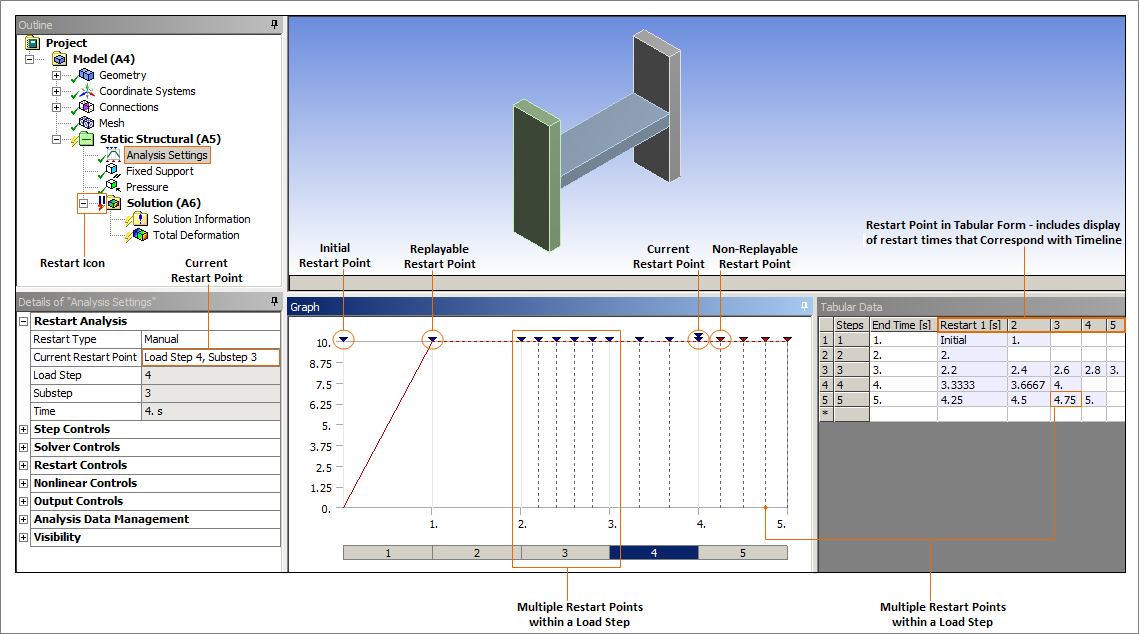
Using Restart Points
You can manually choose the restart point to be used in a solution. Alternatively, you can configure Mechanical to suggest one for you. To allow Mechanical to automatically select a restart point, set Restart Type to . If you prefer a different point, you may specify it directly by setting Restart Type to and by:
Choosing in the Details view of the Analysis Settings object.
Selecting the desired marker on the Graph window and choosing in the context menu.
Selecting the desired cell in the Tabular Data window and choosing in the context menu.
The Current Restart Point in the Restart Analysis group of the Analysis Settings object will indicate which restart point will be used the next time a solution is attempted. The current restart point in the graph/timeline window will be denoted with a double triangle in the timeline.
The program controlled setting takes a conservative approach to guarantee a replayable solution and will always select the last replayable restart point. In manual mode, the software will not automatically change the current restart point and has to be selected explicitly. Picking a non-replayable restart point in manual mode is only recommended for experienced users who understand the implications of the results produced.
Mechanical automatically tracks how restart points are affected as you work and modify your model. So they may get flagged as non-replayable (red triangle) or be removed altogether depending on the operation. See Modifications Affecting Restart Points for details.
Also see Restart Analysis under Analysis Settings.
Note:
An analysis should use the same units (set at the beginning of a solve) throughout the solve including all restarts. If the units are changed at any restart point, the solve is aborted and an error message is displayed.
Named Selections created/modified following the solution process are not recognized during a restart. For example, you may wish to list the nodes of a newly created Named Selection using the Command feature. Because the Named Selection’s geometric data was not defined during the initial solution process, no data is available for the command to process.
Deleting Restart Points
In order to delete existing restart points, you may use the Delete All Restart Points in the context menu at the Environment and Solution folders. For more granularity, one or more restart points may also be deleted by selecting them on either the Graph or Tabular Data windows and issuing Delete Restart Points.
Note: The option in the context menu from either the Solution, Environment, Model or Project objects also deletes all restart points.
Modifications Affecting Restart Points
The following table summarizes the effects of making changes to the controls of the Analysis Settings object and the effects on restart points.
| If a change is made to one of the following Controls… | Then... | |||||
|---|---|---|---|---|---|---|
| All Restart Points are Deleted | Current Restart Point is Set to Initial[a] | Current Restart Point set to the Beginning of the Modified Load Step | Non-replayable Restart Points may be Available[b] | Restart Points are Unaffected | ||
| Step Controls | Step End Time [c] | X | ||||
| Auto Time Stepping | X | X | ||||
| Define By | X | X | ||||
| Carry Over Time Step | X | X | ||||
| Time Integration | X | X | ||||
| Solver Controls | X | |||||
| Rotordynamics Controls | X | |||||
| Restart Controls | X | |||||
| Restart Analysis | X | |||||
| Non Linear Controls | X | X | ||||
| Output Controls[d] | Stress | X | ||||
| Strain | X | |||||
| Nodal Force | X | |||||
| Contact Miscellaneous | X | |||||
| General Miscellaneous | X | |||||
| Store Results At | X | X | ||||
| Damping Controls | X | |||||
| Analysis Data Management | Save MAPDL dB | X | ||||
| Delete Unneeded Files | X | |||||
| Solver Units | X | |||||
[a] Restart Type specified as Program Controlled.
[b] It can only be selected when Restart Type is specified as Manual.
[c] When the Step End Time option in the Step Controls category is changed, the restart point is deleted as well as all the steps after this modified restart points are deleted and are not available, not even for manual restarts. Exception is the case when Fluid Solid Interface load exists and all the restart points are retained.
[d] It is recommended that you not change Output Controls settings during a solution restart. Modifying Output Controls settings changes the availability of the respective result type in the results file. Consequently, result calculations cannot be guaranteed for the entire solution. In addition, result file values may not correspond to GUI settings in this scenario. Settings turned off during a restart generate results equal to zero and may affect post processing of results and are therefore unreliable.
Note: If you 1) restart a solution from a time point that is within a load step and 2) the Auto Time Stepping property is set to , the application will include the Substep/Time Step details for that load step based on the prior solution that was performed without restarts.
The following table summarizes the effects of step modifications on restart points.
| If a change is made to one of the following Controls… | Then... | ||
| All Restart Points are Deleted | Current Restart Point is set to the Beginning of the Modified Load Step | Non-replayable Restart Points may be Available[b] | |
| Activate/Deactivate | X | X | |
| Add Step/Insert Step | X | ||
| Delete Step | X | ||
A solution can be restarted after modification to the load history. However, any other changes to the definition delete all of the Restart Points.
Note:
, , and only support data modifications. See the Loads Supported for Restarts topic for a detailed list.
Changing a boundary condition may cause the program to return to the initial restart point, depending upon the change you make. The restart point where the change occurred is maintained - not deleted. For example, changing the magnitude of either of these loads from a zero value to a non-zero value, or vice versa, prompts the application to return to the beginning of the solution process. Similarly, if you change the independent time value of either load, the solution process restarts from the beginning.
If you intend to read Mechanical APDL application result files, note that the application will not consider loads modified before reading these files when performing the restart analysis. To incorporate the modified loads for the restart, it is essential to first read the Mechanical APDL application files and then proceed with adjusting the loads.
| If a change is made to one of the following Controls… | Then... | |||
| Current Restart Point is Set to Initial[a] | Current Restart Point is set to the Beginning of the Modified Load Step | Non-replayable Restart Points may be Available[b] | ||
| Modify Load History | Constant | X | X | |
| Tabular | X | X | ||
| Function | X | X | ||
| Change Load Type (Constant, Tabular, Function) | X | X | ||
[a] Restart Type specified as Program Controlled.
The following table summarizes the effects of adding/modifying/deleting a Commands object. When Restart Points are available, adding a new Commands object defaults to the last step so as to preserve the Restart Points. Adding a Commands object without Restart Points defaults to first step.
| If a change is made to one of the following Controls… | Then… | ||||
|---|---|---|---|---|---|
| All Restart Points are Deleted | Current Restart Point is set to the Beginning of the Modified Load Step | Non-replayable Restart Points may be Available[b] | Restart Points are Unaffected | ||
| Add/Modify/Delete Command Snippets | Under Environment | X | X | ||
| Under Solution/Results | X | ||||
| Under Model/Trunk Objects | X | ||||
Modifications such as adding or changing boundary conditions (for example, scoping changes), constraints, initial conditions, or editing model level objects (Geometry, Contact Region, Joint, Mesh) invalidates and deletes existing Restart Points. Exceptions include Direct FE loads with a zero magnitude or a Pressure with a zero magnitude. The restart points are retained.
| If a change is made to one of the following Controls… | Then… | ||
|---|---|---|---|
| All Restart Points are Deleted | Restart Points are Unaffected | ||
| Add/Delete Boundary Condition | X | ||
| Add/Delete Direct Boundary Condition | Force (zero) | X | |
| Force (non zero) | X | ||
| Pressure (zero) | X | ||
| Displacement | X | ||
| Model Level Changes | X | ||
Note: Restart is not supported for an analysis with Adaptive Convergence. So the presence of an adaptive convergence will not retain any restart points.
Loads Supported for Restarts
The following table outlines which loads may be modified for a solution restart.
| Load Type | Load Specified As... | ||
| Constant | Tabular | Function | |
| Pressure | X | X | X |
| Line Pressure | X | X | X |
| Force | X | X | X |
| Remote Force* | X | X | X |
| Moment* | X | X | X |
| Displacement | X | X | N/A |
| Remote Displacement* | X | X | N/A |
| Rotational Velocity | X | X | X |
| Rotational Acceleration | X | X | X |
| Bolt Pretension | X | X | N/A |
| Acceleration | X | X | X |
| Earth Gravity | N/A | N/A | N/A |
| Hydrostatic Pressure | X | N/A | N/A |
| Bearing Load | X | X | N/A |
| Joint Load | X | X | X |
| Pipe Temperature | X | X | X |
| Pipe Pressure | X | X | X |
| Thermal Condition | X | X | X |
| Imported Load | N/A | N//A | N/A |
| Nodal Force | X | X | X |
| Nodal Pressure | X | X | X |
| Nodal Displacement | X | X | N/A |
Note: The Remote Force, Moment, and Remote Displacement boundary conditions support restarts only when scoped to a Remote Point.
Conditions Supported for Restarts
The Nonlinear Adaptive Region condition supports restarts. Adding a Nonlinear Adaptive Region condition to a non-convergent and/or terminated solution may enable the solution to converge.
Solution Information Files During Restart
During a restart, solution information files (input file ds.dat and output file solve.out) from the previous solve are retained for reference by renaming it just before the restart solve is initiated. The naming convention is filename_loadstep_substep.ext. For example, if the previous solve occurred at loadstep = 2 and substep = 5, the file name would be ds_2_5.dat and solve_2_5.out. Files from the initial solve will be named ds_0_0.dat and solve_0_0.dat. Based on the restart point, Mechanical will ensure that obsolete and invalid solution files are cleaned up.
Restarts and Distributed-Memory Solutions
For a distributed solution, the application merges all individual result files into a single file at the end of the solution so that Mechanical can postprocess the results or continue a restarted solution. If you experience a solution failure, or if the solution is stopped, before the files have been combined, you can manually recombine the files by executing the COMBINE, RST command from the /AUX2 module in Mechanical APDL.
Note: The current working directory must include all of the local (file.rst) files.
Distributed Ansys needs to be launched with the same number of processes that were used when generating the local results files.
Following the execution of the COMBINE command, the working directory includes a complete results file (file.rst) and you may use it for any additional Mechanical post-processing or subsequent restarts.


