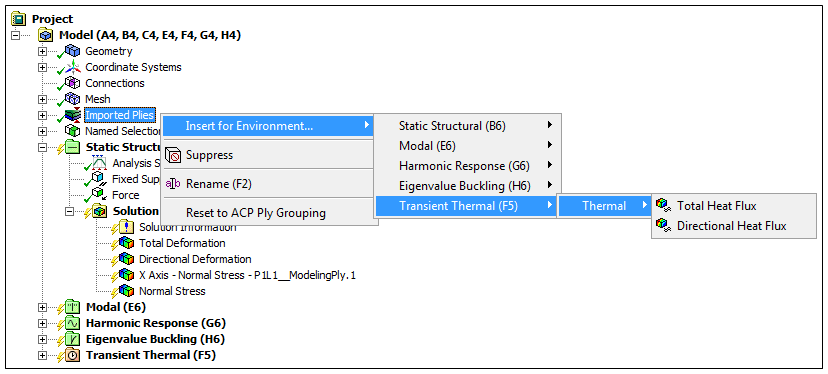For a Composite Analysis, elemental strain and elemental stress results, elemental coordinate system results, User Defined Results (for Structural analyses), and heat flux results (for Thermal Analyses), can be scoped to Analysis Ply objects using the Sub Scope By property and the corresponding Ply property. The result calculation uses the intersection of the specified Ply and the Geometry property scoping. When scoping ply objects, the associated geometry selection needs to be based on either bodies or elements. Body- and element-based Named Selections are supported. In addition, for shell topologies, you can scope to a face (which represents an entire element).
Note: Direct graphical node or element selection requires you to generate the mesh and have the Show Mesh tool turned on.
Automated Result Scoping for Composites
The Imported Plies object, as well as all of its child objects, offer an automated option for creating results, including User Defined Results. Right-clicking on a ply object provides the following dynamic menu options that enable you to create and scope a result at the same time.
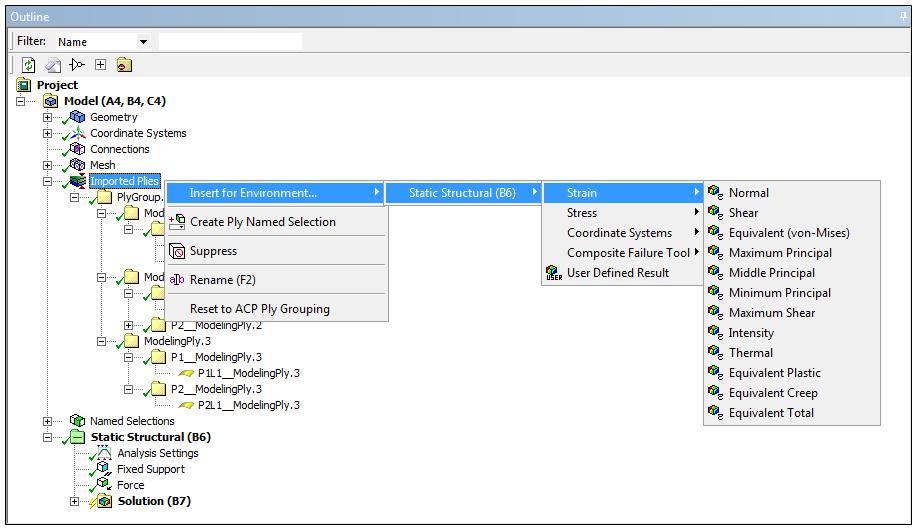
Depending upon the level within the Imported Plies object that you select, you can create individual results, as shown below, or you can create a group of results.
|
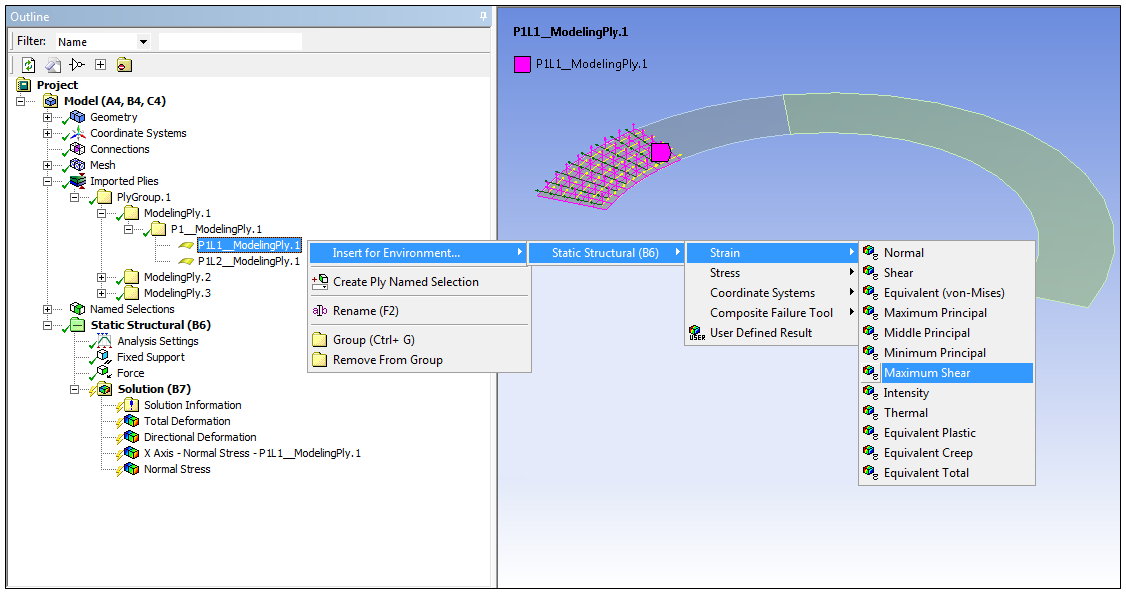
|
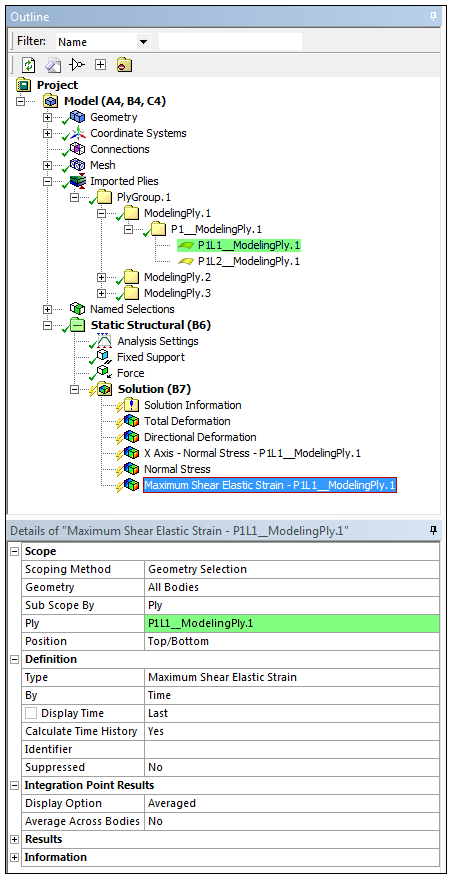
|
This example shows the creation of results for all of the individual plies within a ply group. The feature created a group of six results and scoped them accordingly. Once you create a group, the rules for Group Tree Objects apply.
|
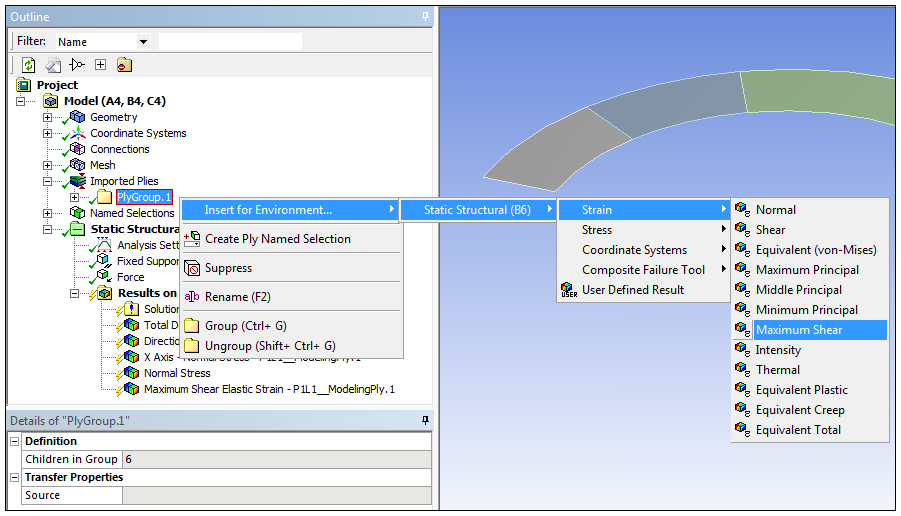
|
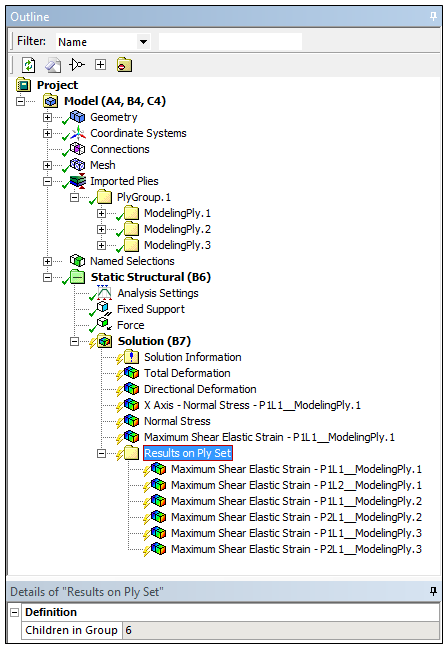
|
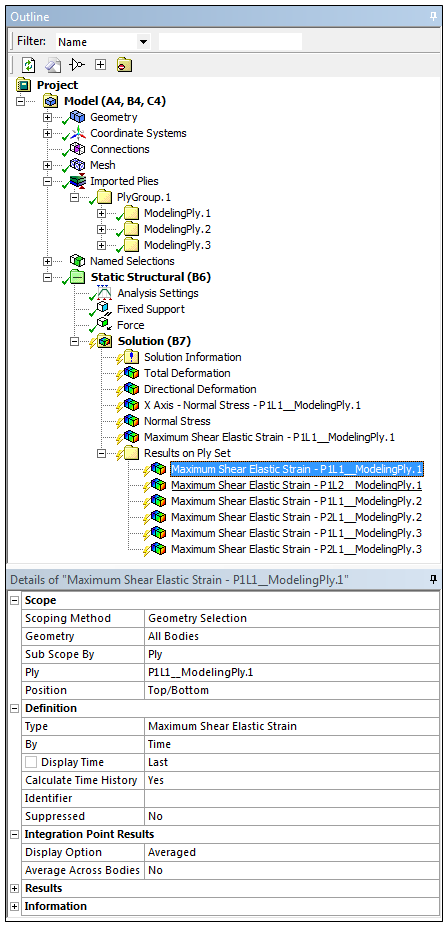
|
If your analysis includes multiple environments, only supported environments display on the menu and, only result objects supported by the given scoping display as the menu extends. As illustrated in the following example, multiple supported environments are selected and the supported result types for the Transient Thermal selection are the only options available. See the Result Context Tab section for additional information about how results are graphically represented following a solution.