All repair features incorporate an automatic fault finder. You can find faults by specifying the bodies on which the faults need to be found and the minimum and maximum limiting criteria. The following properties are used for this purpose.
Bodies to Search: Here you choose which bodies to search. The default is Visible Bodies. The other choices are All Bodies, and Selected Bodies. If you choose Selected Bodies an additional Bodies property is displayed that allows you to select the bodies to process.
Minimum Limit: This sets the minimum value of the criteria that the fault needs to satisfy to be found. The criteria is specific to each repair feature and is explained later. The default limit is zero for most or all repair features.
Maximum Limit: This sets the maximum value of the criteria that the fault needs to satisfy to be found. The maximum limit cannot be less than the minimum limit already specified. This value is automatically set and is based on the bodies that are to be searched. You can modify this value, but, the value will be reset to an automatic value when the bodies to search list is changed.
Note that to get the automatic value, set the maximum limit to 0.
Find Faults Now: This property will always display a No as its value. When you set it to 'Yes, faults on specified bodies that satisfy the specified limit criteria are found. When all the faults are found, this value is automatically set back to No.
Note that in Edit Selections mode the mouse cursor is enclosed by a pair of concentric circles whose diameters are equal to the Minimum and Maximum Limit provided. This enables you to visualize the limits provided in the model workspace (Graphics Window). The image shows the cursor change when Minimum and Maximum limits provided are 1 and 2 millimeters respectively.
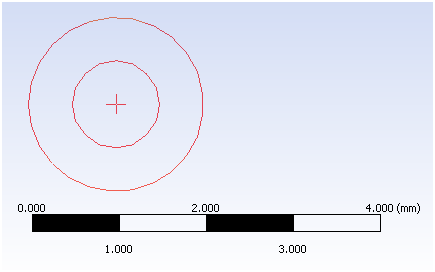
If the value of the limit is Unlimited or Zero, no circle will be drawn in the workspace (Graphics Window). These circles will be visible only for Repair Edges, Repair Seams, Repair Holes, Repair Slivers and Repair Spikes.
Lists of Faults
After you use the "Find Faults Now" property you will see the list of faults. This list is sorted based on the criteria value. For each fault you will see its criteria value and a suggested repair method. Ansys DesignModeler suggests the best repair method for each fault based on a heuristic algorithm.
Note: If faults are not found with the given criteria, No Faults Found appears in the Details View of the Repair Feature. This feature if generated will have No Faults Found warning message. The Details View of one such repair feature after Generate is shown below.
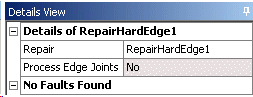
If any Repair feature is generated without searching for faults, it will error out.
Repair Methods
DesignModeler allows you to change the Repair Method from the suggested Repair Method. If you do not want to fix a particular fault then set the repair method to "Do Not Repair". You can also change the Repair Method for first faults and then apply that method to all other faults.
Some repair features support a repair method named "Automatic". The Automatic repair method first tries to use a particular repair method to fix the fault. If this method fails, then another repair method is automatically attempted. This process is repeated until the fault is fixed or all available repair methods are attempted.
Other Repair topics:


