
The Split Edges feature allows for the splitting of edges (including Line body edges) into two or more pieces. The edges selected for the operation can come from either active or frozen bodies. For line bodies, the alignment of the source edges being split will be passed to the split edges, according to the edge inheritance rules described in the Cross Section Inheritance section.
The locations of the splits can be defined in four ways:
Split Edges Restrictions
One restriction of the Split Edges feature is that it cannot be applied to line body edges that have been used in a Surfaces From Edges operation. The reason for this restriction is that the line splitting operation destroys the original edge to create several new edges. Once the original edge is destroyed, any associativity between it and its corresponding Surface body edge is lost. If you wish to both split an edge and use it to create a surface body, it is recommended that you split the edge first, then use the resultant edges in a subsequent Surfaces From Edges feature.
Fractional
The value for Fraction specifies the ratio between the distance from the start point of the edge to the split location and the overall length of the edge. For example, a Fraction value of 0.5 will split the edge into two edges of equal length. A Fraction value of 0.75 will split the edge into two edges where the first edge is three quarters the length of the original edge and the other edge is only one quarter the length of the original edge. The default value for Fraction is 0.5.
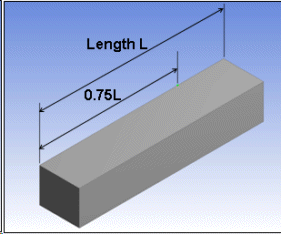
Split by Delta
The value for Delta specifies the distance between each split along the edge. The length of the first segment however, is determined by the Sigma value. Splits are made until the remaining edge length is less than the Delta value. If the Sigma property is zero, then the length of the first segment will be equivalent to the Delta value.
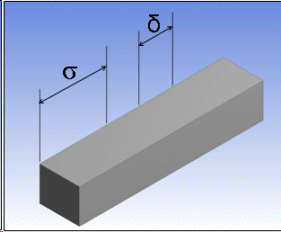
Split by N
The N property determines how many pieces to divide the edges into. The edges will be split into segments of equal length, except when the Sigma and Omega properties are defined. The Sigma property specifies the length of the first segment, while the Omega property defines the length of the last segment. By default, Sigma and Omega are both zero, which means all resultant segments will be of equal length. When Sigma and Delta are defined however, they count towards the N segments being split.
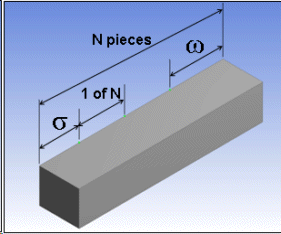
Split by Coordinates
Split by Coordinates is an Apply/Cancel button property that facilitates the selection of the coordinates. The coordinates can be created on 3D edges only. The group properties shown in the Details View are:
| Type: This property defines two types of parameterizations, "By Fraction" and "By Coordinates". The default option is "By Fraction". |
| Fraction: When the property "Type" selected is "By Fraction", this property will be editable. The value for Fraction specifies the ratio between the length of the edge from the start point of the edge to the split location and the total length of the edge. |
| X Coordinate, Y Coordinate, Z Coordinate: When the property "Type" selected is "By Coordinates", these properties will be editable. This property indicates the location of edge split in the global coordinate system. By changing Fraction or X Coordinate, Y Coordinate, Z Coordinate the split location can be changed and corresponding spot will move to new location. |
Select a Group: Clicking on the group header will highlight the corresponding spot.
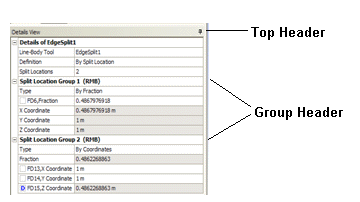
Split Location Group Control via Context Menu: A context menu is displayed on a right click in the list view. The context menu has the following options:
| Delete Coordinates Group: Deletes the selected coordinates group. The Edge Split feature, with definition as "Coordinates" must have at least one coordinates group. So, the delete option is shown only if the total number of groups is at least one. |
| Expand All Groups: Expands all the groups. Shows properties belonging to all groups. |
| Collapse All Groups: Collapses all the groups. Hides properties belonging to all groups. Only the group headers are visible. |
Post Selection Color: All Edges present in groups will be shown in the default post selection (cyan) color.
Example 96: Graphics Options
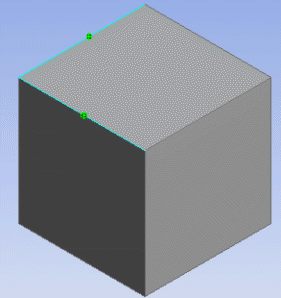
Deselecting Spot: All the Spots in Graphics Window will be highlighted when the Apply/Cancel buttons in Split Location properties is active. Clicking on a highlighted spot will deselect the spot.
Dragging Spot: A spot can be dragged to a new location while the "Split Location" property is not active. Properties in the group corresponding to the spot will be changed according to the coordinate of the new location.
Other Concept Menu feature options:


