Creates and adds a solid part to the model you have imported into Mechanical.
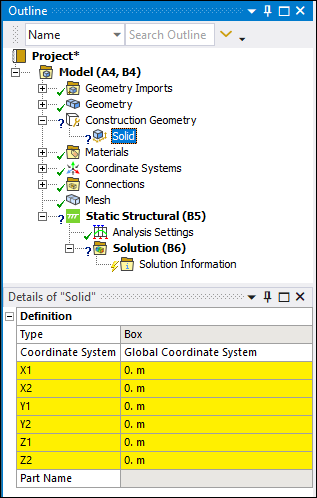 |
Object Properties
The Details Pane properties for this object include the following.
| Category | Properties/Options/Descriptions | |||
|---|---|---|---|---|
|
Definition |
Type: Read-only field that describes the object - . Coordinate System: You use this property to change the coordinate system. The default is . The following properties define the Solid object's dimensions. These properties define a start and end point for each dimension of your three-dimensional solid part.
Part Name: Read-only field that displays the application assigned name. You can change the Part Name property by changing the name of your Solid object and updating the geometry. Changing the name in this way will also update the name of the Solid object under the Geometry folder. |
Tree Dependencies
Valid Parent Tree Object: Construction Geometry.
Valid Child Tree Objects: No child objects are currently supported.
Insertion Methods
Select the option from the drop-down menu on the Model Context Tab.
Right-click the Construction Geometry object and select > .
Select the option from the Create group on the Construction Geometry Context tab.
Select the Construction Geometry object, right-click in the Geometry window, and select > .
Right-click an existing object and select > .
Right-click Options
In addition to common right-click options, relevant right-click options for this object include:
>
: This options generates your new solid part.
: You use this option to apply any changes that you have made to the solid part.
: This option removes the solid part from the Geometry folder.
API Reference
See the Solid section of the ACT API Reference Guide for specific scripting information.


