Defines a single imported superelement with the overall inertial and flexibility behavior summarized on a reduced set of degrees of freedom. The object also enables the synthesis of vibration behavior of more complex structures by assembling the geometry of the Imported Condensed Parts object with other parts during Harmonic Response (MSUP only), Modal, Random Vibration, Response Spectrum, and Motion analyses.
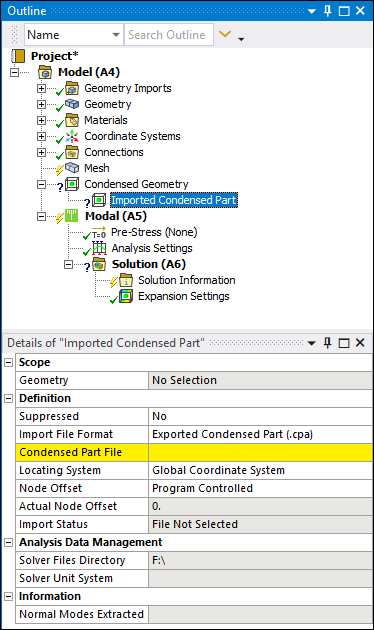 |
Object Properties
The Details Pane for this object includes the following properties.
| Category | Properties/Options/Descriptions |
|---|---|
|
Scope |
: Read-only property that displays the number of nodes imported. |
|
Definition |
Import File Format: Displays the supported file types: , , and . Condensed Part File: Opens a dialog to define the path to the import file. Locating System: Specify the desired Coordinate System to orientate the imported superelement. : Has a default setting of that equates to the value zero. Using this setting the application automatically offsets the node number based on the Mesh. Any value that is greater than zero offsets the Node Ids by that value. Actual Node Offset: Read-only property that displays the node offset value used by the solver. Import Status: Read-only property showing the status of import workflow process. |
|
Analysis Data Management |
Solver Files Directory: Read-only property indicating the location of the solution files for this analysis. Future Analysis: Read-only property showing the option selected when the condensed part was exported. Solver Unit System: Read-only property showing the unit system of the imported superelement. |
|
Information |
Normal Modes Extracted: For .cpa files (only), this read-only property displays the number of normal modes extracted during the Generation Pass analysis using the CMSOPT command. |
Tree Dependencies
Valid Parent Tree Object: Condensed Geometry.
Valid Child Tree Object: Commands.
Insertion Methods
Use any of the following methods after selecting the Condensed Geometry object:
Select the Imported Condensed Part option from the Condensed Geometry Context tab.
Right-click the Condensed Geometry object and select > .
Right-click in the Geometry window and then select > .
Right-click Options
In addition to common right-click options, relevant right-click options for this object include:
> : Insert a new object.
: Perform the import process on the selected Imported Condensed Part object(s).
API Reference
See the Imported Condensed Part section of the ACT API Reference Guide for specific scripting information.
Additional Related Information
See the following sections for more information:


