Modifies the coordinate system of individual solid and shell elements.
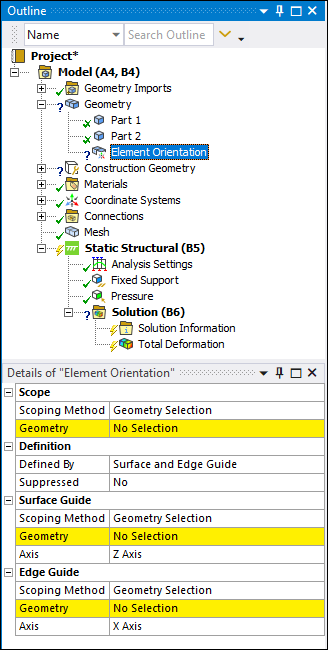 |
Object Properties
The Details properties for this object include the following.
| Category | Properties/Options/Descriptions |
|---|---|
|
Scope |
Scoping, options include:
|
|
Definition |
Defined By: Defines how the orientation is specified. Options include (default) and . : Becomes available when you set the Defined By property to . Use this property to specify the desired coordinate system. |
|
Surface Guide ( option only) |
Scoping – Geometry Selection or Named Selection. Geometry: Face selection, either geometry or named selection. Axis: Specify the axis (+/- X, +/- Y, or +/- Z) that aligns with the Surface Guide normal. |
|
Edge Guide ( option only) |
Scoping – Geometry Selection or Named Selection. Geometry: Edge selection, either geometry or named selection. Axis: Specify the axis (+/- X, +/- Y, or +/- Z) that aligns tangentially with the Edge Guide. |
Tree Dependencies
Insertion Methods
Use any of the following methods after highlighting the Geometry object:
Click option on the Geometry Context tab.
Right-click the Geometry object or in the Geometry window and select > .
Right-click Options
In addition to common right-click options, relevant right-click options for this object include:
>
API Reference
See the Element Orientation section of the ACT API Reference Guide for specific scripting information.
Additional Related Information
See the following sections for more information:


