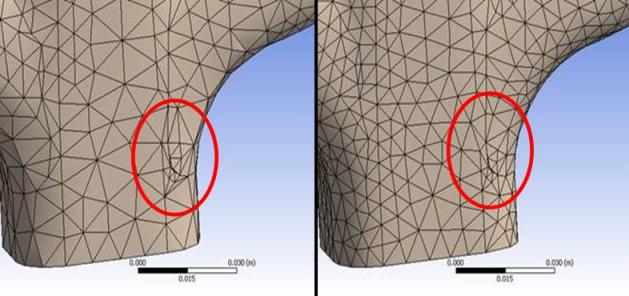Remember the following information when using the Pinch feature:
The Pinch feature works on faces, edges, and vertices only, bodies cannot be pinched. Refer to the table in Pinch for restrictions related to entity types.
The automatic pinch control algorithm supports only one primary for each pinch control. In manual pinch controls, you can specify multiple faces or multiple edges to act as primaries, but only one vertex can act as primary.
When defining manual pinch controls, using the same primary in more than one pinch control is supported. This is true for all types of manual pinch controls: edge-edge, edge-vertex, vertex-vertex, face-edge, and face-vertex. When multiple pinch controls use the same primary, the aggregate of the pinch controls is used to determine the pinch. Note that this behavior differs from that of other mesh controls when multiples are specified. With other mesh controls, the control that appears lowest in the Tree is honored.
If there are hard size constraints on a primary, the pinch control will be skipped completely. If there are hard size constraints on secondaries, only the secondaries with the constraints will be skipped. In either case, a warning message will be issued.
If your model contains multibody parts and you want pinch controls to operate on selected parts/bodies only, you must first suppress the parts/bodies that you do not want the pinch controls to apply to. Then follow the steps outlined in How to Define Pinch Control Automation.
Alternatively you can use mesh connections, which supports automatic and manual mesh connections. With mesh connections, you can change the settings in the Details View of the Connection Group folder to automatically generate mesh connections on scoped geometry only. For more information, see Connection Features and Operations in the Mechanical help.
If the geometry fails to mesh correctly due to the pinched features, an error message is generated. To highlight the geometry that is responsible for the message, select the message, right-click, and select Show Problematic Geometry from the context menu.
When a face contains an internal loop with a pinch control and the edges of the loop become a "single internal edge" due to pinching, the surface mesher may completely ignore the "single" edge (that is, the surface mesher may mesh over the edge). The reason that this may occur is that a pinch control never changes the topology of a model. When a surface mesher collects all boundary edge meshes before performing surface meshing, it considers the newly created "single" edge to be a regular edge rather than a hard edge, which most users would expect. As a result, all edge meshes along the "single" edge may be ignored.
After pinch controls are generated:
If you highlight a pinch control in the Tree, the pinch region is flagged in the Geometry window. For more information, see the descriptions of Primary Geometry and Secondary Geometry pinch controls in Pinch Control Automation Overview.
You can make changes to pinch controls whether they were generated automatically or created manually. To do so, in the Mesh folder, highlight the Pinch object that you want to change. As a result, the Details of the pinch appear in the Details View, where you can change its Scope and Definition. Making changes to a pinch that was generated automatically causes the value of the Scope Method control to change from to . For details about defining or changing pinch controls manually, see Pinch Control in the local mesh controls section of the Meshing help.
If a pinch control has a pinch tolerance defined for it that falls below one or more Hard scoped size controls, a warning will be issued. The warning will suggest that you either modify the pinch tolerance or remove any pinch control(s) in close proximity to the Hard size control(s) in question; otherwise, surface meshing may fail.
There is no guarantee that features will be preserved when using pinch controls. For this reason, it is best practice to check the mesh where pinch controls have been defined close to features. If a problem exists in the mesh, flipping the primary and secondary entities will be sufficient to solve the problem in many cases.
Pinch controls can be used for models involving multiple complications in one location (such as slivers, sharp angles, and short edges within the same pinch tolerance) as well as for models containing isolated problem spots. However, when used in combination with the Sizing Options, pinch controls are best used for isolated problems. For example, refer to the meshes in the figure below, which show the results of applying pinch controls in combination with other sizing options. For the mesh on the left, a Pinch Tolerance of 3e-3 and a Curvature Min Size of 6.e-3 were specified. For the mesh on the right, a Pinch Tolerance of 3e-3 and a Min Size of 4.e-3 were specified. Neither is acceptable due to the presence of high aspect ratio triangles in the mesh. In such cases, the use of Virtual Topology or defeaturing within the DesignModeler application is recommended as an alternative to pinch.
In a face-edge pinch control, the mesh on the edges within the specified tolerance is "snapped" to the primary face. You must choose the primary and secondaries in such a way that the elements on the face whose edges are defined as secondaries will be stretched onto the primary face. If the edges would be "squashed," no pinch will be created.
When a face pinch control and a Face Meshing control are applied to the same face, the mesher attempts to generate a mapped mesh for the face. If the mesher cannot retain the mapped mesh pattern, it will generate a free mesh instead and issue a warning.
When using a Face as the primary geometry, then the pinch control is applied post-processing and does not support mixed dimension meshing. When using an Edge as the primary geometry, then the pinch control is applied pre-processing, and is recommended in mixed dimension situations.
If you apply a match control and a face-edge pinch control to the same topology, a warning is issued.
Since Pinch objects cannot be duplicated, they cannot be used as template objects for the Object Generator.