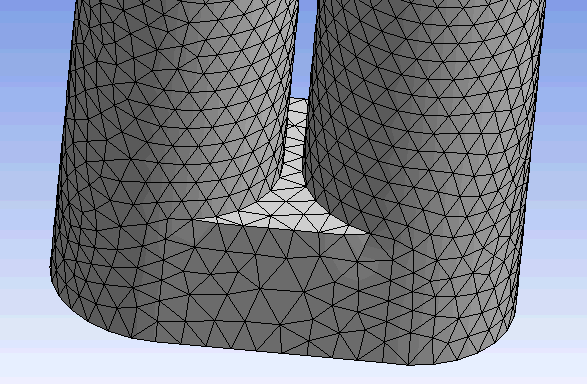The Advanced group of global mesh controls appears in the Details View when the Mesh object is selected in the Tree Outline. By setting pinch options in the Advanced group, you can instruct the Meshing application to automatically generate pinch controls according to your settings. The Meshing application can generate the pinch controls based off shell thickness (for surface models only), or by identifying small features in the model that fall within a tolerance you specify.
Understanding the Automatic Pinch Control Algorithm
The Meshing application uses four major criteria for generating automatic pinch controls. These criteria (in order of importance) include:
Capture geometry of sheet bodies.
Edges adjacent to flat surfaces are primaries.
Cluster primaries together so that they are adjacent to one another.
All things being equal, longer edges are primaries.
Note:
The primary geometry is the entity that retains the profile of the original geometry. The secondary geometry is the entity that changes in order to move towards the primary geometry. Depending on the tolerance, the pinch control will pinch out the entire secondary entity or only a portion of the secondary entity into the primary.
The automatic pinch control algorithm supports only one primary for each pinch control.
Once the automatic pinch control algorithm has paired two edges to use as a primary and a secondary in an automatic pinch control, the algorithm cannot use either of those same two edges as primary or secondary in any other automatic pinch control. For example, in the geometry shown in Figure 72: Automatic Pinch Control for Edges on Left; Manual Pinch Control Required for Edges on Right, an automatic pinch control has been created for the annotated secondary (red) edges and the primary (blue) edge on the left side of the model. However, a pinch control will not be created automatically for the very similar configuration of edges on the right side of the model. For the Meshing application to be able to generate the mesh shown in Figure 73: Mesh Generated with Automatic Pinch Control and Manual Pinch Control on Similar Geometry, a manual pinch control had to be created for the edges on the right.
Figure 72: Automatic Pinch Control for Edges on Left; Manual Pinch Control Required for Edges on Right
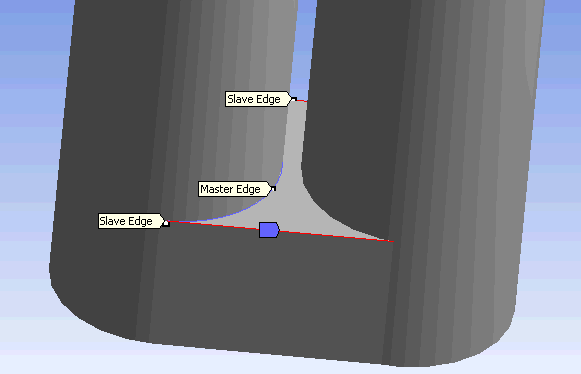
The basic options for defining automatic pinch controls are described below.
Use Sheet Thickness for Pinch
The Use Sheet Thickness for Pinch control determines whether automatic pinch controls will be based on the shell thickness of the model, rather than on a specified pinch tolerance. When the sheet thickness method of automatic pinch control is used, the pinch algorithm uses a pinch tolerance equal to 1/2 of the shell thickness.
Valid values are and . The default is .
Note:
The Use Sheet Thickness for Pinch control is available only for sheet (surface) models. If your model contains a combination of surface and solid bodies, the Use Sheet Thickness for Pinch control is available only if all solid bodies are suppressed.
You cannot use the sheet thickness method of automatic pinch control for a surface model that has no thickness defined or has a 0 (zero) thickness.
Pinch Tolerance
The Pinch Tolerance control allows you to specify a tolerance for the Meshing application to use when it generates automatic pinch controls. Vertex-vertex pinch controls will be created on any edge with a length less than the specified tolerance, and edge-edge pinch controls will be created on any face for which two edges are within proximity according to the specified tolerance. For the Meshing application to automate pinch control, you must specify a value for Pinch Tolerance unless Use Sheet Thickness for Pinch is set to . Specify a value greater than .
Note:
The value that you specify for Pinch Tolerance should be smaller than the mesh size around the region in which the pinch control is being applied. For example, if an Edge Sizing control has been placed on an edge, a Pinch Tolerance value that is greater than that edge sizing may cause the mesher to fail.
In general, the value that you specify for Pinch Tolerance should be greater than the value that appears in the Sizing > Minimum Edge Length field. Exceptions to this guideline include models without seam edges, such as elliptical prism, cylinder, and sphere models.
Do not specify an overly high value for the Pinch Tolerance control. The Pinch feature allows the mesher to mesh over geometry features as if they were not there, and a tolerance that is set too high can cause inverted elements.
When Capture Curvature and/or Capture Proximity is set to Yes, the default pinch tolerance is 90% of the value of Curvature Min Size / Proximity Min Size (whichever is smaller). This differs from the tolerance used by the default mesh based defeaturing, refer to Mesh Defeaturing for details.
Generate Pinch on Refresh
The Generate Pinch on Refresh control determines whether pinch controls will be regenerated following a change made to the geometry (such as a change made via a DesignModeler application operation such as a merge, connect, etc.). If Generate Pinch on Refresh is set to and you change the geometry, all pinch controls that were created automatically will be deleted and recreated based on the new geometry. If Generate Pinch on Refresh is set to and you update the geometry, all pinch controls related to the changed part will appear in the Tree Outline but will be flagged as undefined.
Valid values are and . The default is .
Note: Only pinch controls are regenerated. That is, if a pinch control has a Scope Method of (either because it was created manually or because you made a change to an pinch control), the pinch control will never be regenerated on refresh. See Changing Pinch Controls Locally for information about making changes to pinch controls.
How to Define Pinch Control Automation provides the steps for defining automatic pinch controls.