Houses force and moment boundary conditions created by an external analysis, such as Maxwell. The application automatically creates this object when your harmonic system is linked to an upstream Maxwell system, or you can create the object manually and import an external Maxwell file. For linked systems, you can only use these loading conditions during a Harmonic Response analysis. When importing a Maxwell file, the application supports Coupled Field Harmonic and Harmonic Acoustics analyses in addition to a Harmonic Response analysis. Use the Imported Remote Loads option available in the Loads drop-down menu of the Environment tab, to manually insert an object and specify an external Maxwell file.
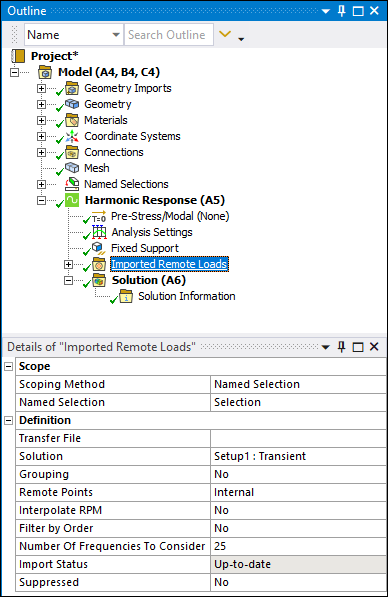 |
Object Properties
The Details view properties for the Imported Remote Loads object folder include the following.
| Category | Properties/Options/Descriptions |
|---|---|
|
Scope |
Scoping Method: Options include:
|
|
Definition |
Transfer File: Only available when you manually select the Imported Remote Loads option from the Environment tab. You use this property to import Remote Force and Remote Moment boundary conditions an external Maxwell file. Select the property's field to display an import dialog. Solution: Provides a drop-down list of the available solutions that were generated in the upstream application. When multiple solutions are available, your selection defines which solution data is applied to the imported load. Grouping: This property specifies that the loads are grouped by scoping location. That is, one load per location for all RPMs instead of one load per location and RPM. Options for this property include (default) and . If you group remote loads, use the RPM Selection property of the individual loads to view the imported load data for each RPM step, presented in the Tabular Data window. Data Type: This property enables you to select which remote loads to import. Options for this property include , , and . Remote Points: Using this property, you select whether or not to display Remote Points as objects in the Outline pane. Options include (default) and . The setting makes the Remote Points available in the Outline. Interpolate RPM: This property automatically displays when you import a Maxwell solution file that includes a parametric sweep over RPMs. This property enables you to linearly interpolate the harmonic force and moment loads between two known RPM values, either equally spaced or defined using a manually defined data .csv file. Options include , , and . On Data Refresh: Available only when the Remote Points property is set to . Its options include:
Filter by Order: This property displays automatically when you import a Maxwell solution file that includes a parametric sweep over RPMs. This property enables you to import only required orders at every RPM. Options include (default) and . Order: This property displays when you set the Filter by Order property to . Use this property to enter individual order values (including decimal values) and range entries (whole numbers only). You can separate individual entries using a comma (0.5, 10, 15) as well as range values separated by a hyphen (20-25), or a combination of these entries, (0.5, 10, 15, 20-25). : With this property, you can specify the number of Maxwell frequencies to use in the analysis. The application automatically includes the first frequency, by default, and up to the value you specify. Import Status: Read-only property that displays the status of the import. Status conditions include the following:
Suppressed: The default value is . |
Tree Dependencies
Valid Parent Tree Object: Environment (Group).
Valid Child Tree Objects: The automatically generated groups of remote forces and moments.
Insertion Methods
This object displays by default when you link an upstream Maxwell system to a Harmonic Response analysis in the Workbench Project Schematic.
Or...
Right-click the environment object and select > .
Right-click Options
In addition to common right-click options, relevant right-click options for this object include:
> Imported Remote Loads
/
Additional Related Information
See the Importing Forces and Moments section for more information:


