Specifies the shell thickness data imported from external files. You import thickness data into Mechanical by:
Linking the Model cell of a supported system to the Setup cell of an upstream External Data system in the Project Schematic and opening the Mechanical from Workbench. Once open, the application automatically inserts an Imported Thickness folder in the Outline as well as an Imported Thickness child object. See the steps in the Importing Data section of the External Data System documentation for the steps to configure your systems in Workbench.
Use the Imported Thickness option of the Geometry object context toolbar in Mechanical. This option is also available from the context (right-click) menu option of the Geometry object as well as the context menu of the geometry window. When selected, the application automatically inserts an Imported Thickness folder in the Outline as well as an Imported Thickness object.
For a 3D analysis, imported data is specified as shell thickness. For a 2D analysis, it is defined as a plane element thickness. Plane element thicknesses are calculated as an average value from nodal thickness values and it is input as a real constant for the element.
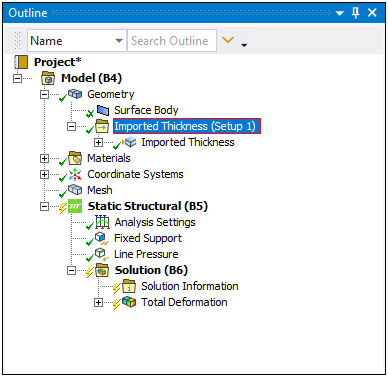 |
Object Properties
The Details pane for the Imported Thickness folder includes the following properties .
| Category | Properties/Options/Descriptions |
|---|---|
|
Definition |
|
|
Data Management |
Delete Mapped Data Files: Deletes the files generated by the application during the mapping process. Options include and (default). |
Tree Dependencies
Valid Parent Tree Object: Geometry object.
Valid Child Tree Objects: Comment, Image, and Imported Thickness objects.
Insertion Methods
Automatically generated from Workbench configured systems.
Select the Geometry object and select the Imported Thickness option from the Shells group on the Geometry Context Tab. You can also right-click the Geometry object, or within the Geometry window, and select > Imported Thickness.
Created through a link to an upstream Polyflow system.
Right-click Options
In addition to common right-click options, relevant right-click options for this object include:
>
: Import the data.
: If you have already selected a file, this option re-opens the External Data dialog enabling you to modify the imported object's details.
: Reloads data from the source file(s).
/
API Reference
See the Imported Load Group section of the ACT API Reference Guide for specific scripting information.
Additional Related Information
See the following sections for more information:


