Provides access to an external system’s data that includes constraint and loading conditions. The import process places this object under the Model parent folder. This import option only supports importing node-based Displacements and Forces from the source file. Once you have imported these supported typed into Mechanical, additional options for imported Constraints include rotational displacement, Temperature, and Voltage. For imported Loads additional options include node-based Moments, Heat Flow, Current, and gravity (Acceleration). Examples are illustrated below as ribbon options.
| Constraints Example
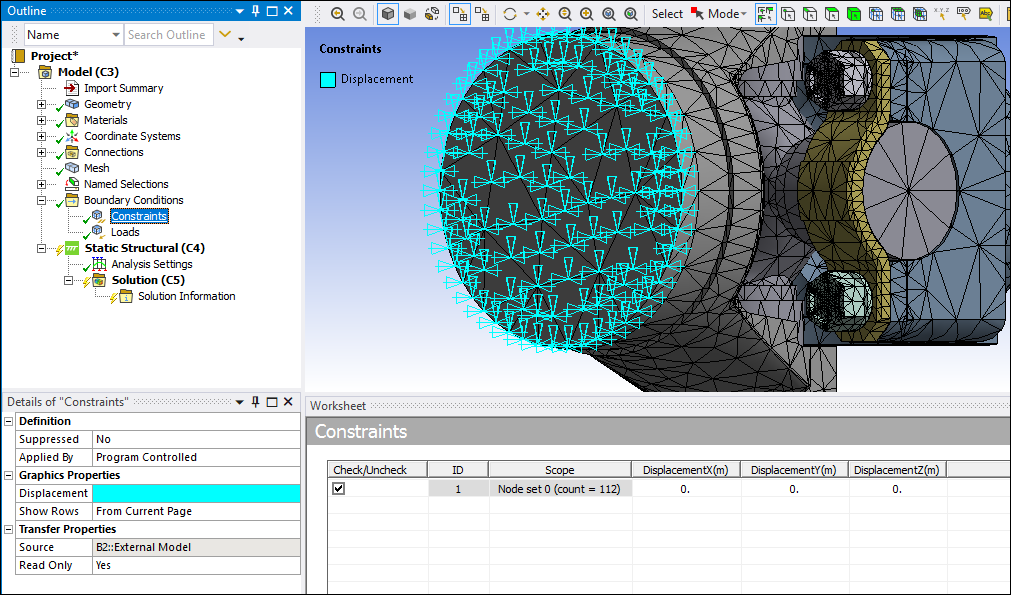
| |
| Nodal Loads Example
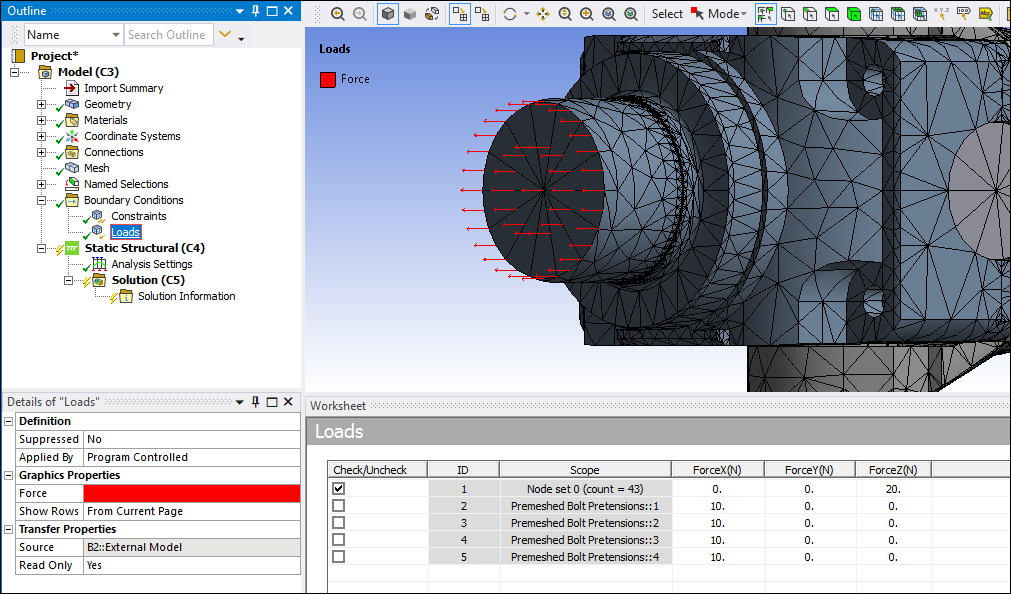
| |
| Surface Loads Example
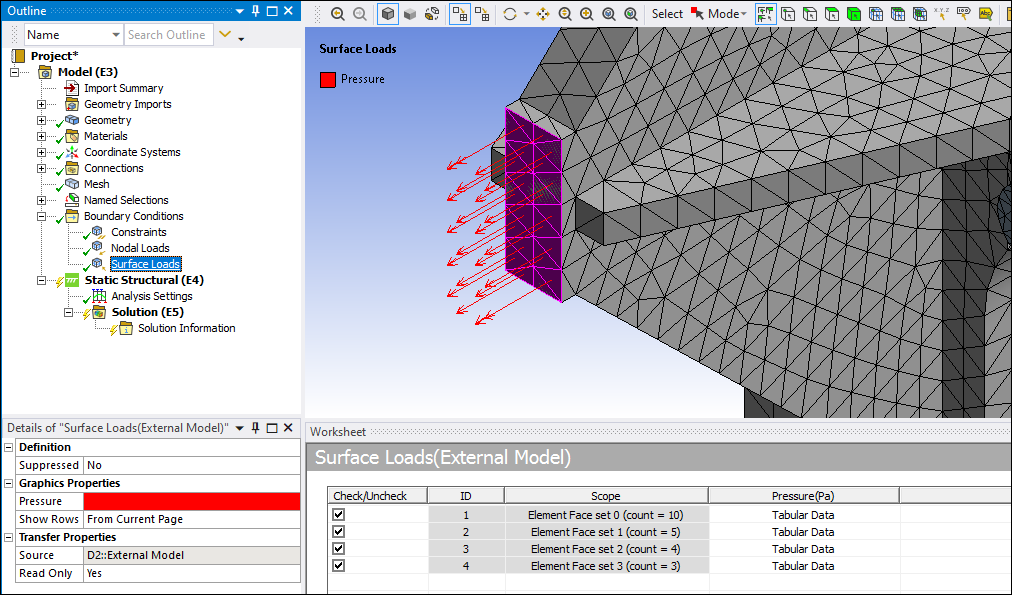
|
Object Properties
The Boundary Conditions object does not have any associated Details view properties. The Details view properties for the Constraints, Nodal Loads, and Surface Loads objects are identical and include the following.
| Category | Properties/Options/Descriptions |
|---|---|
|
Definition |
Suppressed: or (default). : Defines how node-based loads and constraints are applied. Options include:
|
|
Convection Properties [a] |
: Defines how a convection load is applied. Options include:
Note: If the Surface Load object contains any other loads, in addition to convection loads, the application uses the option regardless of the property’s setting – any other setting is ignored.
Convection Matrix: Specifies the convection matrix using one of the following options:
|
|
Graphics Properties |
Each Constraint, Nodal Load, and Surface Load object (Force, Displacement, Pressure, etc. ) has a row that enables you to modify the color of the graphical representation of the condition in the Geometry window. Show Rows: Options include , (default), and . |
|
Transfer Properties |
Source: Read-only display of the name of the source system file. |
|
Read Only: or (default). |
[a] This category only displays when a convection load is contained in the External Model file.
Worksheet Properties
The columns of the Worksheet display the following imported source data. As needed, review the common interface options available using the right-click context menu for individual rows and/or when you select multiple Worksheet rows.
| Property | Description |
|---|---|
|
ID |
Displays the load/constraint identifier from the source (like SID field from Nastran). For sources which do not provide identifiers, it is just the index of load in the worksheet. |
|
Scope |
Displays either the Named Selection associated with the nodes for the imported displacement or a label of the node set and the count of the nodes included in the node set. |
|
All Other Columns (Displacement X/Y/Z, Rotation X/Y/Z, Pressure, etc.) |
All of the other Worksheet columns display load/constraint component values from the imported file as well as any values that you define. |
Tree Dependencies
Valid Parent Tree Object: Model.
Valid Child Tree Objects: Constraints, Nodal Loads, and Surface Loads.
Insertion Methods
The Boundary Conditions object is automatically generated via External Model.
Right-click Options
In addition to common right-click options, relevant right-click options for this object include:
>
> [Varies Based on Load Type]
>
Context Tab Options
The Context tab options listed below display when you select the Constraints, Nodal Loads, or the Surface Loads objects. These Context tabs enable you to insert (or delete) additional DOFs to the existing Constraints/Nodal Loads/Surface Loads. Once added, the DOFs show up in the worksheet, where you can then specify desired values.
The Context tab enables you to turn the display of any of the inserted options, Displacement, Rotation, etc., on or off. In addition, the Context tab for Nodal Loads and Surface Load provides two options that change the display of vectors from a Proportional display to a Uniform display.
- Constraints Context Options
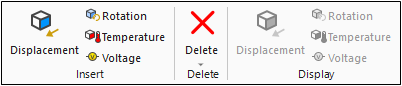
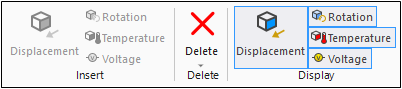
- Nodal Loads Context Options
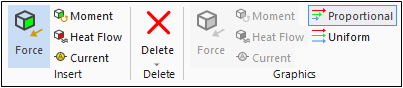
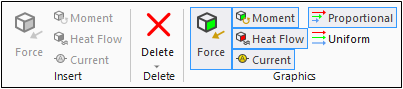
- Surface Loads Context Options
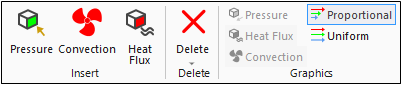
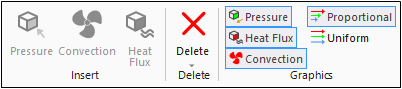
Load Step Support
The imported Constraint/Nodal Load/Surface Load/Acceleration objects support step dependent loading. Selecting a row in the worksheet activates the Tabular Data window that displays the constraint/load values for each step present in the analysis. You can edit the data in tabular view to apply values varying across steps. In addition, user has the ability to activate/deactivate the constraint/load components for each step through the context (right-click) menu on the Tabular Data window. See the Activating and Deactivating Loads topic for additional information.
Note: Review the Import Workflow and Interface Options topic in the Import Workflow and Interface Options section for all of the actions you can take when working with Worksheet data.
Additional Related Information
See the following sections for more information:


