Displays and edits the Expansion Settings Worksheet once your analysis is solved. You can then select the right-click option.
The application automatically inserts this object beneath the Solution object when a Condensed Geometry object is created.
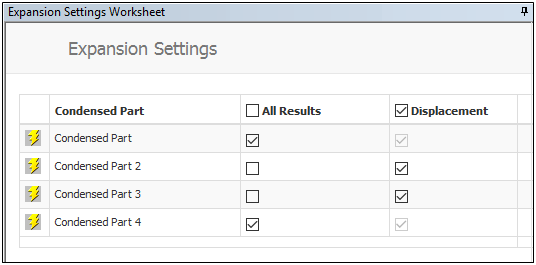
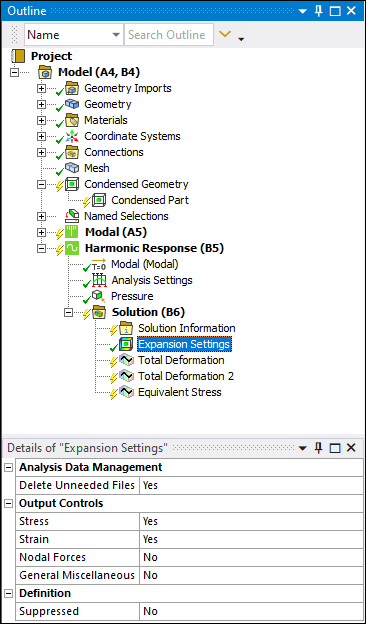 |
Object Properties
The Details Pane properties for this object include the following.
| Category | Properties/Options/Descriptions |
|---|---|
|
Delete Unneeded Files: (default) or . Condensed Part Expansion: (default), , . | |
|
Stress: (default) or . Strain: (default) or . Nodal Forces: or (default). General Miscellaneous: or (default). |
Tree Dependencies
Valid Parent Tree Object: Solution.
Valid Child Tree Objects: None.
Insertion Methods
Automatic upon insertion of a Condensed Geometry object. However, in the event you delete an existing Expansion Settings object, you can reinsert the object from the Solution object context (right-click) menu ( > ) or from the Toolbox drop-down menu on the Solution Context Tab.
Right-click Options
In addition to common right-click options, relevant right-click options for this object include:
API Reference
See the Expansion Settings section of the ACT API Reference Guide for specific scripting information.
Additional Related Information
See the following section for more information:


